Loading ...
Loading ...
Loading ...
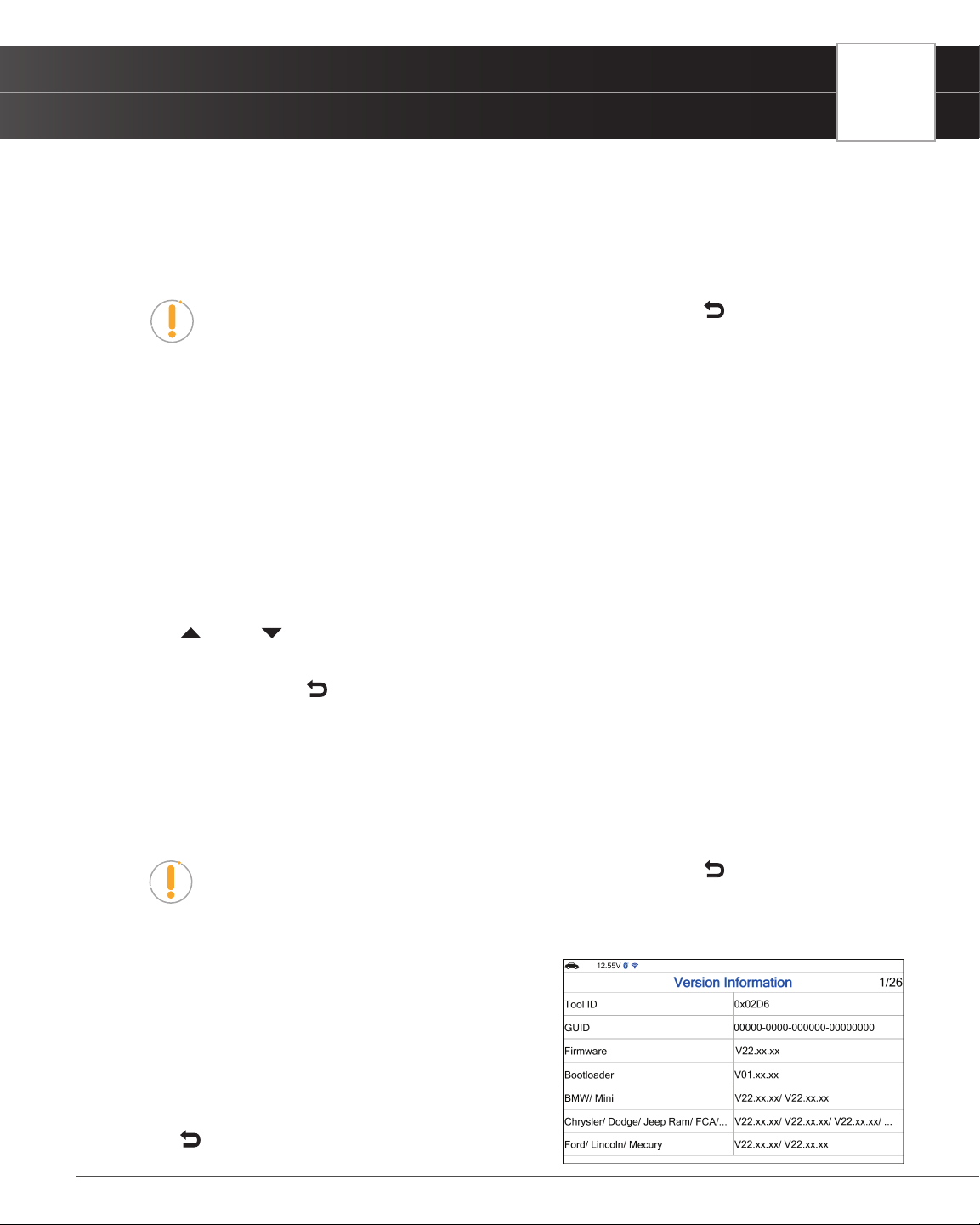
USING THE TABLET
Settings
SETTING THE UNIT OF MEASUREMENT
1. Select Unit of Measurement in the Settings menu, then press OK.
n The Unit of Measurement screen displays.
2. Select the desired unit of measurement (Standard or Metric), the tablet will automatically save your changes.
NOTE: To return to the Settings menu without making changes, press the
Back
button.
SMOG CHECK OR I/M PROGRAM LOCATION
1. Select Smog Check or I/M Program Location in the Settings menu, then press OK.
n The Smog Check or I/M Program Location displays.
2. Select the desired U.S. state.
VIEWING THE APP QR CODE - RepairSolutionsPRO™
1. Select QR RSPRO App in the Settings menu, then press OK.
n The QR RSPRO App screen displays.
2. Press
UP and DOWN to navigate through the options.
n Using a mobile device, scan the QR Code to download the RepairSolutionsPRO App.
n To exit, choose
Back to return to the Settings menu.
SETTING THE QR RepairSolutionsPRO APP MODE
1. Select QR RSPRO App Setting in the Settings menu, then press OK.
n The QR RSPRO App Setting screen displays.
2. Select Enable or Disable as desired.
NOTE: To return to the Settings menu without making changes, press the
Back
button.
VIEWING THE VERSION INFORMATION
1. Select Version Information in the Settings menu, then
press OK.
n The Version Information screen displays.
n The screen shows the tablet’s Tool ID, GUID,
current Firmware version, Bootloader version
and database version for the specic Make.
2. Press
Back to return to the Settings menu.
65
Loading ...
Loading ...
Loading ...