Loading ...
Loading ...
Loading ...
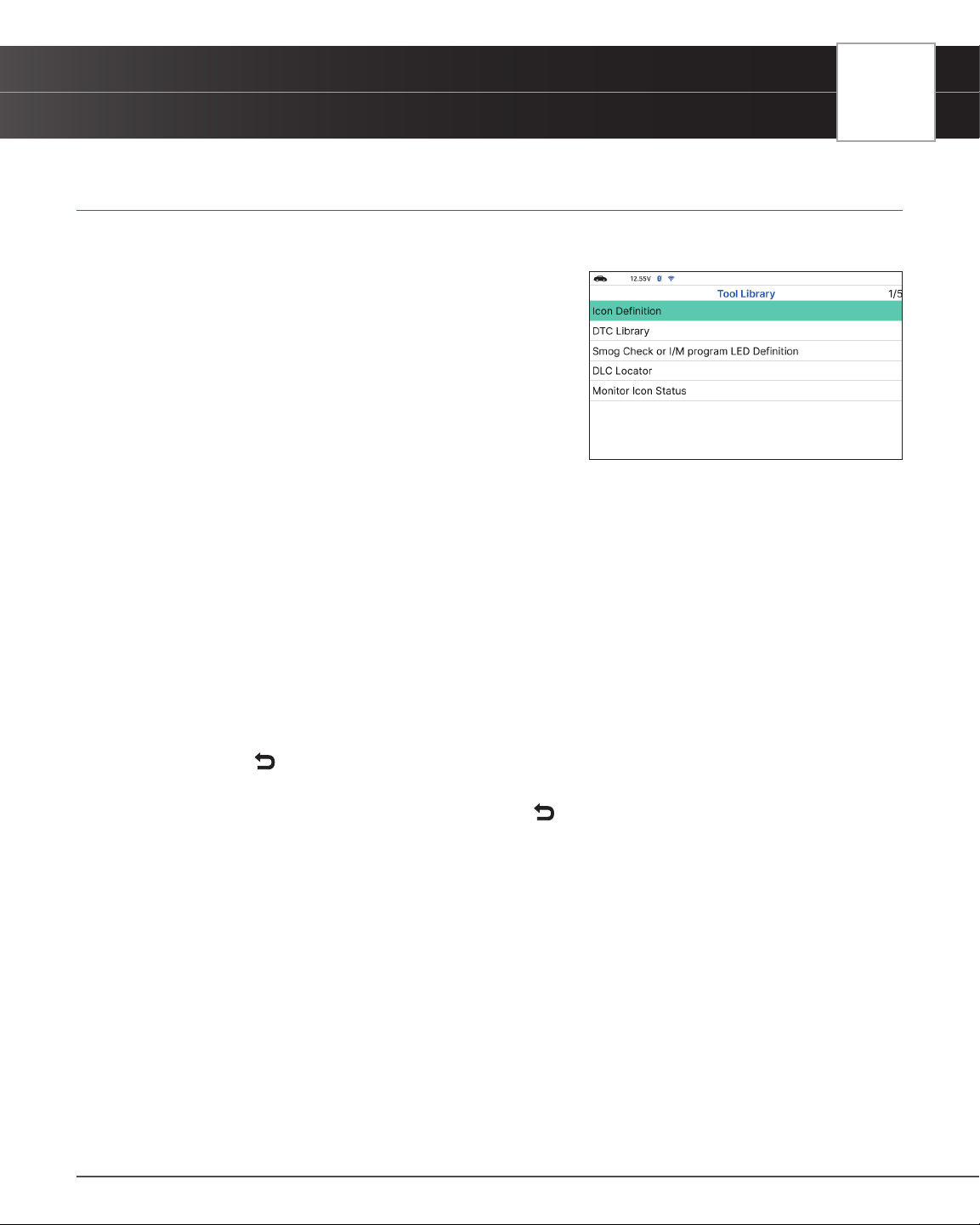
USING THE TABLET
Tool Library
TOOL LIBRARY
Tool Library contains valuable reference information for the Tablet. The following functions are available:
n Icon Denition – Shows the full names for the I/M
MONITOR STATUS icons shown and descriptions of
informational icons on the Tablet’s display.
n DTC Library – Provides access to libraries of OBD2
DTC denitions.
n Smog Check or I/M Program LED Denition -
Provides descriptions of the meaning of the Tablet
SYSTEM STATUS LEDs.
n DLC Locator - Use this search function to quickly nd
the location of the Data Link Connector (DLC) for a specied vehicle.
n Monitor Icon Status - Denes the icon monitor status’ color coding and provides tips on how
to proceed.
ICON DEFINITION
1. Select Icon Denition in the Tool Library menu, then press OK.
n The Icon Denition displays.
2. Select the type of icons you wish to view – Spark Ignition Monitors, Compression Ignition Monitors, or Tool
Icons, the press OK.
n The screen shows a list of Monitor for the selected category.
n Choose
Back to return to the Icon Denition menu. If desired, repeat step 2 to view additional
icon denitions.
3. When you have nished viewing the descriptions, choose
Back to return to the Icon Denition menu.
DTC LIBRARY
1. From the Tool Library menu, select DTC Library, then press OK.
n The Select Library screen displays.
2. Select OBD2 Library, then press OK.
n The Select Manufacturer screen displays.
3. Select the desired vehicle manufacturer, then press OK.
n A conrmation message shows.
━ If the correct manufacturer is not shown, choose No to return to the list of vehicle
manufacturers.
━ If the correct manufacturer is shown, choose Yes.
67
Loading ...
Loading ...
Loading ...