Loading ...
Loading ...
Loading ...
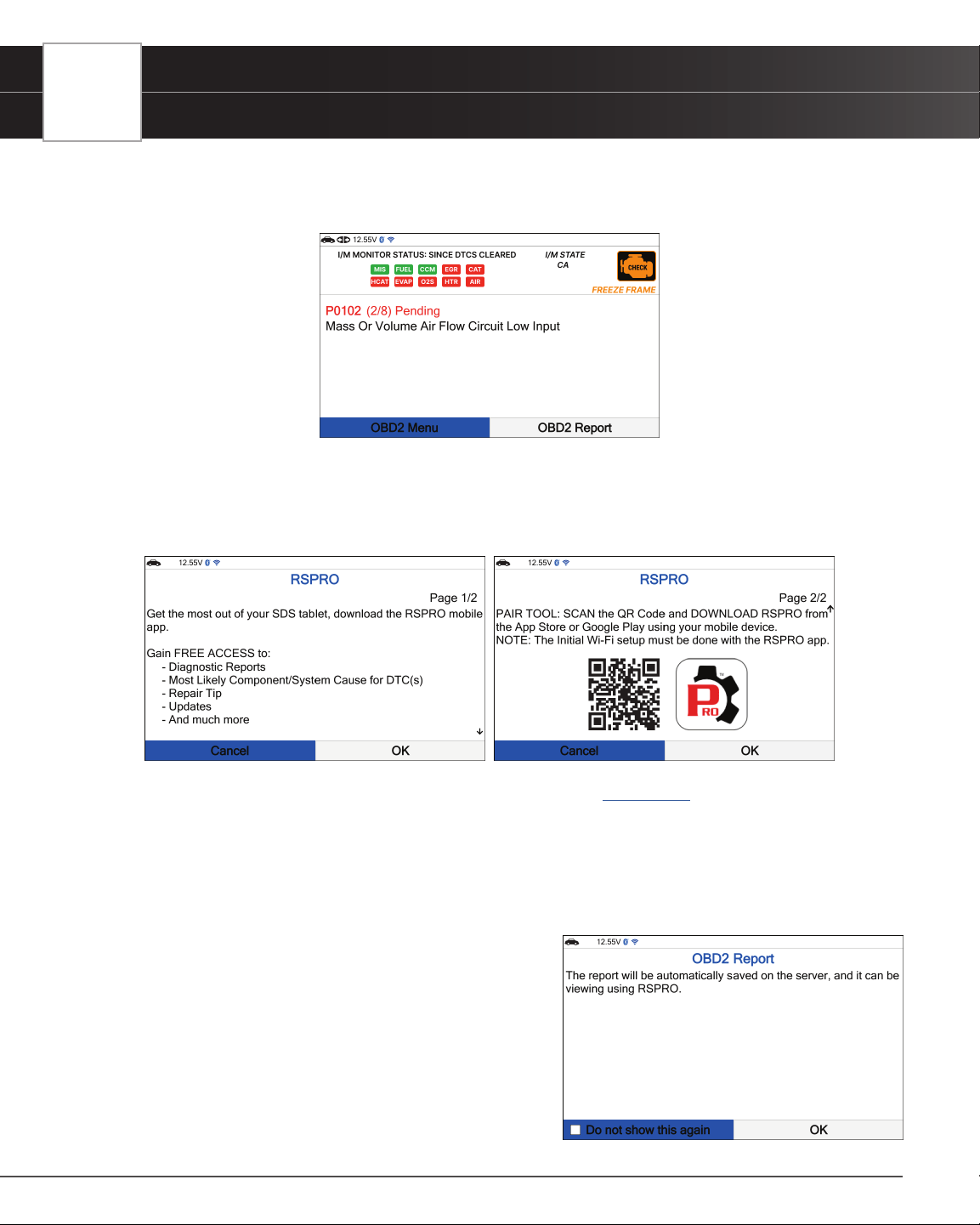
18
USING THE TABLET
OBD2 Diagnostics
can view at a later time on your registered RSPRO app. The OBD2 Report function is available from the second DTC
or from the rst DTC that does not offer a Fix for DTC. This option is removed once a report has been successfully
completed and will reappear after each vehicle relink.
1. From OBD2 Diagnostics screen, select the OBD2 Report button then press OK.
n The tablet veries that it has a registered RSPRO account. If not, the screen displays a screen
requesting that the tablet be registered with an RSPRO account. Follow the steps to create your
account.
n The tablet also veries if its connected to a Wi-Fi Network. [See page 63]
n If the Tablet fails to establish communication, a notication is displayed. Select Cancel, then
press OK to return to the OBD2 Diagnostic screen or select Try Again, then press OK to try
again.
2. A “Submitting data…” message displays.
n If the report creation fails, the screen displays a notication and returns to the OBD2 Diagnostics
screen after 3 seconds.
n If the report was successfully created, a
conrmation screen displays.
3. To bypass all these steps, press the OK button to check
the “Do not show this again” check-box, then select and
press OK to conrm your selection. The tool will bypass this
screen the next time it is used, and after each successful
data submission, the screen will return to the OBD2
Diagnostics screen. Alternatively, select OK without the
check mark and press OK to not make any changes.
Loading ...
Loading ...
Loading ...