Loading ...
Loading ...
Loading ...
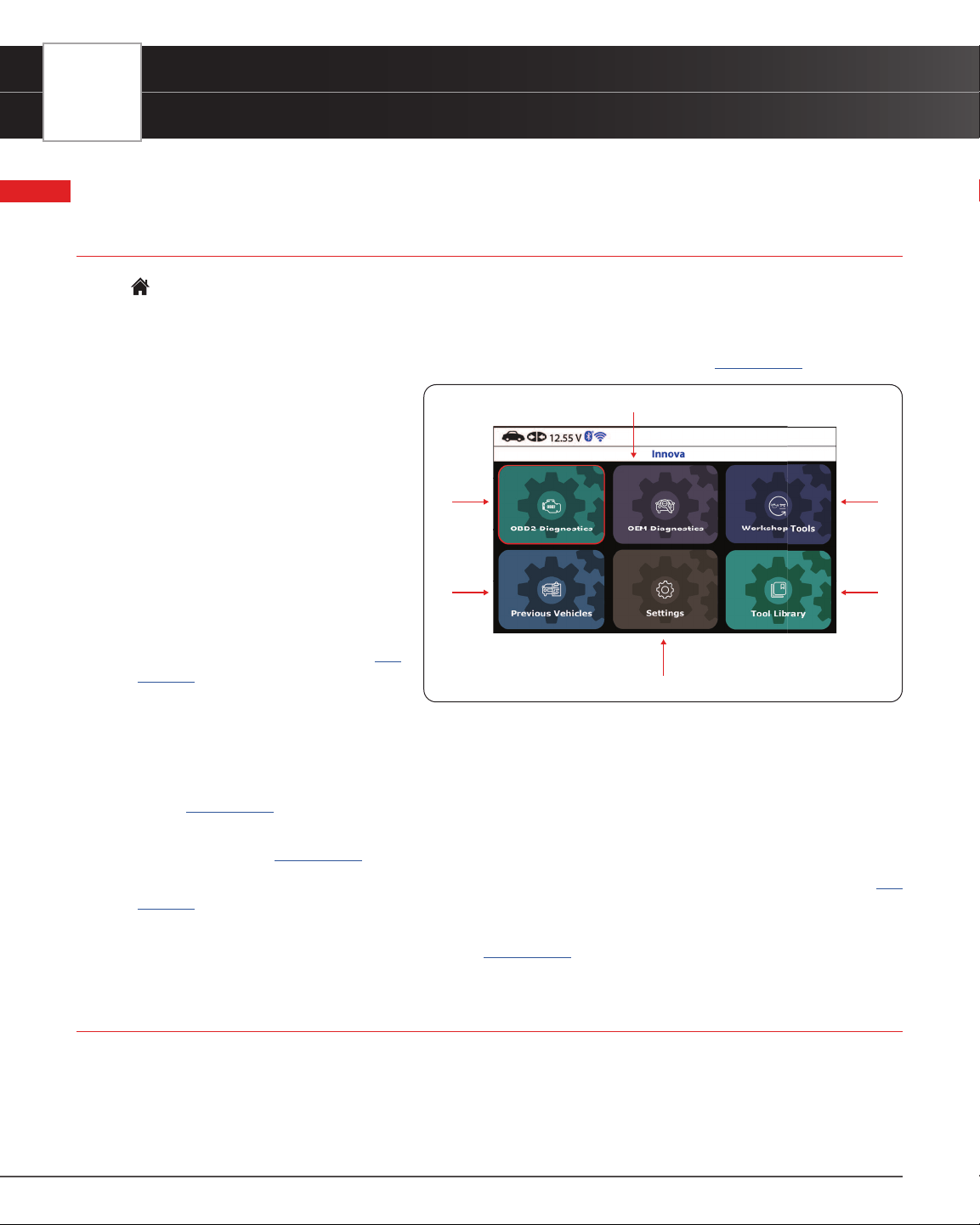
10
USING THE TABLET
Home Screen
USING THE TABLET
HOME SCREEN
The Home Screen provides access to all the tablet’s primary functions.
See Figure 3 for the explanation of items 1 through 6, below:
1. OBD2 Diagnostics Tab – Use to perform OBD2 menu, display 10 modes of OBD2. [
See page 11]
2. OEM Diagnostics Tab – Provides
enhanced OEM level diagnostics that
are not available over generic OBD2.
Access ABS, Airbag, Transmission,
Tire Pressure, Battery, and all modules
to view and erase their DTCs. Perform
bi-directional tests on fuel pump,
injectors, ignition coils, and much
more. Plus, get access to hundreds
of additional parameters that you
can view in real-time. Also provide
the Vehicle Inspection that show
Diagnostic Report, Customer Report
and Collision Industry Report. [
See
page 33
]
3. Workshop Tools Tab – Perform several OEM services, including Vehicle Inspection, Oil Maintenance Reset,
Battery Reset, Battery Initialization, EV/HEV/PHEV Battery Health, Battery/Alternator Test, Electronic Parking
Brake Reset, etc. Access dealership level relearn procedures to complete repairs or maintenance and much
more. [
See page 51]
4. Previous Vehicles Tab – Access and view reports for the 30 previous tested vehicles, including pre-recorded
Live Data streams. [
See page 61]
5. Settings Tab – Setup your tablet’s settings, including Wi-Fi, update software, and other personal settings. [
See
page 62
]
6. Tool Library Tab – Access the tablet’s tool library for DTC and tool icon denitions, Smog Check or I/M Program
LED Denition, DLC Locator, Monitor Icon Status. [
See page 67]
INITIAL TABLET SETUP (Personal Settings)
The rst time the Scan Tool is connected to a vehicle, it is necessary to complete your setup by performing the following
steps:
1. Select the desired display language (English, Spanish, French) and press OK.
Figure 3� Home Screen
1
2
3
4
5
6
Loading ...
Loading ...
Loading ...