Loading ...
Loading ...
Loading ...
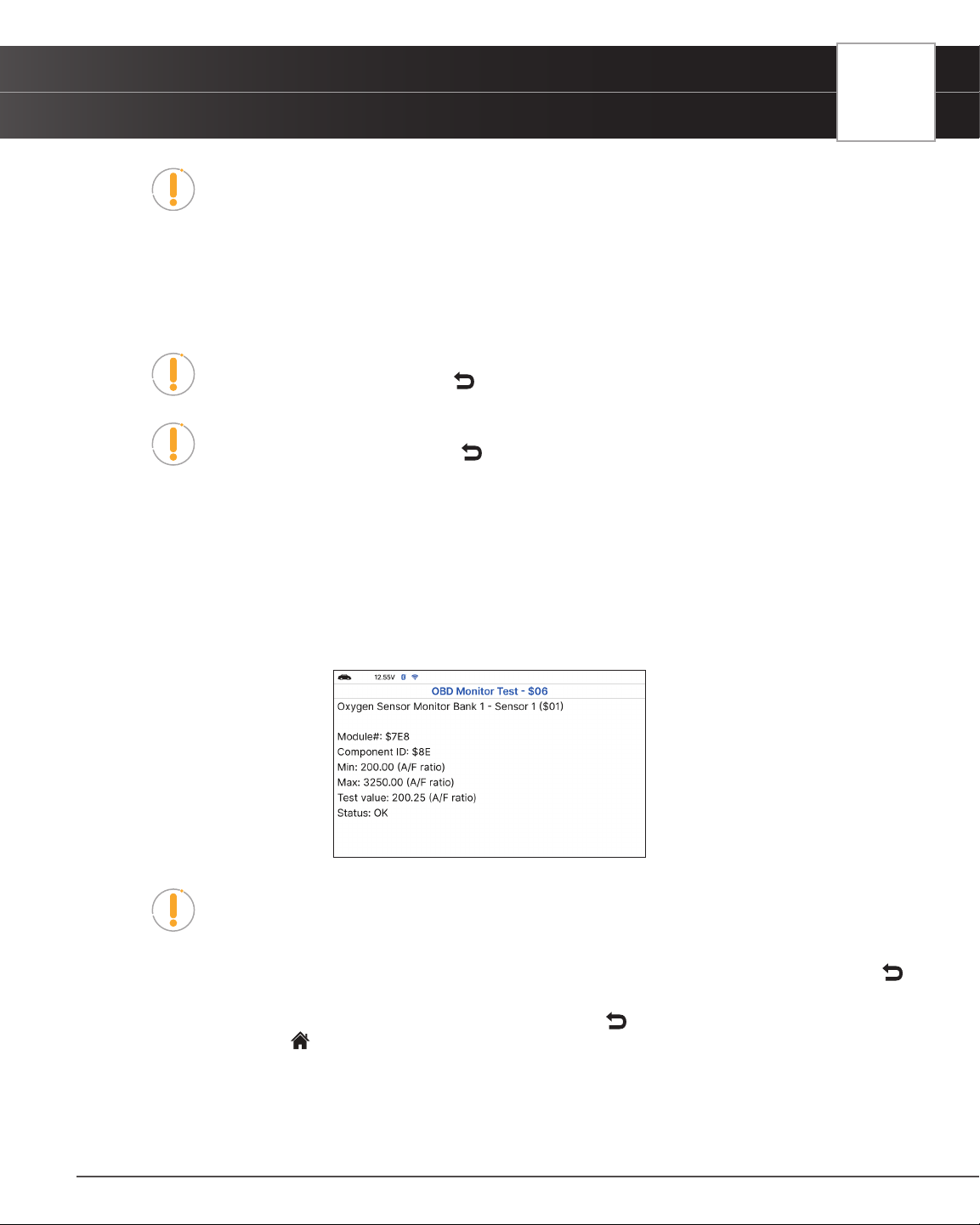
USING THE TABLET
OBD2 Diagnostics
NOTE: The diagnostic tablet does not perform the OBD monitor test but retrieves
results from the most recently performed tests from the on-board computer’s
memory. You may retrieve OBD monitor test results for only one test at any given
time.
1. From the OBD2 Menu, select OBD Monitor Test - $06, then press OK.
2. A “One moment please…” message displays, followed by the Select Test menu screen. (Refer to the vehicle’s
service repair manual for information related to non-continuous tests.)
NOTE: If OBD Monitor Test data is not presently stored in the vehicle’s computer, an
advisory message display. Press the
Back button to return to the OBD2 Menu.
NOTE: If the OBD Monitor Test is not supported by the vehicle under test, an
advisory message displays. Press the
Back button to return to the OBD2 Menu.
3. Select the desired test, then press OK to display the test results. The display shows the following information:
n Test ID number
n Module ID number
n Component ID number
n Min or Max test limit (Only one test limit, either Min or Max, is shown for any given test.)
n Test Value and status.
NOTE: Status is calculated by the diagnostic tablet by comparing the Test Value
against the displayed test limit (either Min or Max). Status is shown as either Low,
High, or OK.
4. When you have nished viewing the retrieved test data, press Next to view results for the next test, or press
Back to return to Select Test menu.
5. When you have nished viewing test data for all desired tests, press
Back from Select Test menu to return to
OBD2 Menu, or press
Home button to return to Home screen.
29
Loading ...
Loading ...
Loading ...