Loading ...
Loading ...
Loading ...
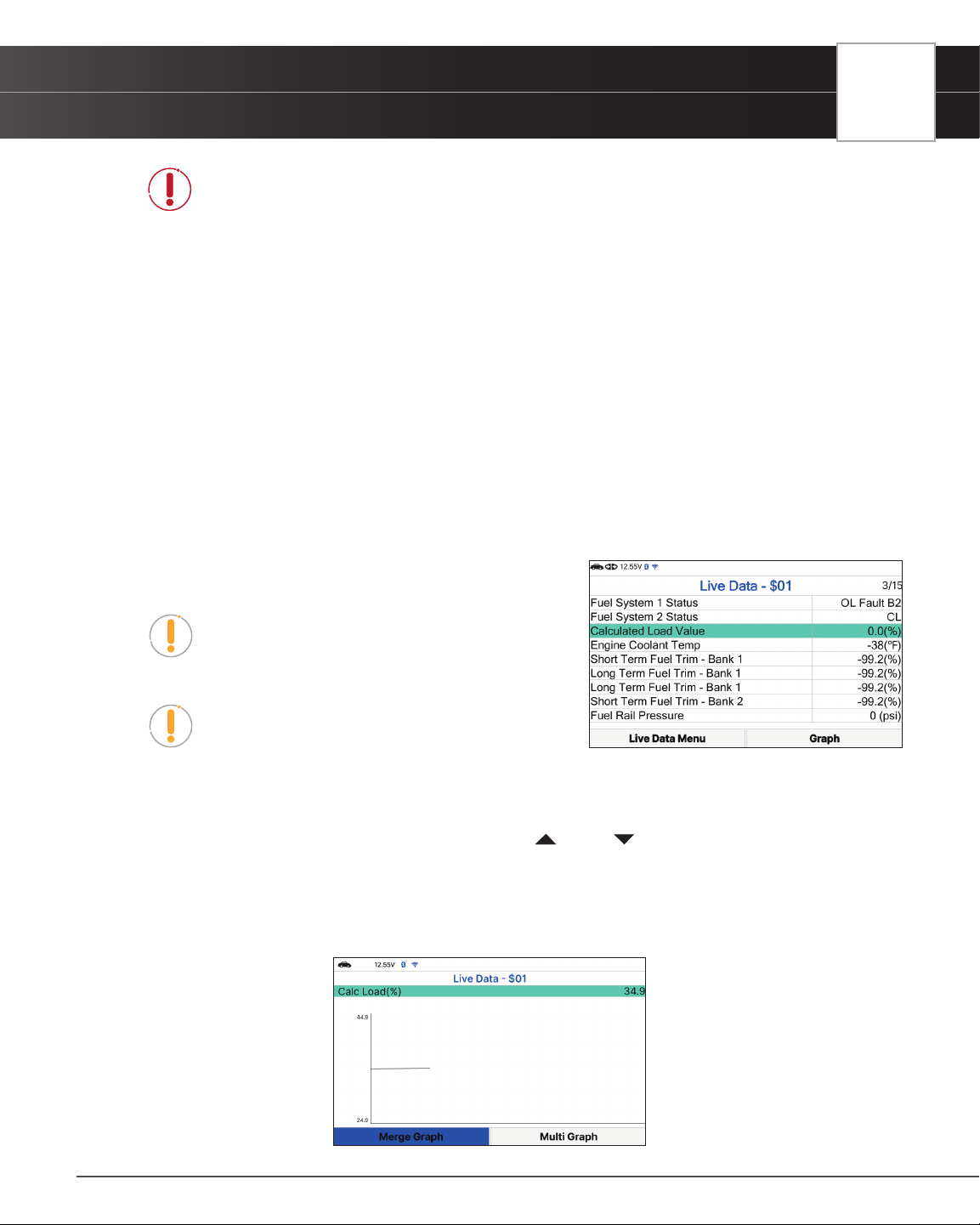
USING THE TABLET
OBD2 Diagnostics
DANGER: If the vehicle must be driven in order to perform a troubleshooting
procedure, ALWAYS have a second person help you. One person should drive the
vehicle while the other person observes the Tablet data. Trying to drive and operate
the Tablet at the same time is dangerous and could cause a serious trafc accident.
Viewing Live Data
1. From OBD2 Menu, select Live Data - $01, then press OK button.
2. A “One moment please . . .” message displays while the Tablet establishes communication with the vehicle.
n If the Tablet fails to establish communication with the vehicle, a “Communication Error” message
displays.
━ Ensure the vehicle is OBD2 compliant.
━ Verify the connection at the DLC, and verify the ignition is ON.
━ Turn the ignition OFF, wait 5 seconds, then back ON to reset the computer.
━ Press Relink to continue.
3. Real-time Live Data (PID) information supported by the
vehicle under test displays.
NOTE: The values for the various PIDs displayed
may change as the vehicle’s operating conditions
change.
NOTE: The Graph function button will stay inactive if
the selected PID does not report a numerical value.
An example is the Fuel System Status PID, which
reports either Open Loop (OL) or Close Loop (CL).
4. Only a limited amount of PID data can be displayed on the screen at one time. If additional PID data is
available, a small arrow is shown on the display. Press
UP and DOWN, as necessary, to view available
PID data.
n If communication with the vehicle is lost while viewing Live Data, an advisory message is
displayed.
5. Select Graph and press OK to view the currently selected PID in “graph” mode.
21
Loading ...
Loading ...
Loading ...