Loading ...
Loading ...
Loading ...
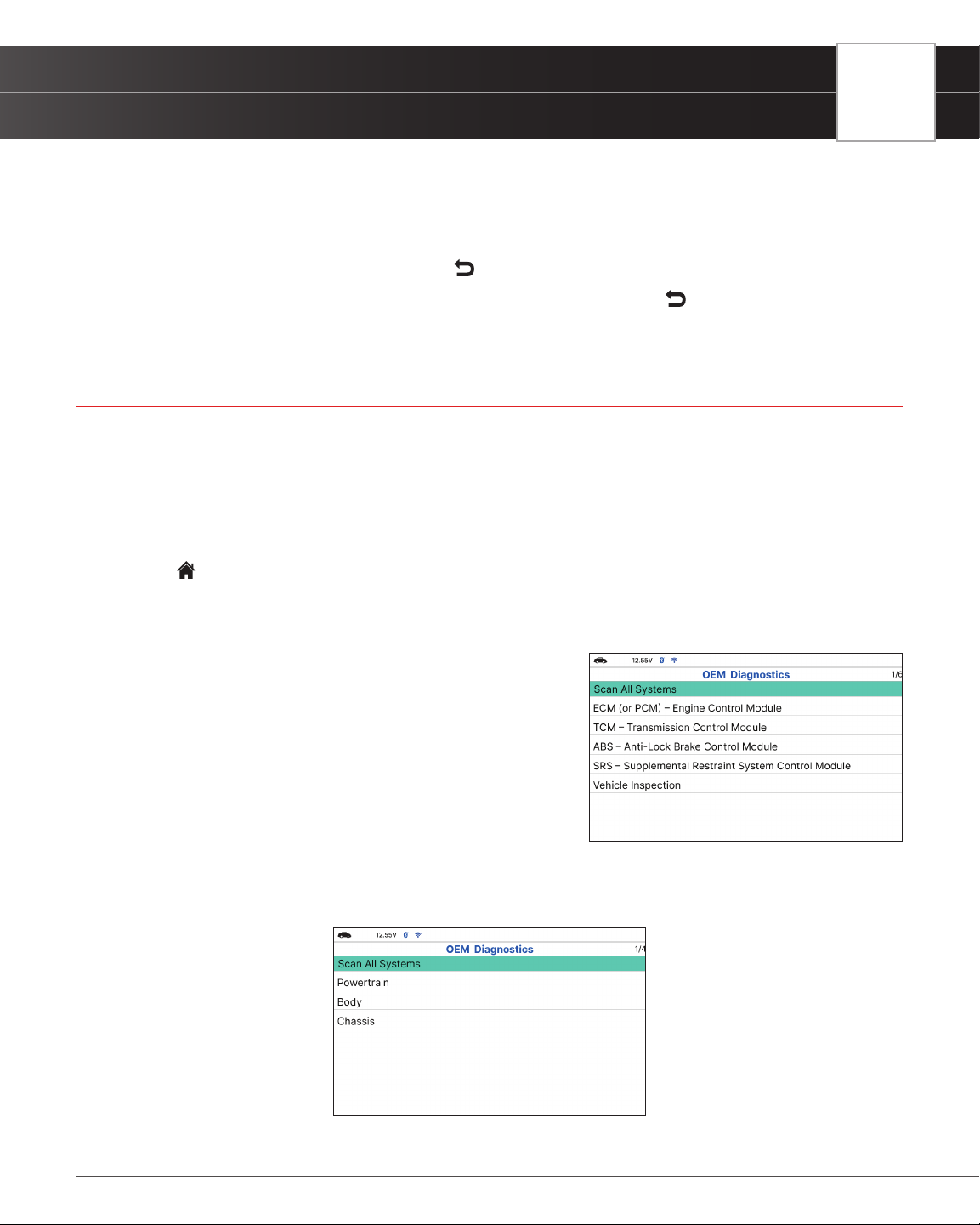
USING THE TABLET
OEM Diagnostics
2. Select In-Use Performance Tracking then press OK.
3. When the retrieval process is completed, the In-use Performance Tracking statistics for the vehicle under
test display.
n If In-use Performance Tracking is not available for your vehicle, an advisory message shows on
the diagnostic tablet’s display. Press
Back to return to the Vehicle Information Menu.
4. When you have nished viewing the list of available modules, press Back to return to the Vehicle
Information menu.
OEM DIAGNOSTICS
The OEM Diagnostics function allows you to perform enhanced, OEM level diagnostics not available over generic
OBD2. A network scan allows you to scan all or just one vehicle module to retrieve DTCs associated with the module(s).
Get access to hundreds of additional parameters that you can view in real-time for ABS, Airbag (SRS), Transmission,
and Engine Control Module. Plus, perform bidirectional tests on fuel pump, injectors, ignition coils, and much more.
You can even provide a comprehensive Vehicle Inspection report that shows the complete Diagnostic Report, Customer
Report, and the Collision Industry Report – offering a complete overview of the vehicle’s current health status.
1. From
Home Screen, select OEM Diagnostics and press OK.
2. A selection dialog is provided.
3. Select the type of test you wish to perform.
n Select Scan All Systems to perform a comprehensive
vehicle scan of all available network modules.
n Select Vehicle Inspection to perform a complete
vehicle health status report, including: OBD2 check,
all Network system scan, service checks, warning
lights, tire pressures, and more.
n Select the “individual” listed control module name to
perform a diagnostic check on that single module.
PERFORM A SCAN - SCAN ALL SYSTEMS
1. Select Scan All Systems from the OEM Diagnostics screen, then press OK.
n The Module Selection displays.
33
Loading ...
Loading ...
Loading ...