Loading ...
Loading ...
Loading ...
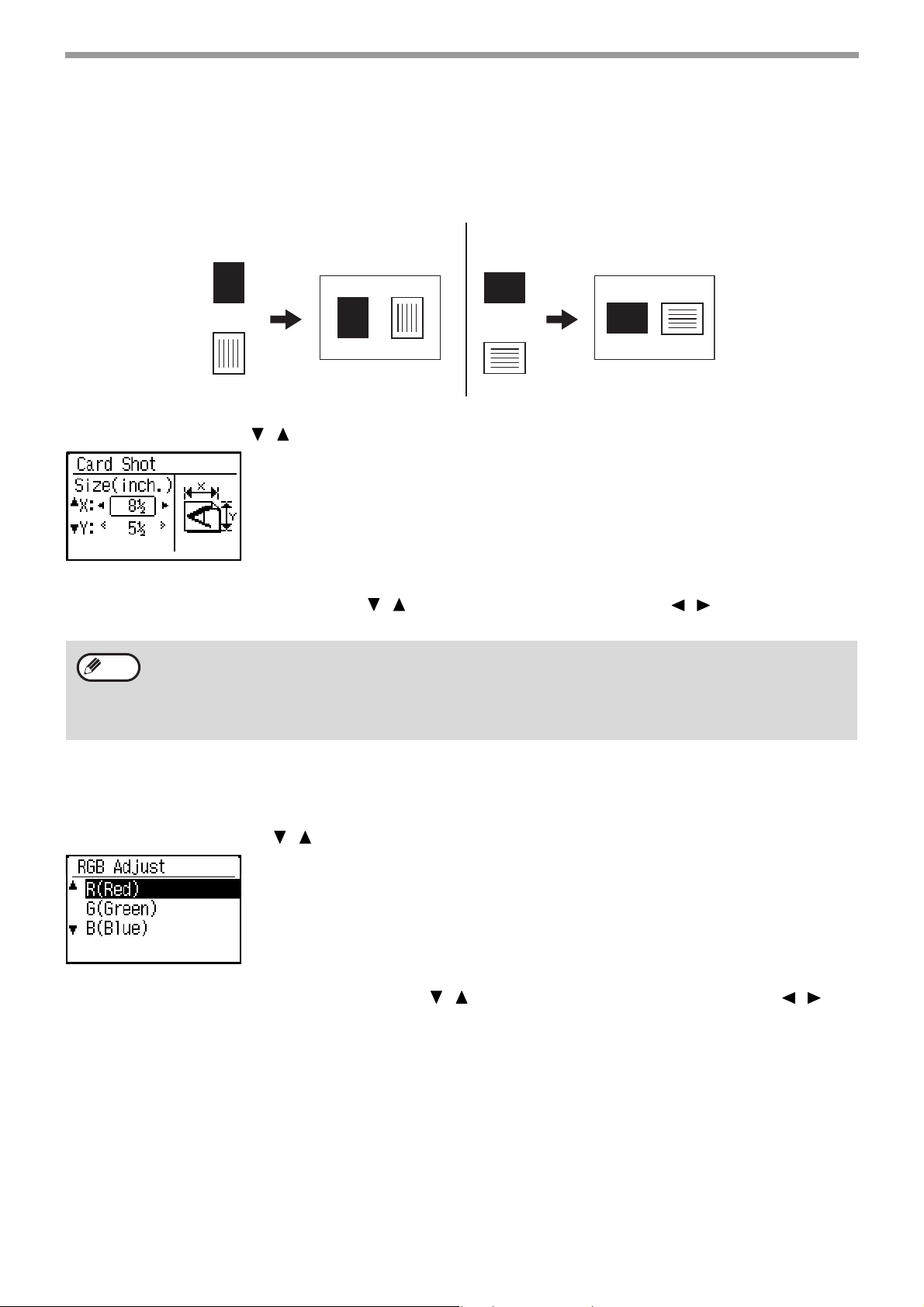
35
COPY FUNCTIONS
CARD SHOT
When copying a card, this function allows you to print the front and back sides of the card next to each other on a
single sheet of paper.
This function creates 2 in 1 images of the front and back side of the card and centers them on the paper.
Select Card Shot with the [ ][ ] keys and press the [OK] key.
Specify the card size in the Card Shot screen.
Select horizontal (X) or vertical (Y) with the [ ][ ] keys, specify the dimension with the [ ][ ] keys, and press the
[OK] key. Repeat for the other dimension.
ADJUSTING RED/GREEN/BLUE IN COPIES (RGB Adjust)
The feature is used to strengthen or weaken any one of the three color components R (red), G (green), B (blue).
Select "RGB Adjust" with the [ ][ ] keys and press the [OK] key.
Select "R (Red)", "G (Green)", or "B (Blue)" with the [ ][ ] keys, adjust the shade of the color with the [ ][ ]
keys, and press the [OK] key.
• The horizontal and vertical dimensions can each be set to value from 1 to 8-1/2".
• Paper cannot be fed from the bypass tray.
• The card shot function cannot be used in combination with 2 in 1 / 4 in 1 copy, and ID card copy.
• The default settings for the horizontal and vertical dimensions in this screen can be set in "Card Shot
Default" (p.182) in the system settings.
CARD
CARD
CARD
CARD
Original Copy Original Copy
Back of
card
Front of
card
Back of
card
Front of
card
Note
Loading ...
Loading ...
Loading ...