Loading ...
Loading ...
Loading ...
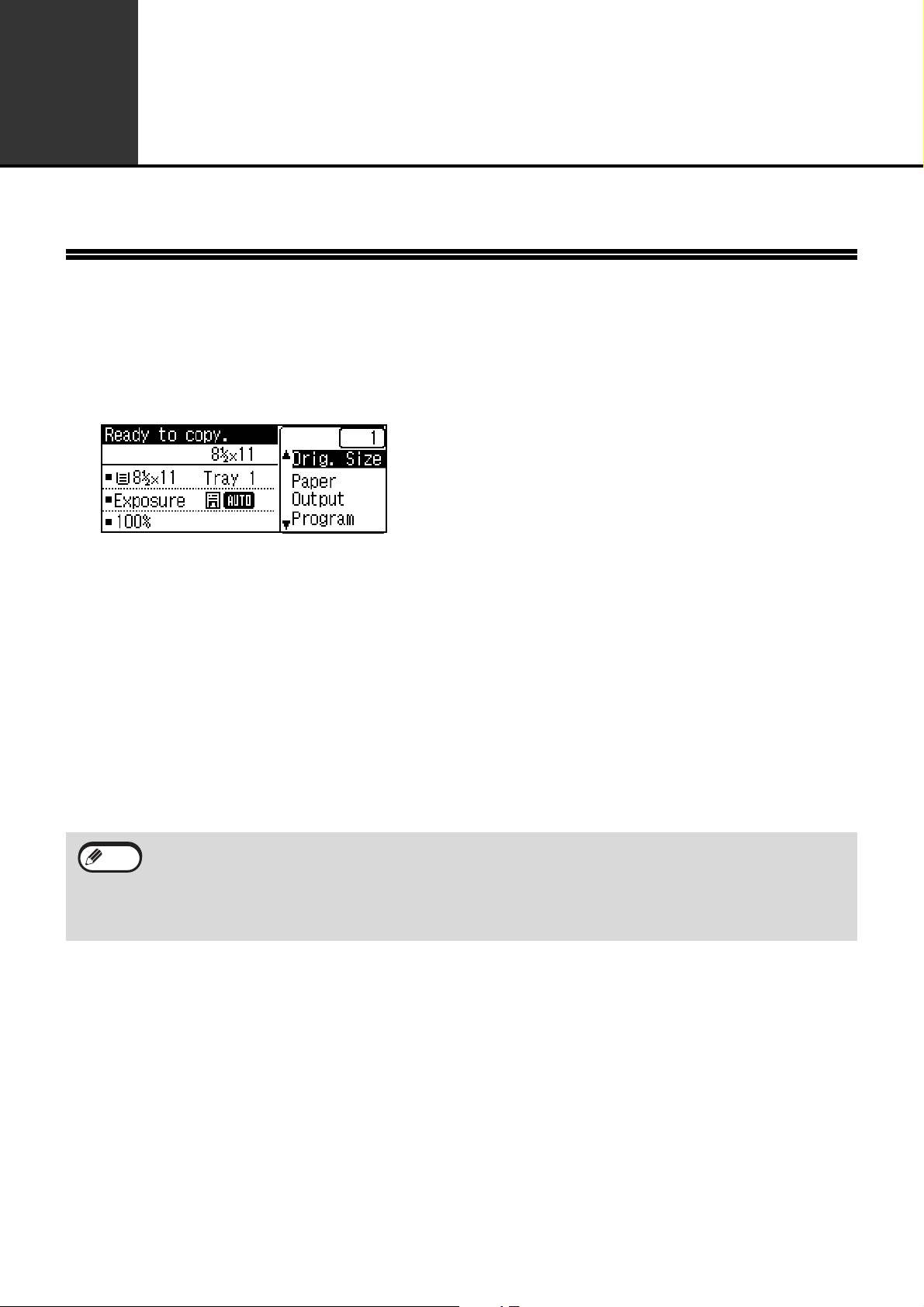
26
2
COPY FUNCTIONS
This chapter explains how to use the copy functions.
NORMAL COPYING
This section explains how to make a regular copy.
If "User authentication" has been enabled (p.178), enter your 5-digit account number.
1
Make sure that the operation panel shows the copy screen.
If the machine is not in copy mode, press the [COPY] key.
2
Place the original on the document glass or in the automatic document feeder.
To place the original, see "Place the original on the document glass." (p.27)" or "Place the original in the
automatic document feeder." (p.27).
To specify the original size, see "SELECTING THE ORIGINAL SIZE" (p.29).
3
Set copy settings for each function as needed.
For the functions and settings, see "MAKING A COPY DARKER OR LIGHTER" (p.28) to page "WHITENING
FAINT COLORS IN COPIES (Suppress Background)" (p.36).
4
Enter the number of copies with the numeric keys.
5
To make a color copy, press the [COLOR START] key. To make a black & white copy,
press the [BLACK & WHITE START] key.
• About one minute after copying ends, "Auto Clear" (p.179) activates and restores the copy settings to the
default settings. The setting for "Auto clear" can be changed in the system settings.
• When selecting settings for copying, press the [CA] key if you need to cancel the settings.
• To stop copying in the middle of a run, press the [STOP] key. If you find it difficult to remove the original from
the document feeder tray, open the feeding roller cover before removing the original. If you pull out the original
without opening the feeding roller cover, the original may become dirty.
Note
Note
Loading ...
Loading ...
Loading ...