Loading ...
Loading ...
Loading ...
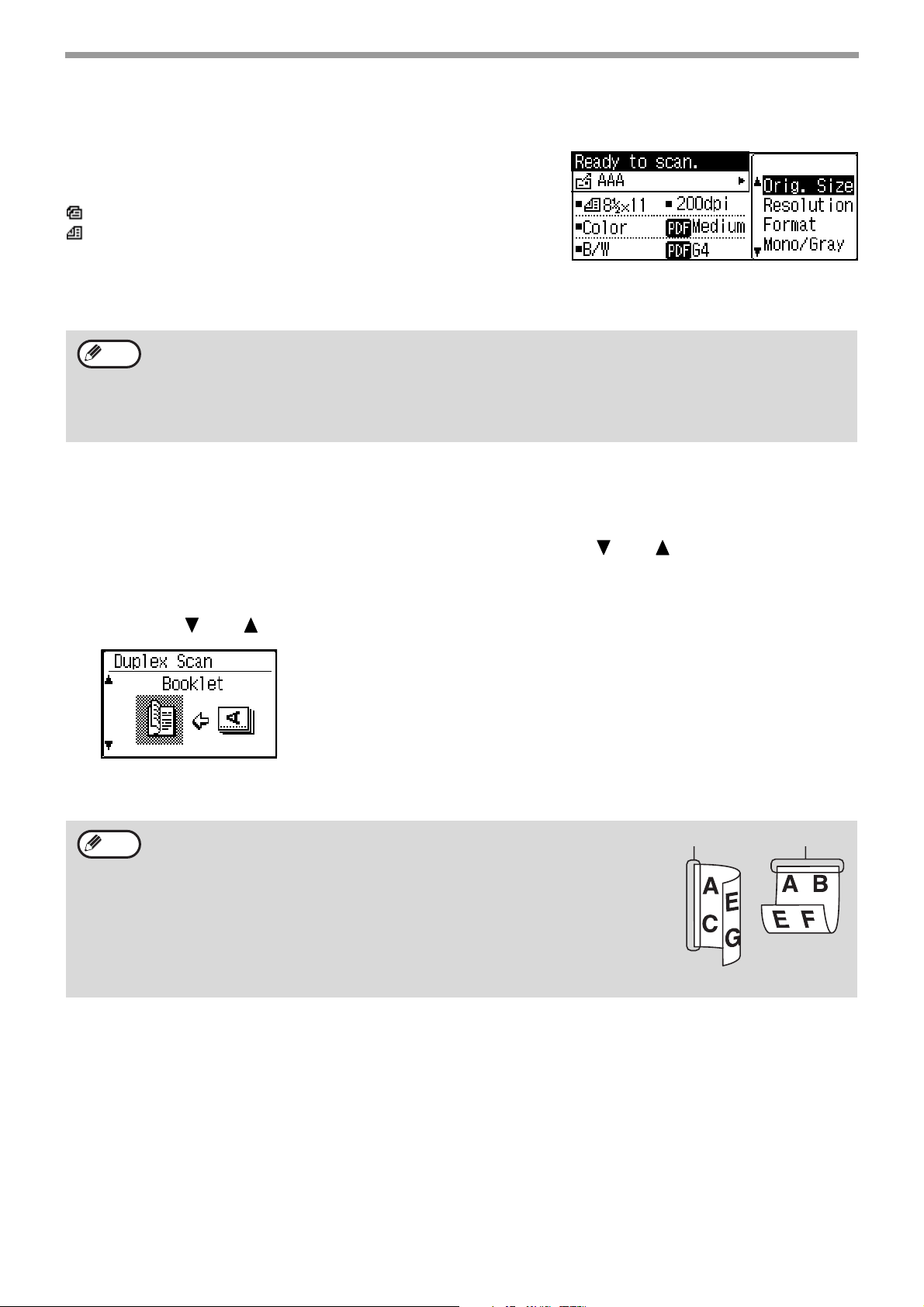
129
SCANNER FUNCTIONS
TRANSMITTING A TWO-SIDED ORIGINAL
The original field of the display shows the original scanning size.
The current original scan mode setting is indicated by an icon.
: One-sided scanning in the document feeder.
: Two-sided scanning in the document feeder (Models with the
two-sided scanning function).
None: Document glass
Follow these steps to automatically transmit a two-sided original. (Only models with the two-sided scanning
function.)
1
Place the original(s) in the document feeder tray, and check the original size.
For information on placing an original, see "4. COPY FUNCTIONS" of the "Operation manual (for general
information and copier)".
2
Press the [DUPLEX] key, and Select "2-Sided" with the [ ] or [ ] key, and press the
[OK] key.
3
Select "Portrait-Booklet", "Portrait-tablet", "Landscape-Booklet", "Landscape-tablet"
with the [ ] or [ ] key, and press the [OK] key.
4
Press the [OK] key.
Only the following two-sided document sizes can be used:
Standard sizes
8-1/2" x 14", 8-1/2" x 13-1/2", 8-1/2" x 13-2/5", 8-1/2" x 13", 8-1/2" x 11", 5-1/2" x 8-1/2", A4, B5, A5
Non-standard sizes
Inch sizes X: 6-3/4 to 14 inches, Y: 5-1/2 to 8-1/2 inches
AB sizes X: 170 to 356 mm, Y: 140 to 216 mm
• Booklets and tablets Two-sided originals that are bound at the side are
booklets, and two-sided originals that are bound at the top are tablets.
• Two-sided scanning mode turns off after the transmission is finished.
Two-sided scanning mode can also be canceled by pressing the [CA] key.
• Two-sided scanning is only possible when a document feeder (Models with the
two-sided scanning function) is used. Automatic scanning of both sides of an
original is not possible when the document glass is used.
• Two-sided scanning of originals longer than 8-1/2" x 11" (A4) is not possible.
• To cancel two-sided scanning, select "1-Sided" in step 2 and then press the
[OK] key.
Note
Note
BOOKLET TABLET
Loading ...
Loading ...
Loading ...