Loading ...
Loading ...
Loading ...
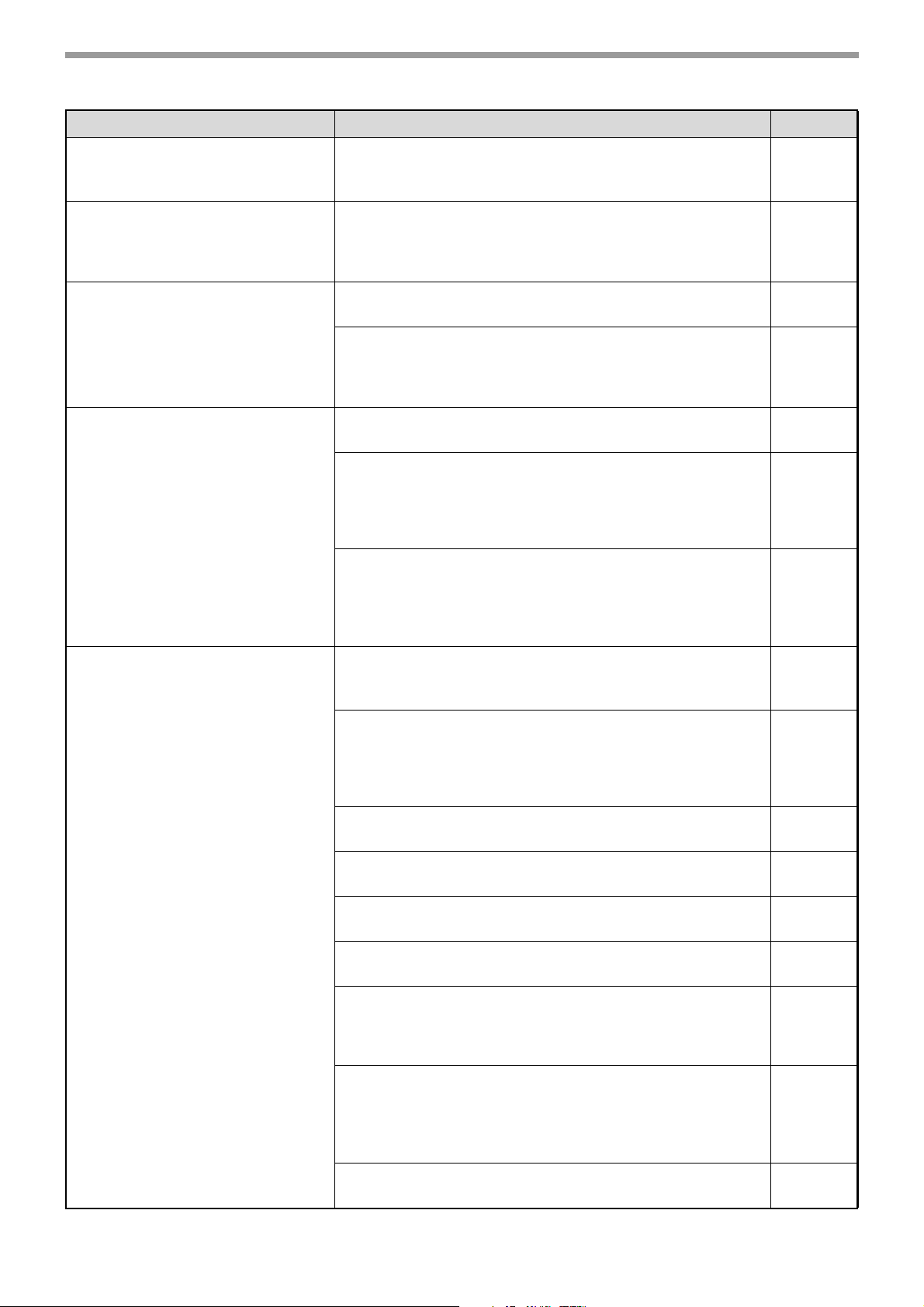
144
TROUBLESHOOTING
The text is blurred when I make a
copy.
Select a suitable exposure for the original in the copy
exposure screen.
→ Change the exposure to "Text" with the [EXPOSURE] key.
28
Blank copies.
The original is not placed face up in the document feeder
or face down on the document glass.
→ Place the original face up in the document feeder or face down on
the document glass.
27
Part of the image is cut off or there
is too much blank space.
The original was not placed in the correct position.
→ Place the original correctly.
27
The size of paper loaded in the tray was changed without
changing the tray's paper size setting.
→ Be sure to change the tray's paper size setting whenever you
change the size of paper loaded in the tray.
22
Wrinkles appear in the paper or
the image disappears in places.
The paper is outside of the specified size and weight range.
→ Use copy paper within the specified range.
19
Paper curled or damp.
→ Do not use curled or crimped paper. Replace with dry copy paper.
During periods when the machine is not used for a long time,
remove the paper from the tray and store it in a dark place in a
bag to prevent moisture absorption.
–
The fixing unit release levers were not returned to their
original positions
→ If the fixing unit release levers are not returned, poor toner
adhesion, smudging, and lines may occur. Be sure to press both
levers up to return to their original positions.
157
Paper misfeed.
The paper is outside of the specified size and weight
range.
→ Use copy paper within the specified range.
16
Paper curled or damp.
→ Do not use curled or crimped paper. Replace with dry copy paper.
During periods when the machine is not used for a long time,
remove the paper from the tray and store it in a dark place in a
bag to prevent moisture absorption.
–
Paper is not loaded properly.
→ Make sure the paper is properly installed.
19
Pieces of paper inside machine.
→ Remove all pieces of misfed paper.
153
Several sheets of paper stick together.
→ Fan the paper well before loading it.
19
A paper misfeed has occurred in the tray.
→ Turn the paper over and/or turn it around, and reload.
19
Too much paper is loaded in the tray.
→ If the stack of paper is higher than the indicator line on the tray,
remove some of the paper and reload so that the stack does not
exceed the line.
19
The guides on the bypass tray do not match the width of
the paper.
→ Adjust the guides to match the width of the paper.
If the paper guide presses too hard against the paper, a misfeed
may occur. Adjust the guide so that it lightly contacts the paper.
20
The bypass tray extension is not pulled out.
→ When loading paper, open the extension.
20
Problem Cause and solution Page
Loading ...
Loading ...
Loading ...