Loading ...
Loading ...
Loading ...
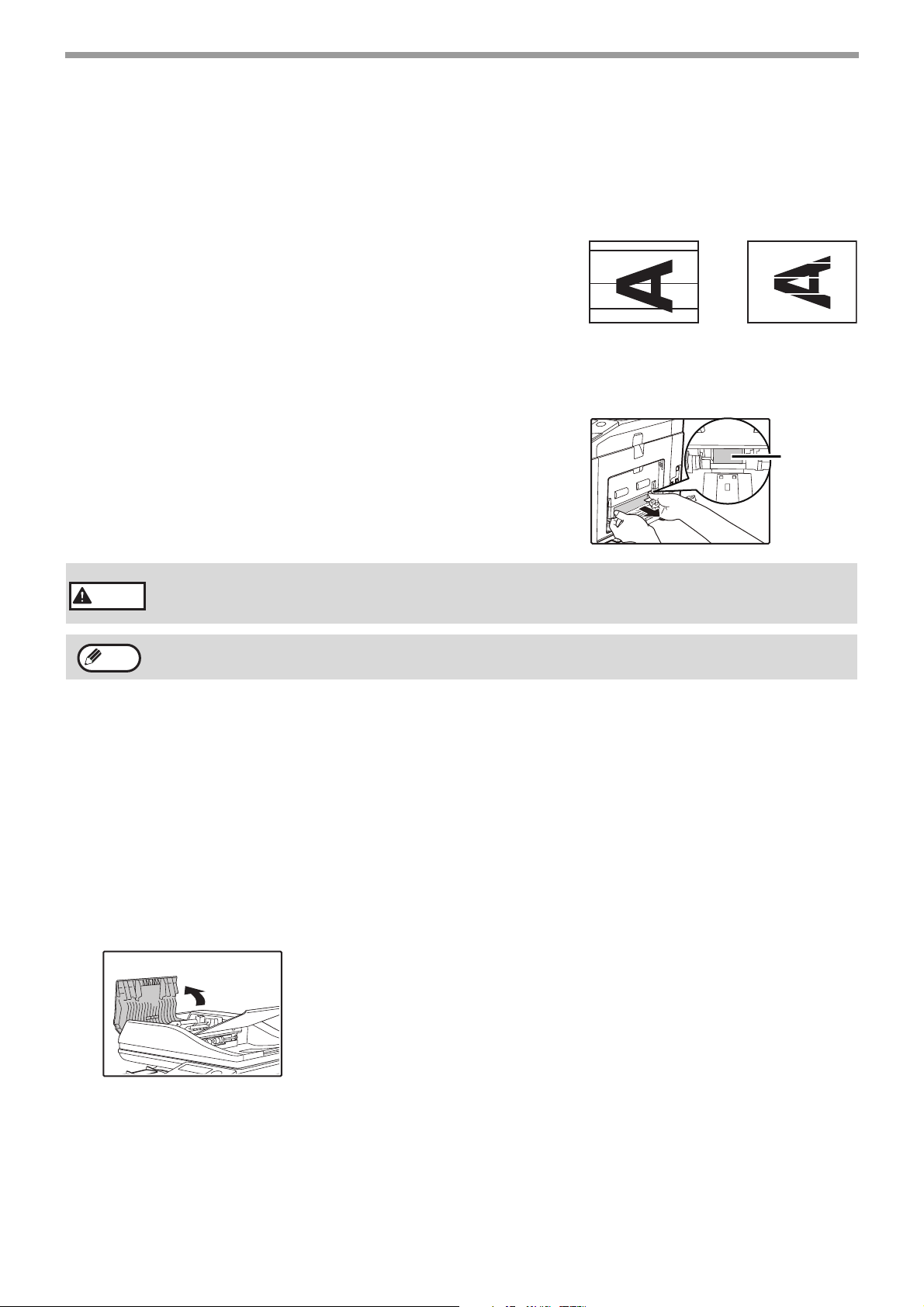
164
ROUTINE MAINTENANCE
CLEANING THE ORIGINAL SCANNING GLASS
(ONLY WHEN AN DOCUMENT FEEDER IS INSTALLED)
If white or black lines appear in copies made with using the document
feeder, use a soft clean cloth to clean the original scanning glass.
(If white or black lines appear in copies or printed pages when the
document feeder is not used, see "CLEANING THE LASER UNIT" ).
CLEANING THE BYPASS TRAY PAPER FEED ROLLER
If misfeeds occur frequently when feeding envelopes, heavy paper, etc.
through the bypass tray. Before starting, remove the paper from the
bypass tray. Turn the power switch off, remove the roller cover from the
bypass tray and wipe the paper feed roller at the feed slot of the bypass
tray with a soft, clean cloth dampened with alcohol or water.
After cleaning the paper feed roller, attach the roller cover on the bypass
tray, and then turn on the machine's power.
CLEANING THE AUTOMATIC DOCUMENT FEEDER
ROLLERS
If you find that originals fed through the automatic document feeder misfeed or are soiled by the rollers, remove the
rollers and clean them. If misfeeds or soiling continue to occur, replace the rollers.
Before starting, remove any originals from the automatic document feeder.
1
Turn the power switch off.
2
Open the document conveyor cover on the automatic document feeder.
When cleaning the rollers, be careful not to injure your hands.
Do not touch the surface of the roller if your hands are dirty.
Example of dirty print image
Black lines
White lines
Paper feed
roller
Warning
Note
Loading ...
Loading ...
Loading ...