Loading ...
Loading ...
Loading ...
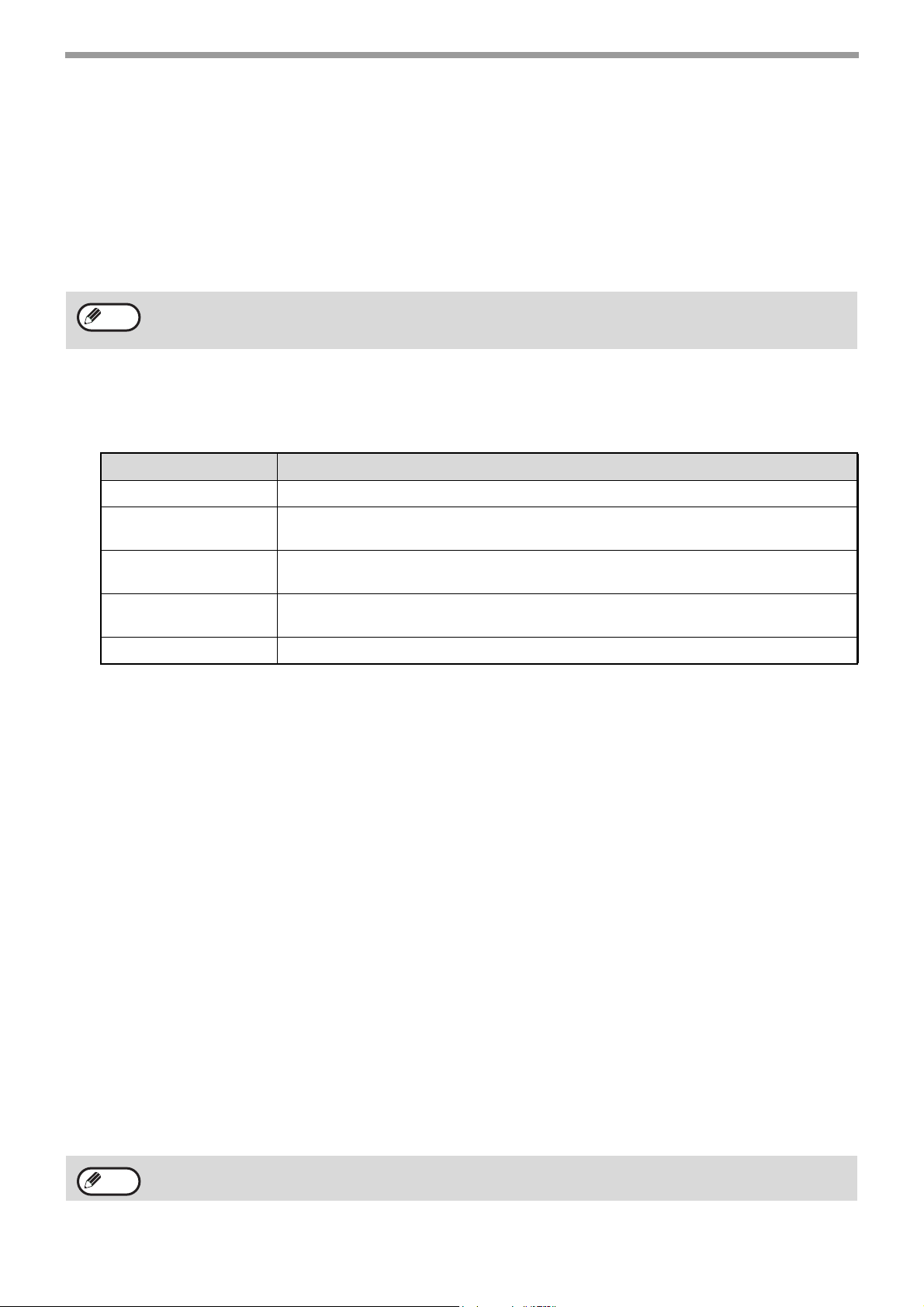
115
FAX FUNCTIONS
SETTINGS THE DESTINATION
Specify a sending source of received data and forwarding destination network folder to configure a forwarding table.
Up to 10 forwarding tables can be configured.
For each forwarding table, set the following items:
● Forward Condition (enabling/disabling forwarding, and the conditions to determine forwarding)
● Sender number (fax number)
● Forwarding destinations (network folder)
Viewing the destination list
1
Click [Destination].
The destination list appears.
Settings the destination
1
Click [Destination] and click the destination number to be set.
2
Select [Enable] in "Forward Condition" and select the determining condition for
forwarding.
Select [Forward (All)] or [Forward (Sender)].
3
If you wish to forward received data from a specific sender, enter the sender's fax
number in "Sender Number".
Enter the fax number using up to 20 digits. To enter the fax number from the fax addresses stored in the
machine, click the [Select from Address Book] button. The "Fax Destination" screen appears, and you can
select the sender's number from the fax address list.
4
Enter the destination network folder in "Forward Destination (Max.5)".
Up to five network folder can be specified as the destination.
Two types of methods are available for entering the destination. The set network folder are displayed in
"Forwarding Destination Settings".
• Entering an network folder directly
Click the [Direct Entry] button. When the "Forwarding Destination Settings (Direct Entry)" appears, enter a
network folder information ("Hostname or IP Address", "User Name", "Password"), and click the [Submit]
button.
• Selecting an network folder from the address book
Click the [Select From Address Book] button. The "Destination List" screen appears, and you can select an
network folder from the network folder list.
• The names of the destination number (Forward destination 1 to 10) cannot be changed.
• Only the network folder can be specified for a forwarding destination. E-mail address, Scan to FTP, Scan to
Desktop, and fax number cannot be specified.
Item Description
Inbound Routing Displays whether Inbound Routing function is enabled.
Number
Displays the forwarding destination number (Forward Destination 1 to 10).
Each of setup menu is displayed by clicking each number.
Forward Condition
Displays the forward condition of the destination (enabling/disabling and determining the
destination setting).
[Delete] button
To delete the forwarding condition stored in a destination number, select the "Number"
checkbox of the destination number and click the [Delete] button.
[Clear Checked] button Clicking this clears all "Number" checkboxes.
To delete a set network folder, select the checkbox at the left of the network folder you wish to delete, and then
click the [Delete] button.
Note
Note
Loading ...
Loading ...
Loading ...