Loading ...
Loading ...
Loading ...
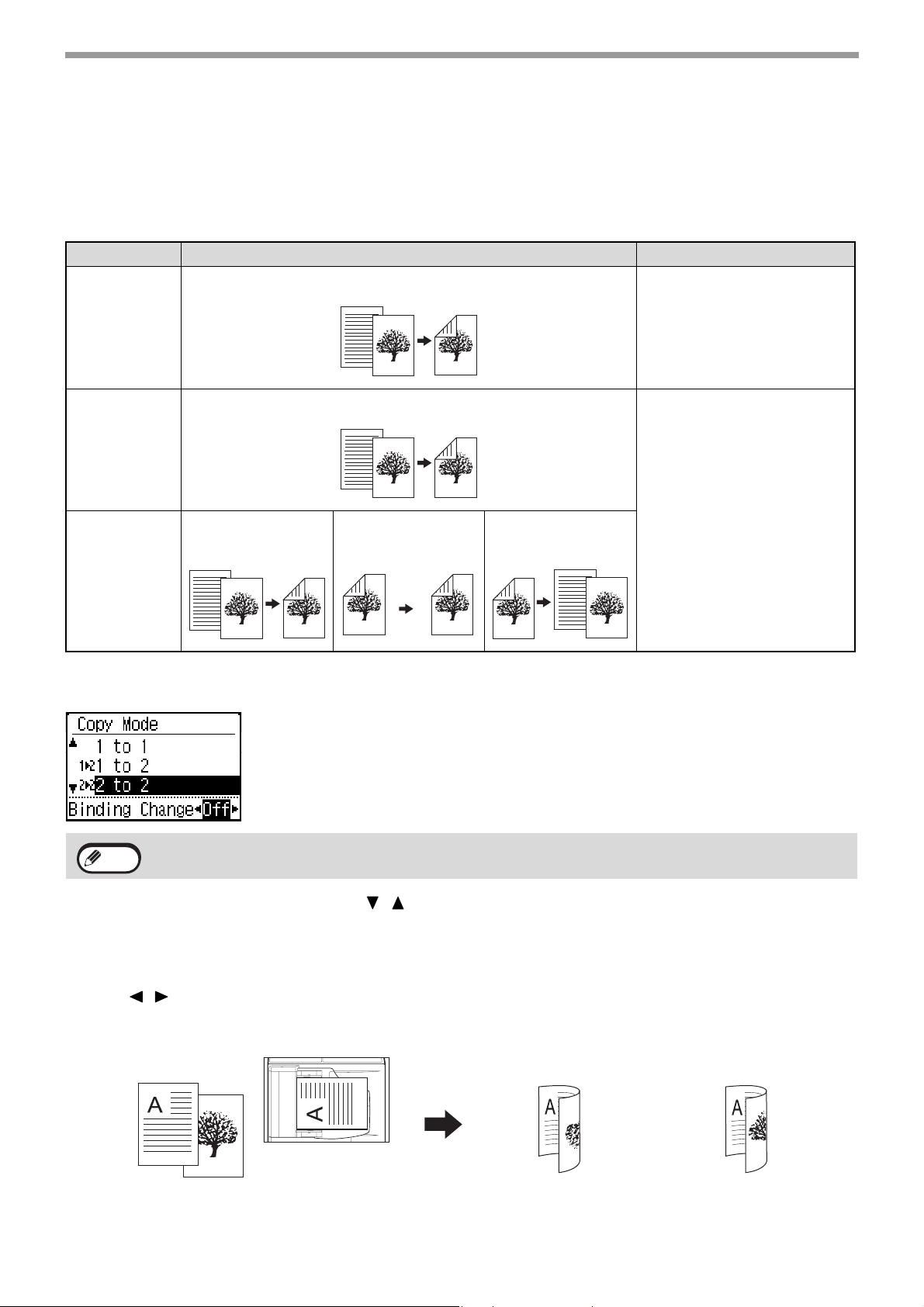
30
COPY FUNCTIONS
AUTOMATIC DUPLEX COPYING
Two originals placed on the document glass can be copied onto each side of a single sheet of paper. In addition, a
document feeder (Models with the two-sided scanning function) can be used to copy two originals onto one sheet of
paper, or one duplex original onto two sheets of paper, or one duplex original onto each side of one sheet of paper.
This function is convenient for making copies for identification purposes and helps save paper.
To change to the 2-sided copy screen, press the [DUPLEX] key on the operation panel with the base screen of copy
mode displayed.
Select "1 to 2", "2 to 2", or "2 to 1" with the [ ][ ] keys and press the [OK] key.
When scanning the original on the document glass, press the [START] key after scanning the front side, turn the original
over on the glass, and press the [COLOR START] key or [BLACK & WHITE START] key. Duplex copying starts.
To change the orientation of the copy image on the front and back sides of the paper, set "Binding Change" to "On"
with the [ ][ ] keys.
Original → Paper Usable paper
Document
glass
One-sided original
→ Two sides
8-1/2" x 11", 5-1/2" x 8-1/2"
(A4, B5, A5)
Document
feeder
(Models with
the one-sided
scanning
function)
One-sided original
→ Two sides
8-1/2" x 14", 8-1/2" x 13-1/2",
8-1/2" x 13-2/5", 8-1/2" x 13",
8-1/2" x 11", 5-1/2" x 8-1/2"
(A4, B5, A5)
Document
feeder
(Models with
the two-sided
scanning
function)
One-sided original
→ Two sides
Duplex original
→ Two sides
Duplex original
→ One side
There are restrictions on the paper that can be used for automatic duplex copying. See "Paper that can be used
for automatic 2-sided printing" (p.18).
Note
Note
1
2
1
2
portrait original
Orientation of the
placed original
Normal automatic
duplex copying
The top and bottom of
the images on the front
and back are reversed.
If the orientation of
duplex copying is
changed
The top and bottom of
the images on the front
and back are the same.
Loading ...
Loading ...
Loading ...