Loading ...
Loading ...
Loading ...
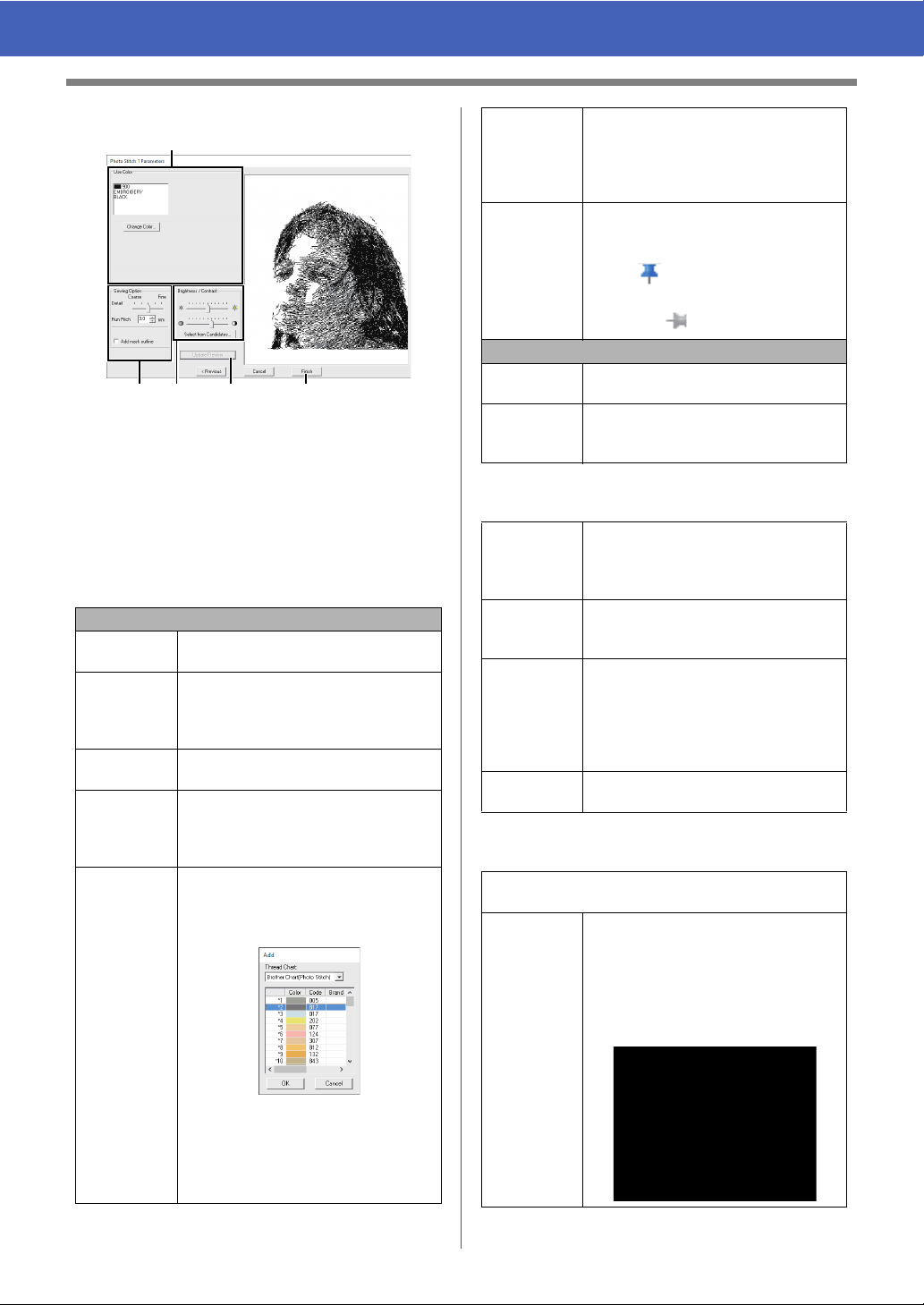
82
Tutorial 7-3: Photo Stitch 1
With Mono
Select the thread colors in the color options
a,
specify the desired settings under [Sewing Option]
b and [Color Option] c, and then, click [Update
Preview]
d to preview the effects of the specified
settings. Click [Finish]
e to convert the image to
an embroidery pattern.
a Color options
b Sewing Option
c Brightness / Contrast
Color/Sepia/Gray
Thread Chart
You can select the brand of thread to
use in the created pattern.
Auto Select
Select whether thread colors will be
selected automatically (on) or manually
(off). Select this check box to turn on
this function.
Number of
Colors
Sets the number of colors selected by
the Auto Select function.
List of colors
used
Displays the thread colors that are
being used. With this list, the thread
colors that are being used can be
checked or changed.
Add
Click this button to add a thread color to
the list of colors used.
When clicked, the [Add] dialog box
appears.
Select a thread chart, then a thread
color, and then click [OK] to add the
color to the list. Added thread colors will
be reserved as thread colors that must
be used.
a
b cd e
Remove
Select a thread color in the list of colors
used, and then click this button to delete
the selected color from the list. This is
used to delete unnecessary thread
colors and reduce the number of colors.
Reserve
Specifies thread colors that must be
used. Select a thread color in the list of
colors used, and then click this button to
display in the Reserved column. To
cancel this setting, click to icon so that it
appears as .
Mono
List of colors
used
Displays the thread colors that are
being used.
Change
Color
Click this button to display the [Thread
Color] dialog box, where the thread
colors can be changed.
Detail
Selecting a setting closer to [Fine]
creates more details in the pattern and
increases the number of stitches. (The
stitches will be overlapping.)
Run Pitch
When the value is lowered, the sewing
pitch (stitch length) will be shortened,
resulting in finer stitching.
Sew Page
Color
(Available
only with
Color, Sepia
and Gray)
If this check box is cleared, the parts of
the pattern that are the same color as
the Design Page will not be sewn.
If it is selected, those parts will be sewn.
Add mask
outline
If this check box is selected, line data is
created from the mask outline.
The top slider is used to adjust the brightness.
The bottom slider is used to adjust the contrast.
Select from
Candidates
The image can be automatically
adjusted.
Click this button to display nine patterns
with different brightness and contrast
levels based on the original image.
Select one of the candidates, and then
click [OK].
Loading ...
Loading ...
Loading ...