Loading ...
Loading ...
Loading ...
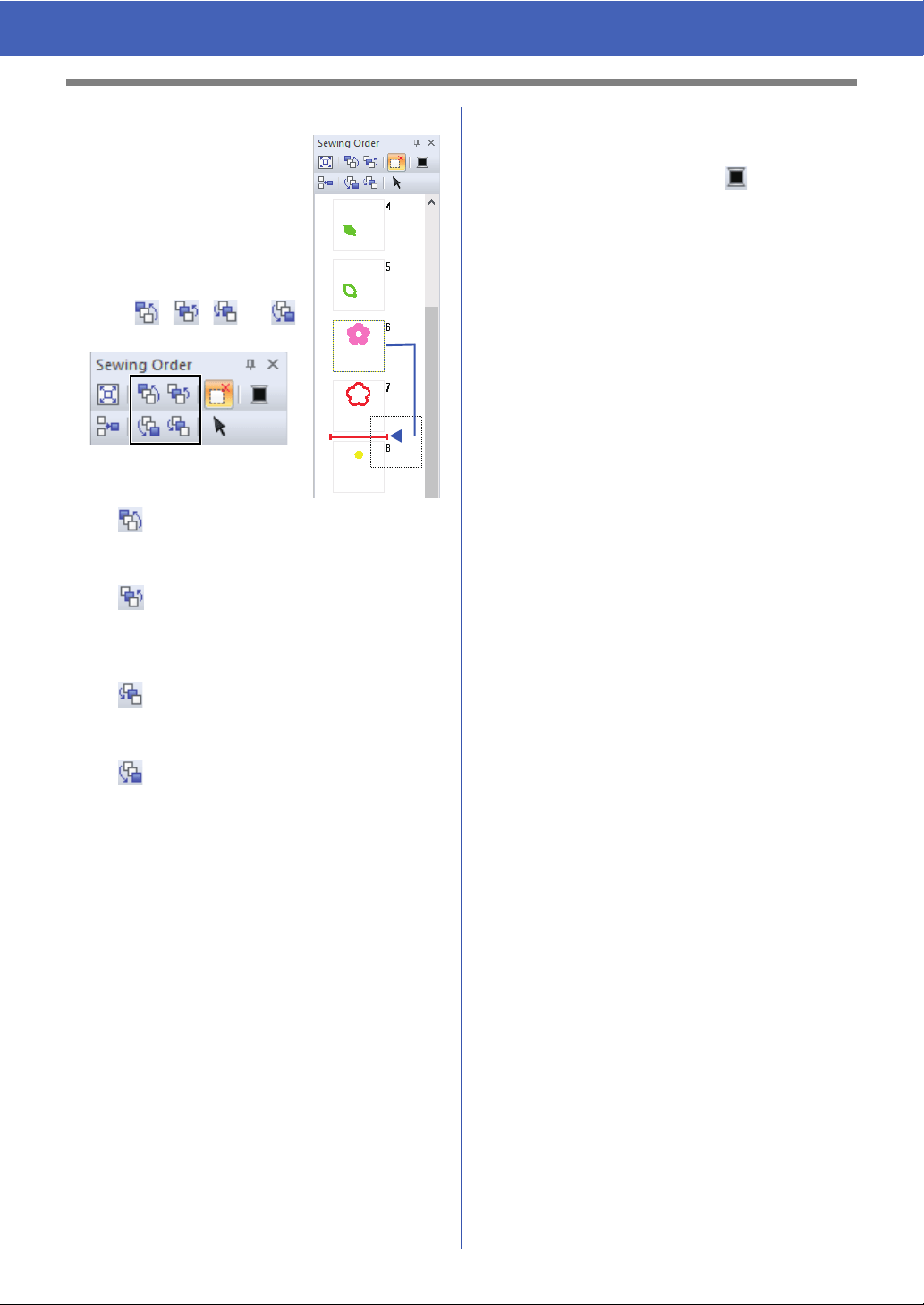
38
Checking Embroidery Patterns
■ Editing the sewing order
The sewing order can be
changed by selecting the frame
containing the pattern, then
dragging the frame to the new
location. A red line appears,
indicating the position where the
frame is being moved.
Sew First
Click to move the selected pattern to
the beginning of the sewing order.
Sew Previous
Click to move the selected pattern
ahead one position in the sewing
order.
Sew Next
Click to move the selected pattern
back one position in the sewing order.
Sew Last
Click to move the selected pattern to
the end of the sewing order.
■ Changing colors
1 Select one or more frames in the [Sewing
Order] pane, and then click at the top of
the [Sewing Order] pane.
The Color pane appears in front of the other
panes.
2 Click the desired color in the [Color] pane.
cc "Color pane" on page 61
■ Changing sewing attributes
1 In the [Sewing Order] pane, select one or
more frames containing a pattern other than a
stitch pattern.
The sew type selector for the selected
frame appears.
2 Click the [Sewing Attributes] tab.
If the [Sewing Attributes] pane is not
displayed, click the [View] tab, then
[Attributes], and then click [Sewing
Attributes].
3 Change the sewing attributes and sew type.
cc “Line sew types”, "Region sew types" on
page 63 and "Specifying sewing
attributes" on page 63
■ Displaying/hiding frames not
sewn
For details, refer to "Displaying frames not sewn" on
page 41.
The frame can also be moved by
clicking , , , or
in the [Sewing Order] pane.
Loading ...
Loading ...
Loading ...