Loading ...
Loading ...
Loading ...
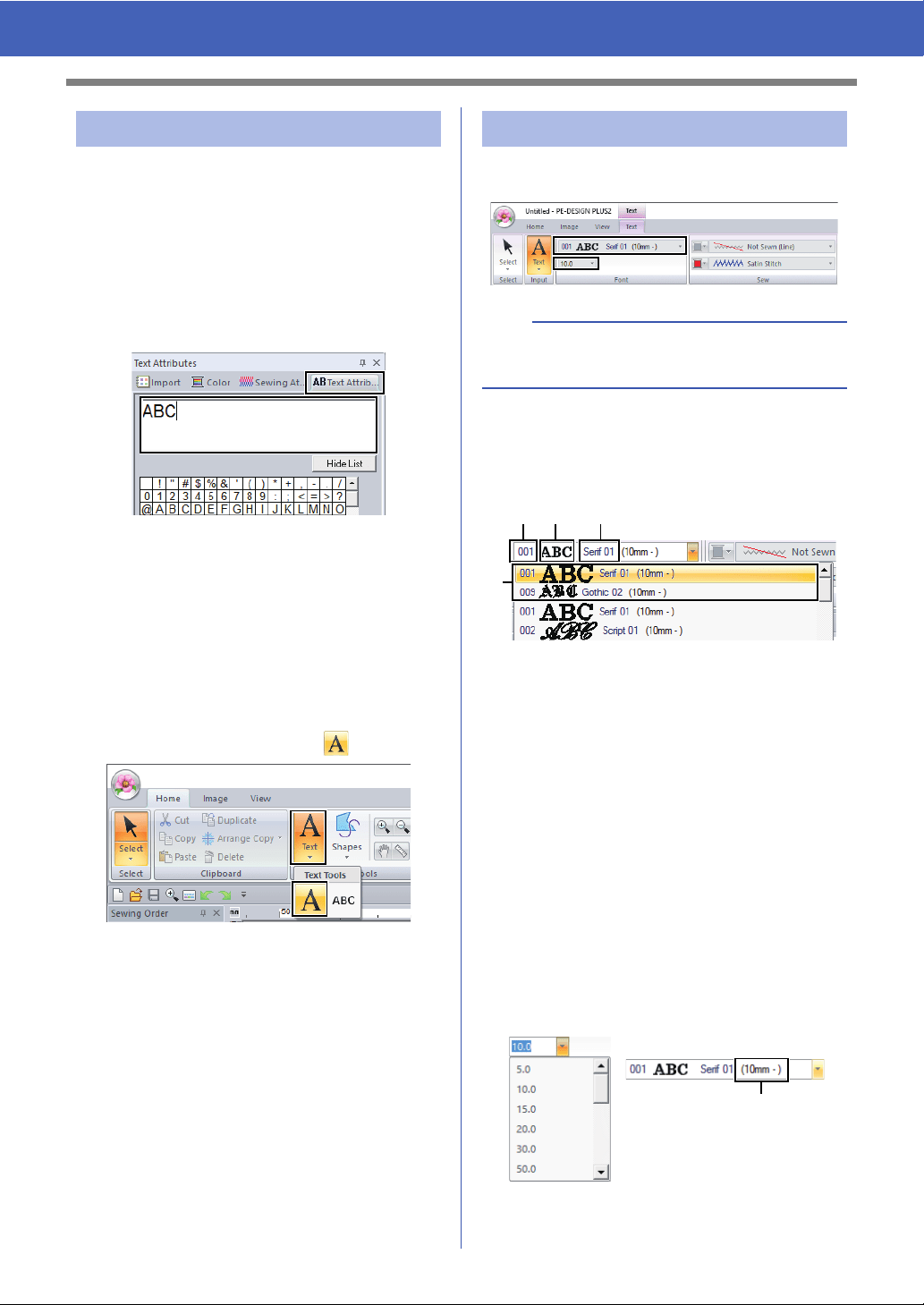
68
Advanced Operations for Entering Text
Switch to one of the following text edit modes, and
then type text as needed using the cursor appearing
at the end of the text.
■ Using Text Attributes tab
1 Select a single text pattern.
2 Click the [Text Attributes] tab, and then click
in the text field.
■ Using keyboard
1 Select a single text pattern.
2 Press a character key in the keyboard.
■ Using Text tool
1 Click [Text] in the [Tools] group of the
[Home] tab, and then select .
2 Click a text pattern to edit.
Text attributes can be specified with the [Font]
selector and [Text Size] selector in the [Text] tab.
■ Font
Click the [Font] selector, and then select the
desired font.
a Font Type
A number identifies built-in fonts.
b Font sample
If a single string of text is selected, the
fonts in the list appear with the selected
characters.
c Font name
d Most recently used fonts
■ Text size
Click the [Text Size] selector. Type the desired
height and press the <Enter> key, or select the
desired value.
Built-in fonts are listed in the [Font] selector with the
recommended minimum size. We recommend
using these fonts at a size equal or greater than the
size indicated.
1 Recommended minimum size
Editing entered text Setting text attributes
b
The [Text] tab appears when a text pattern or a
Text tool is selected.
ab c
d
1
Loading ...
Loading ...
Loading ...