Loading ...
Loading ...
Loading ...
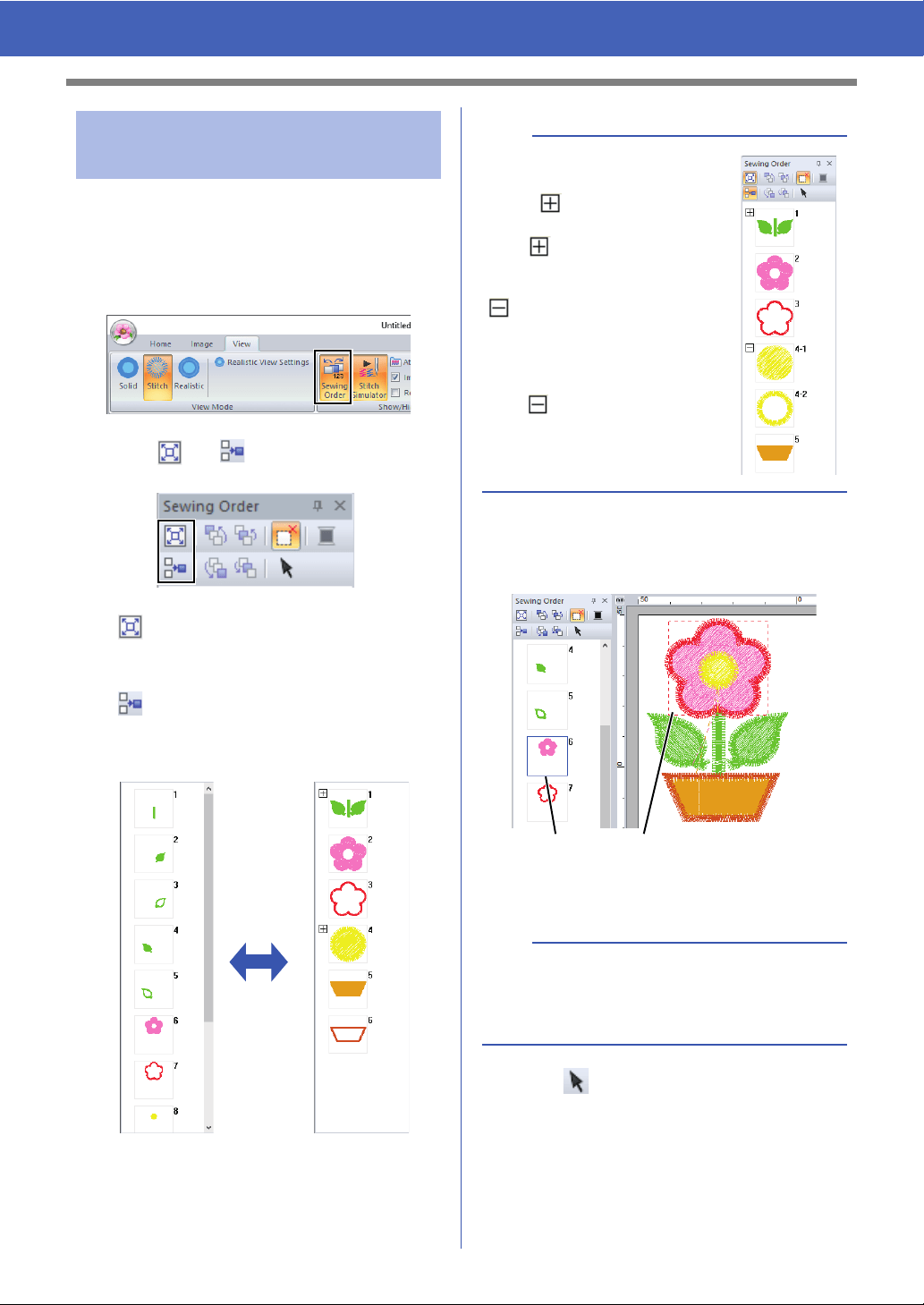
37
Checking Embroidery Patterns
1 Click the [View] tab.
2 Click [Sewing Order] in the [Show/Hide]
group.
Clicking the button switches between
displaying and hiding the Sewing Order.
3 Click and in the [Sewing Order]
pane.
Zoom
Click to enlarge each pattern to fill its
frame.
Show by color order
Click to display in one frame all
patterns of the same color that will be
sewn together.
■ Selecting a pattern
1 Click a frame containing the pattern in the
[Sewing Order] pane.
1 Blue line
2 Marching line
2 Click in the [Sewing Order] pane to
select the pattern in the Design Page
corresponding to the frame selected in the
[Sewing Order] pane. The pattern can also
be selected by double-clicking its frame in the
[Sewing Order] pane.
Checking and Editing the
Sewing Order
ONOFF
b
When multiple same color
patterns are combined into one
frame, appears to the left of
that frame.
Click to display the combined
same color patterns in separate
frames.
appears under the first frame,
and each frame is displayed with a
subnumber following the first, to
indicate its sewing order within the
patterns of the same color.
Click to recombine all of the
same color patterns back into one
frame.
b
To select multiple patterns, hold down the <Shift>
or <Ctrl> key while clicking the frames for the
desired patterns. In addition, multiple frames can
be selected by dragging the pointer over them.
12
Loading ...
Loading ...
Loading ...