Loading ...
Loading ...
Loading ...
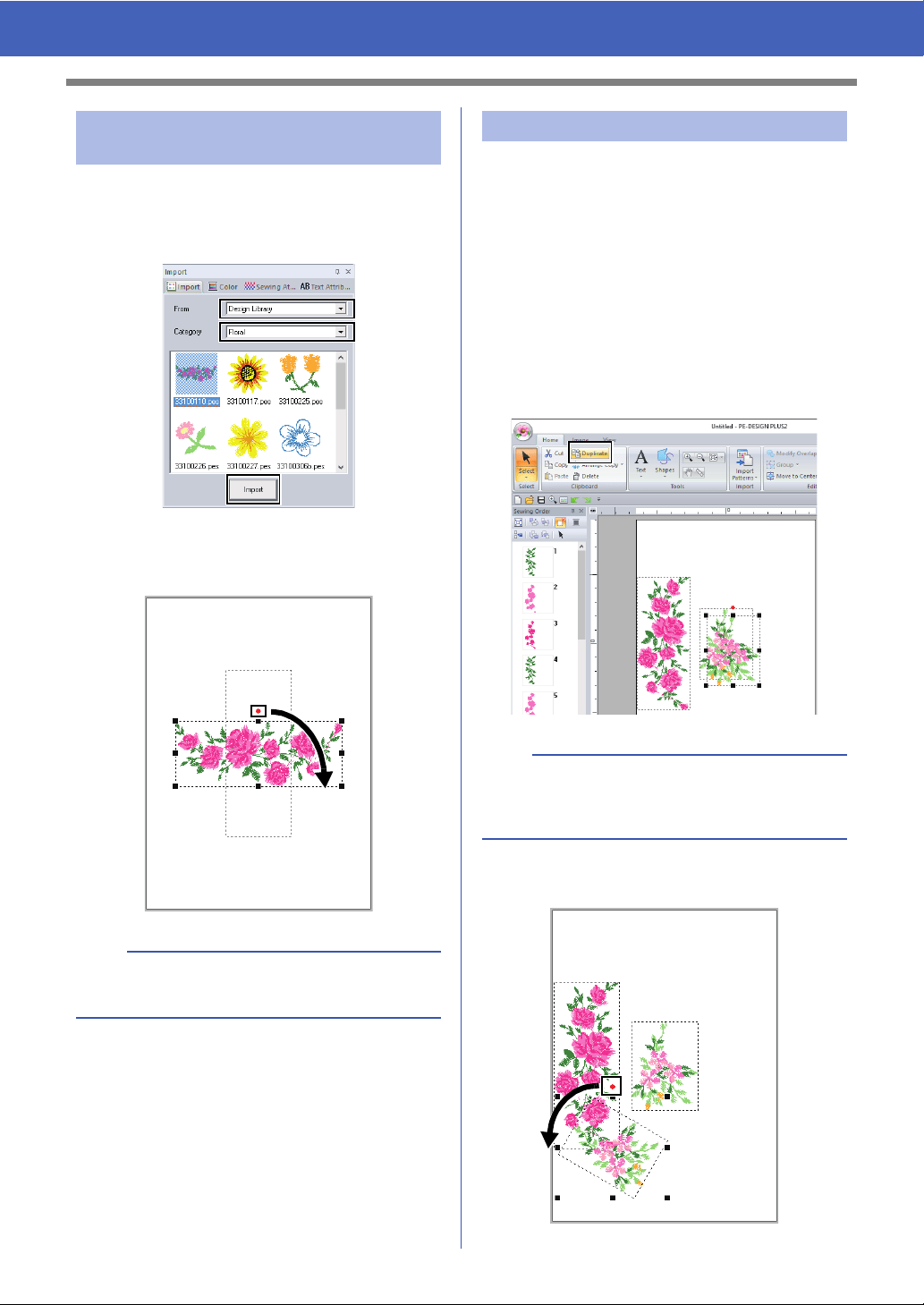
22
Tutorial 2: Arranging Stitch Patterns
1 In the [Import] pane, select [Design Library]
from the [From] selector, then [Floral] from
the [Category] selector. Select
[33100110.pes], and then click [Import].
2 While holding down the <Shift> key, drag the
red dot at the top of the pattern to the right to
rotate the pattern 90° clockwise a.
3 Drag the pattern a to the left side.
1 As in "Importing and rotating a pattern" on
page 22, import pattern [33103503a.pes]
from the [Floral] category in the [Import]
pane.
2 Select the pattern, and then click the [Home]
tab.
3 Click [Duplicate] in the [Clipboard] group to
duplicate the pattern.
The duplicate appears, overlapping the
original pattern and offset down and to the
right.
4 Move the duplicate pattern below pattern a,
and then rotate it 60° counterclockwise
b.
Step 2 Importing and rotating a
pattern
b
Holding down the <Shift> key while dragging the
red dot rotates the pattern in 15° increments.
a
Step 3 Duplicating a pattern
b
The [Duplicate] command can also be selected
from the menu that appears after right-clicking the
selected pattern.
a
a
b
Loading ...
Loading ...
Loading ...