Loading ...
Loading ...
Loading ...
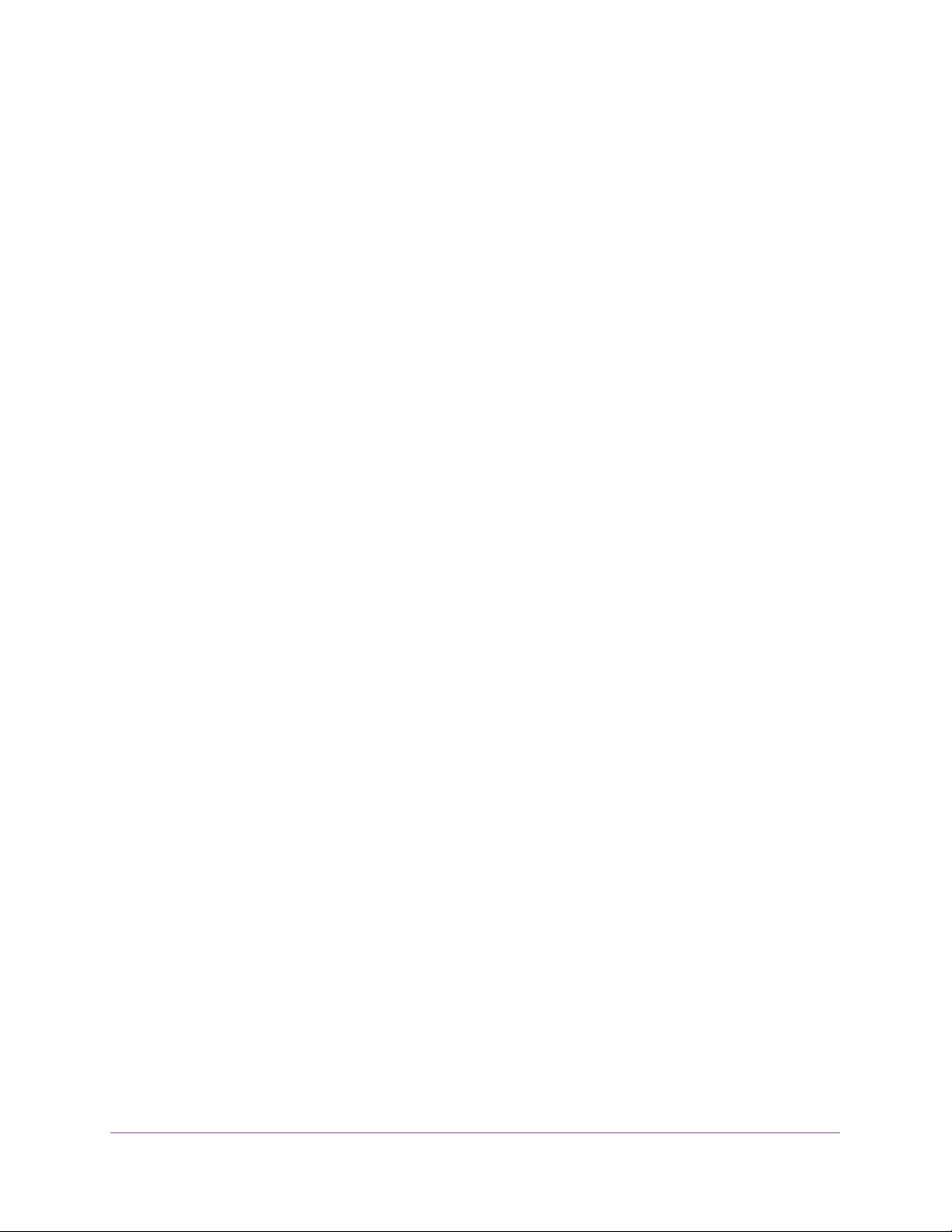
Configure Switching
156
ProSAFE 10-Gigabit Smart Managed Switch XS728T and XS748T User Manual
7. From the Multicast Address menu, select the MAC address that identifies the multicast
group.
8. Select which type of interfaces display onscreen:
• To display physical ports only, click the PORTS link.
• To display LAGs only, click the LAGS link.
• To display both physical ports and LAGs, click the All link.
9. Select one or more interfaces by taking one of the following actions:
• To configure a single interface, select the check box associated with the interface, or
type the interface number in the Go To Interface field and click the Go button.
• To configure multiple interfaces with the same settings, select the check box
associated with each interface.
• To configure all interfaces with the same settings, select the check box in the heading
row.
10. From the Interface Status menu, select one of the following options:
• Static. The interface becomes a static member of the multicast group on the selected
VLAN.
• Forbidden. The interface is forbidden from joining the multicast group on the selected
VLAN.
• Excluded. The interface is not a static member of the multicast group but could
become a dynamic member of a multicast group on the selected VLAN. This is the
default state.
Note: If an interface was added dynamically to the multicast group as a result
of IGMP or MLD snooping, the status of the interface is Dynamic. You
cannot select this status manually.
11. Click the Apply button.
The updated configuration is sent to the switch. Configuration changes take effect
immediately.
Configure the Multicast Forward All Option
After IGMP snooping is enabled, multicast packets are forwarded only to the members of
multicast groups. However, you can enable the Multicast Forward All option for an interface
so that the interface receives and forwards all multicast traffic on the VLAN.
To enable the Multicast Forward All option for an interface:
1. Connect your computer to the same network as the switch.
You can use a WiFi or wired connection to connect your computer to the network, or
connect directly to a switch that is off-network using an Ethernet cable.
2. Launch a web browser.
3. In the address field of your web browser, enter the IP address of the switch.
Loading ...
Loading ...
Loading ...
