Loading ...
Loading ...
Loading ...
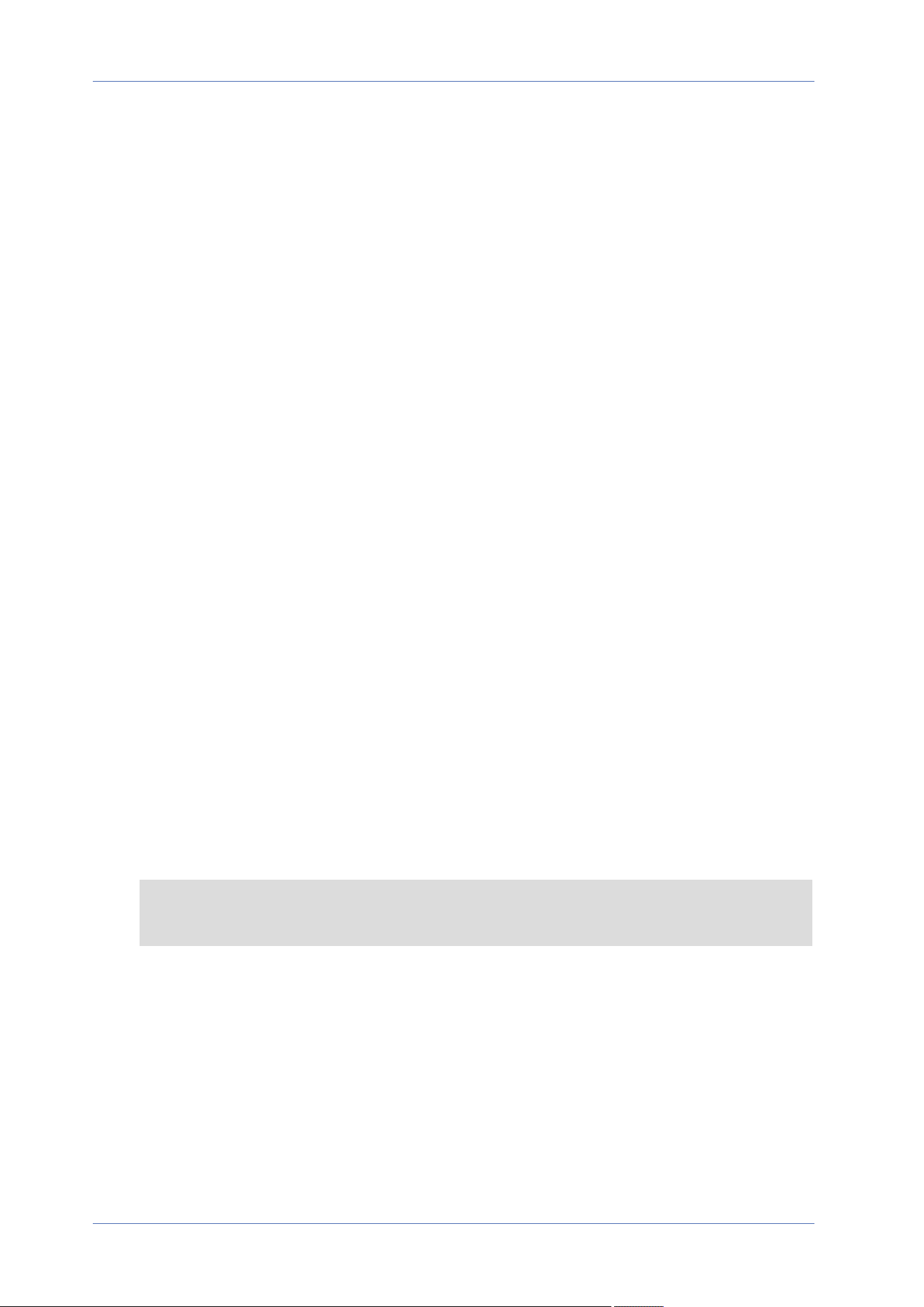
Text Overlay Setting
You can choose the Text Overlay Color (black, white, yellow, red, green, blue, cyan, or magenta) and
Text Overlay Size (small, medium, or large) of the display date & time/text string/subtitle.
Click on Set to confirm the setting.
Image Overlay Setting
Users must save the image as a 8-bit BMP file; the length should be the multiple of 32, and the
width should be the multiple of 4. The maximum resolution of the image should not exceed 32768
pixels.
Click on Set and Upload to confirm the setting.
Video ROI Encoding
To edit the video ROI encoding settings, select Streaming> Video ROI Encoding.
Video ROI Encoding is to set the compression of the selected zone within ROI for better per-
formances; at most three zones can be set in the interested region. However, this function does
NOT support MJPEG video format.
The following shows how to setup Video ROI Encoding. To implement this function, Video ROI must
be setup beforehand.
n
Select a video stream from Video Stream.
n
Select Enable from ROI Encoding to implement ROI Encoding.
n
Click on Add, click and drag the center of the window to move it to the interested location;
click and drag the edge of the window outward/inward to resize the window.
NOTE! The total size of the three windows CANNOT be larger than the half size of the ROI.
When exceeds, a warning window will pop up.
n
Choose the quality of the setting zone from Quality.
The higher the value, the better the image quality (higher bit rate) of the setting zone will be.
On the contrary, the lower the value, the lower the image quality (lower bit rate) of the selec-
ted area will be.
n
Click on Save to apply and store the settings.
Menu Reference
The “Streaming” Tab
89 / 120
Loading ...
Loading ...
Loading ...
