Loading ...
Loading ...
Loading ...
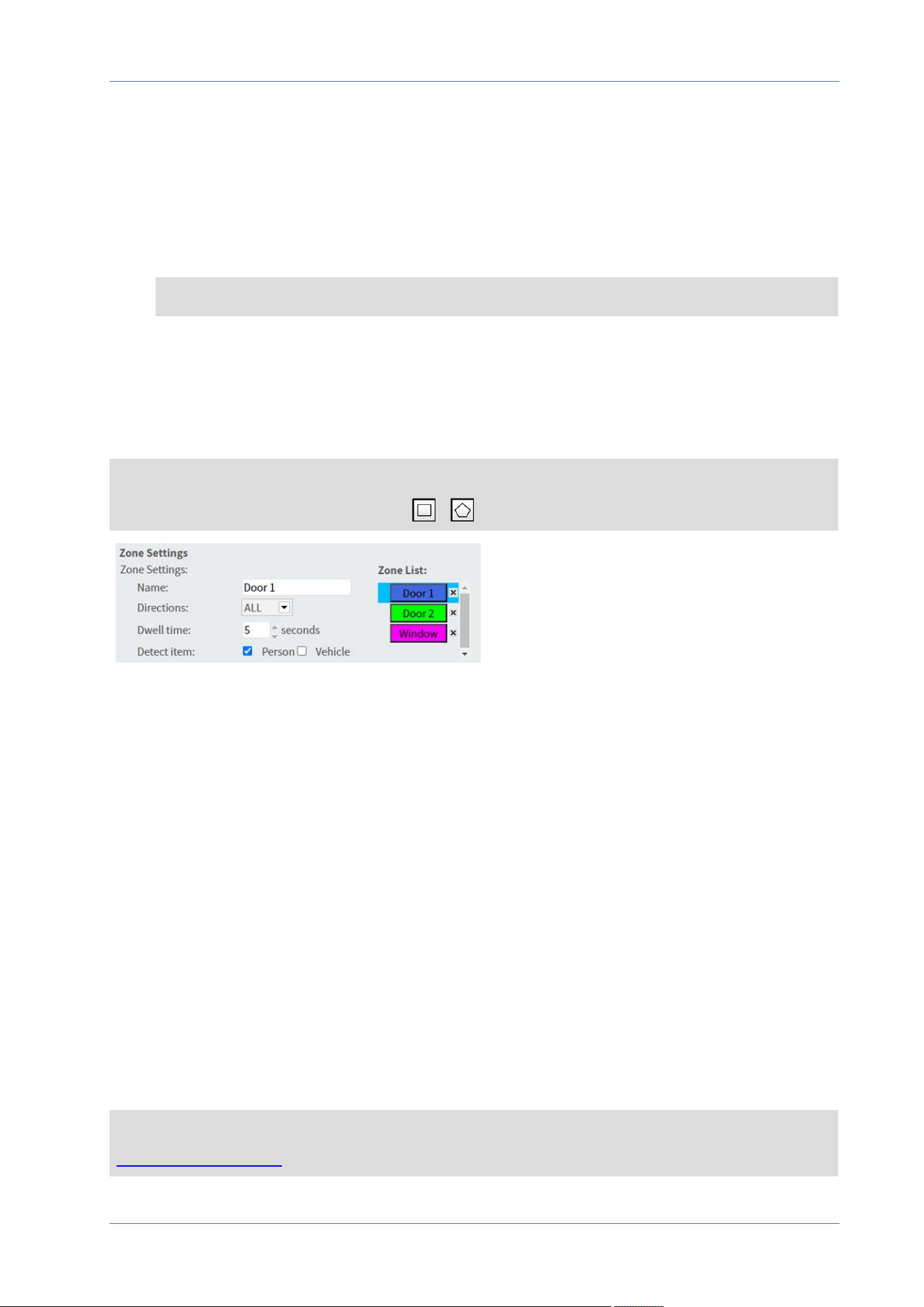
Menu Reference
The “System” Tab
n
Under Behavior-Specific Settings, configure the settings for the selected behavior option (in
this case, you could activate the Face and Gender checkboxes).
n
Click on Save to apply and store the settings.
n
Set Video Analytics to 2.
n
From Selected Behaviors, select Abandoned Object.
NOTE! You cannot select the same a behavior already selected for Video Analytics #1.
n
Under Behavior-Specific Settings, configure the settings for the selected behavior option (in
this case, you could change the Sensitivity).
n
Click on Save to apply and store the settings.
Zone Settings
NOTE! This section is only available for the Intrusion Detection behavior and if you have defined
at least one zone in the image (using the / buttons).
n
The active zone in the Zone List has a blue background.
n
The defined zones get default names (“Zone 1”, “Zone 2”, ...). To rename a zone, click on a
zone and enter a different name (in this case, “Door 1”, Door 2”, and “Window”).
n
To delete a zone, click on the trailing “x” after the zone name in the list.
n
Directions: Select one direction or ALL to trigger based on direction of movement.
n
Dwell time: Enter the minimum number of seconds for the object to stay within the zone to
trigger.
n
Detect item: Allows detecting only persons or vehicles, or both.
n
Click on Save to apply and store the settings.
Show Analytics Info
Click on Show Analytics Info to open a separate window that contains the event stream of the cam-
era. This will allow you to monitor the events that are detected by the currently defined settings (e.g.
for testing the setup).
NOTE! For more information on how to operate the Video Analytics settings, please refer to the
Video Analytics Manual.
72 / 120
Loading ...
Loading ...
Loading ...
