Loading ...
Loading ...
Loading ...
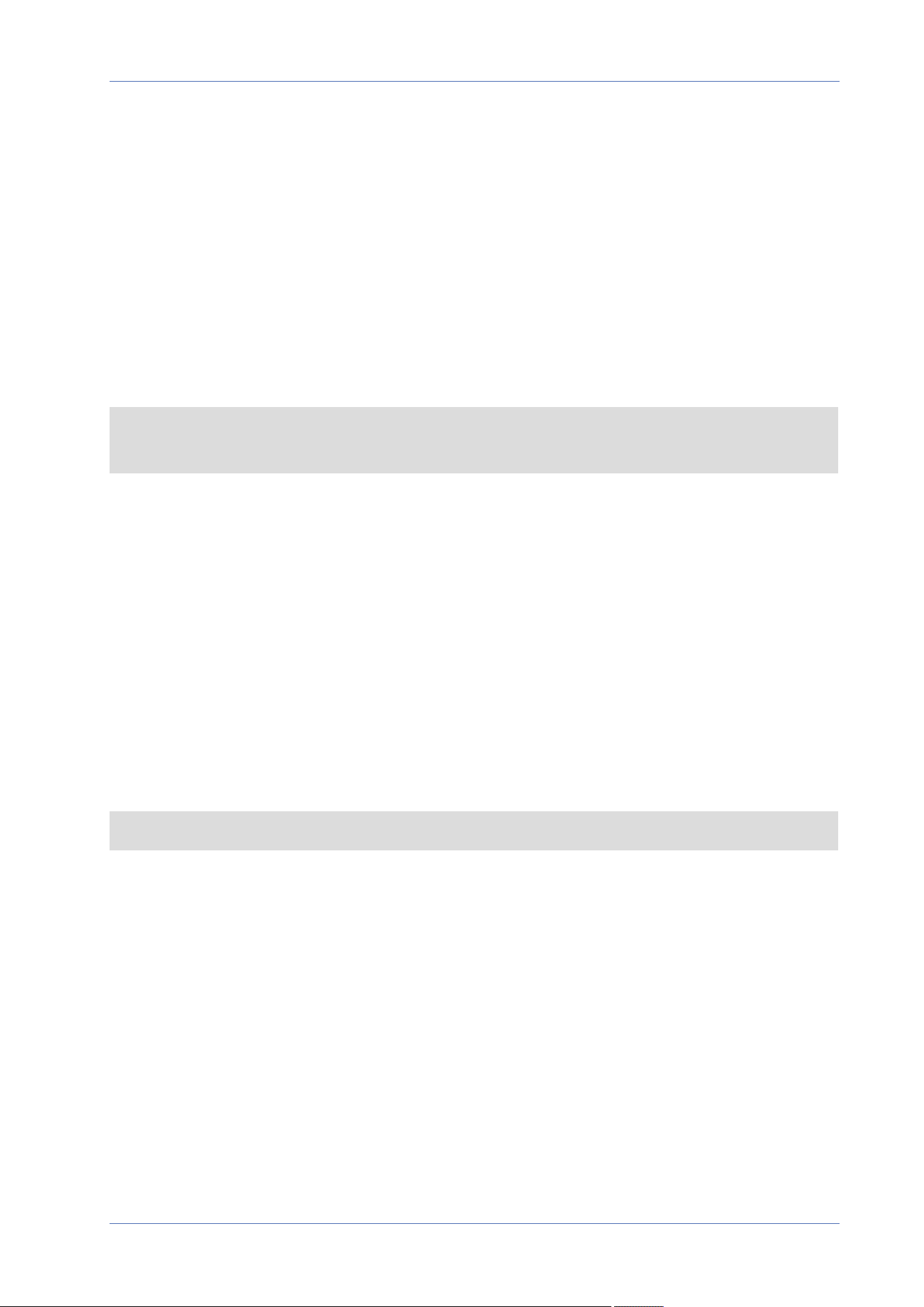
Menu Reference
The “System” Tab
Click on View Information, there will be a drop-down menu with tabs including Log File, User
Information, and Parameters.
Log File
To edit the log file settings, select System> View Information> Log File.
Click on the tab to view the system log file. The camera keeps a record of the system’s behavior and
information related to the camera. These log data can be exported for future use. Click generate sys-
log and the Save File As dialog window will pop up. The default file name is named after the model
name and the MAC address as “Model Name-MAC-log.tgz”. Select the file destination and click Save
to export the log data.
NOTE! “Save File As” dialog window may not show up immediately for the camera needs some
time to process the log data.
User Information
To edit the user information settings, select System> View Information> User Information.
The administrator can view the privileges of each user (refer to Security, p. 44). User lines follow this
syntax:
<User name>: <I/O access>:<camera control>:<talk>:<listen>
Example: <main-entrance>: 1:1:0:1
Values for <I/O access>, <camera control>, <talk>, and <listen>:
n
1: function allowed
n
0: function blocked
NOTE! The talk and listen privileges will be set regardless of the audio capabilities of the camera.
Parameters
To edit the parameters settings, select System> View Information> Parameter.
Click on this item to view the parameter settings of the entire system, such as Camera Settings, Mask
Information and Network Information.
Factory Default
To edit the factory default settings, select System> Factory Default.
You can follow the instructions on this page to reset the camera to factory default settings if needed.
80 / 120
Loading ...
Loading ...
Loading ...
