Loading ...
Loading ...
Loading ...
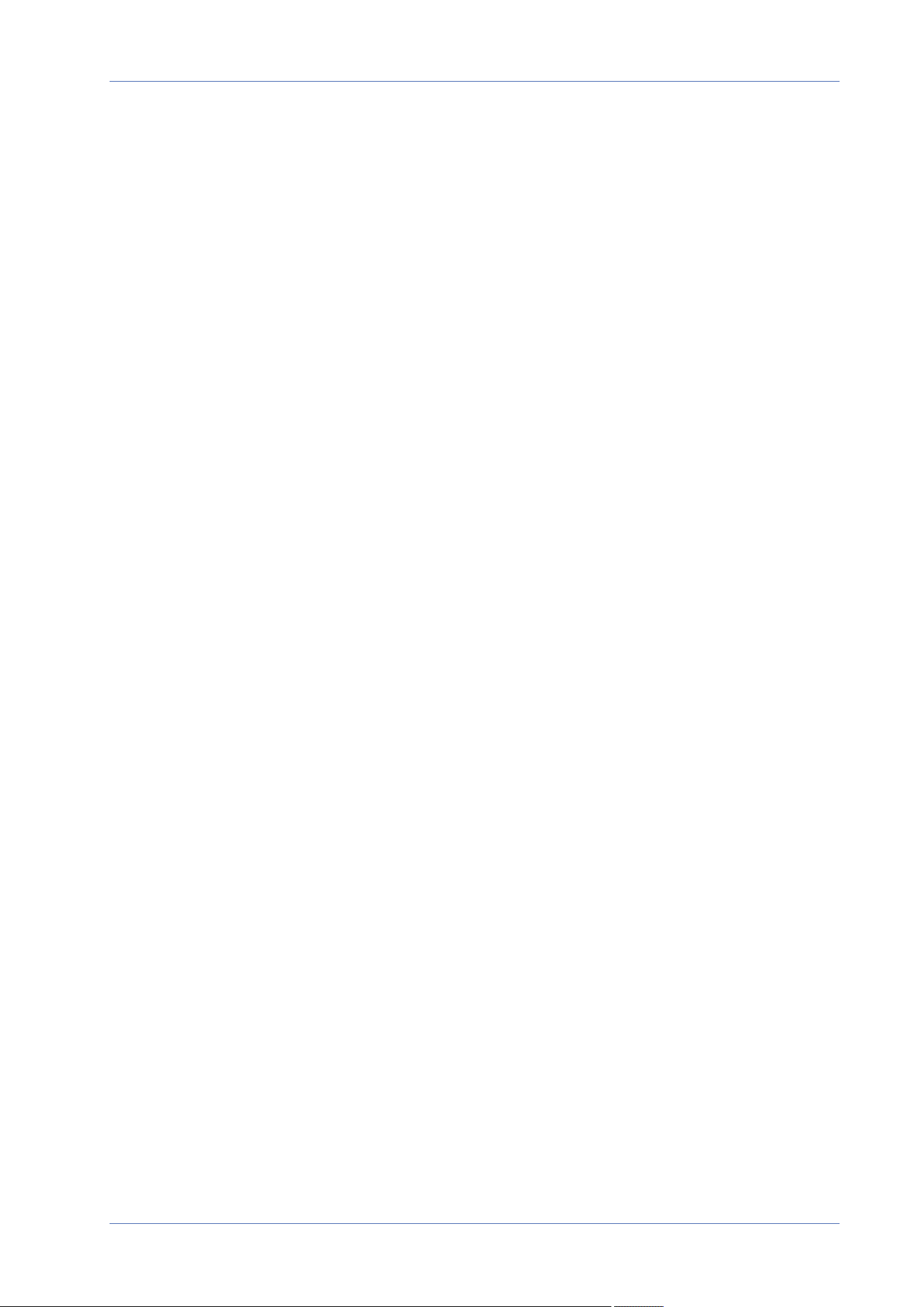
Menu Reference
The “System” Tab
n
Overwrite
The original image in the FTP site will be overwritten by the new uploaded file with a static file
name.
Click on Save to apply and store the settings.
Application
To edit the application settings, select System> Events> Application.
The camera supports one alarm input and one relay output for cooperation with alarm system to
catch event images. Refer to alarm pin definition below to connect alarm devices to the camera if
needed.
Alarm Switch
The default setting for the Alarm Switch function is Off. Enable the function by selecting On. You can
also activate the function according to the schedule previously set in the Schedule setting page.
Select By schedule and click Please select… to choose the desired schedule from the drop-down
menu.
Alarm Type
Select an alarm type, Normal close or Normal open, that corresponds with the alarm application.
Triggered Action
See the section Triggered Actions (Common to All Event Types), p. 60 for information about the vari-
ous actions that can be triggered.
Click on Save to apply and store the settings.
Motion Detection
To edit the motion detection settings, select System> Events> Motion Detection.
Motion Detection function allows the camera to detect suspicious motion and trigger alarms by com-
paring sampling pixels in the detection area of two consecutive live images. When motion volume in
the detection area reaches/exceeds the determined sensitivity threshold value, the alarm will be
triggered.
The function supports up to 4 sets of Motion Detection Settings. Settings can be chosen from the
Motion Detection drop-down menu.
Motion Detection
By default, motion detection is Off. Select Camera1, Camera2, Camera3, or Camera4 from the drop-
down menu to configure the video stream from the specified camera head, and select On to enable
64 / 120
Loading ...
Loading ...
Loading ...
