Loading ...
Loading ...
Loading ...
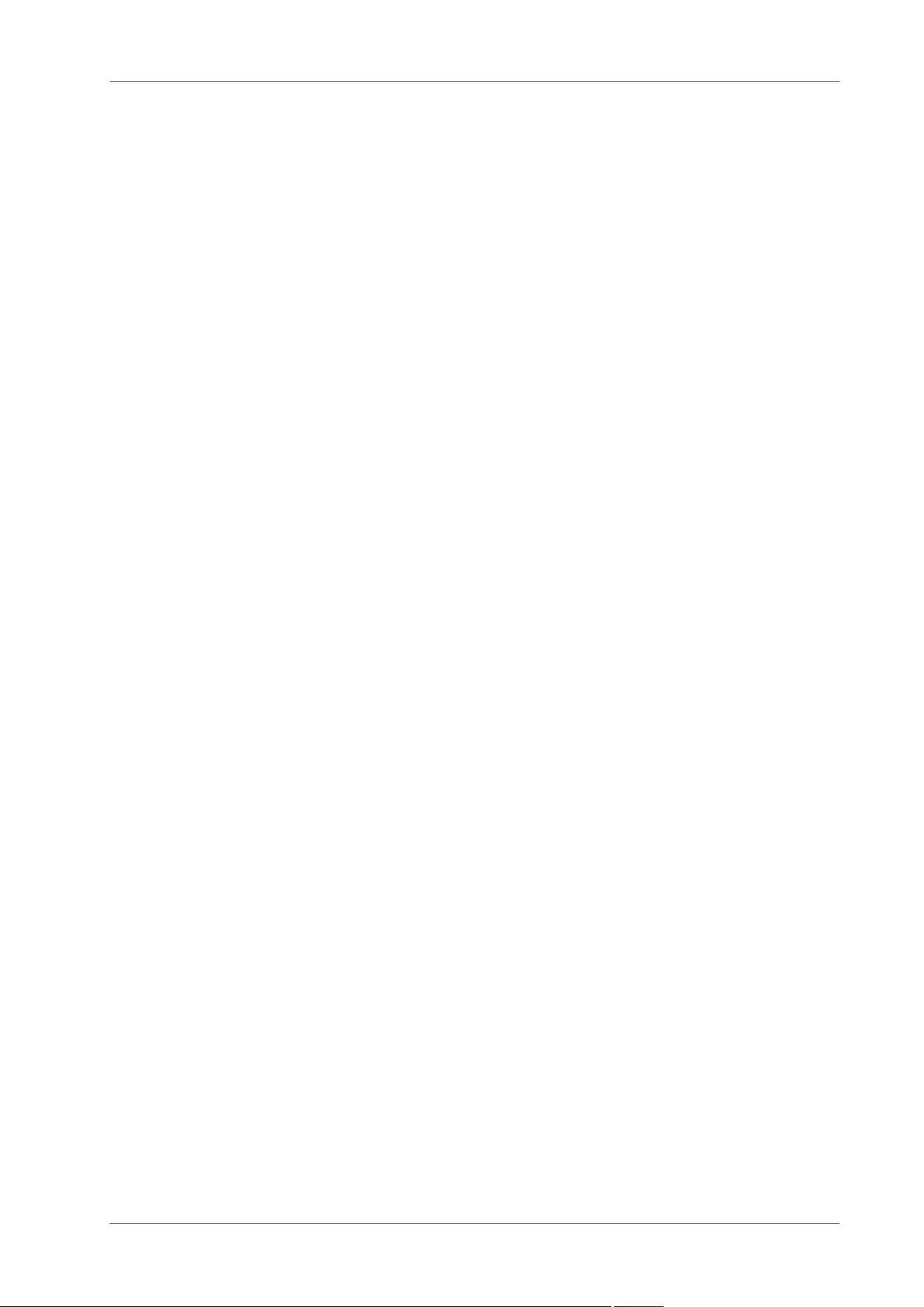
Menu Reference
The “Streaming” Tab
Video Text Overlay
You can select the items to display data including date & time/text string/subtitle/image on the live
video pane.
Camera Selector
Select Camera1 to Camera4 from the drop-down menu to configure the video stream from the cor-
responding camera head.
Overlay Type
You can select at most three items out of four options including date & time/text string/sub-
title/image to display on the live video pane.
n
Include Date & Time
Check the box to enable date & time display on the Live Video Pane and a Video Text Overlay
Window will show up. Move the mouse cursor to the center of the window then click and drag
the window to preferred display position. You can choose to display date, time, or date & time
from the drop-down menu, and decide the string align position (left/right).
n
Include Text String
Check the box to enable text string display on the Live Video Pane and a Video Text Overlay
Window will show up. Move the mouse cursor to the center of the window then click and drag
the window to preferred display position. Type the text to display in the entry field and decide
the string align position (left/right). The maximum length of the text string is 15 alphanumeric
characters.
n
Include Subtitle
Check the box to enable subtitle display on the Live Video Pane and a Video Text Overlay Win-
dow will show up. Move the mouse cursor to the center of the window then click and drag the
window to preferred display position. Type the text to display in the entry field and decide the
string align position (left/right). You can set at most 5 subtitles, and the maximum length of
each subtitle is 16 alphanumeric characters.
n
Include Image
Check the box to enable image display on the Live Video Pane and a Video Text Overlay Win-
dow will show up. Move the mouse cursor to the center of the window, click and drag the win-
dow to preferred display position, and then decide the string align position (left/right).
Click on Set to confirm the setting.
88 / 120
Loading ...
Loading ...
Loading ...
