Loading ...
Loading ...
Loading ...
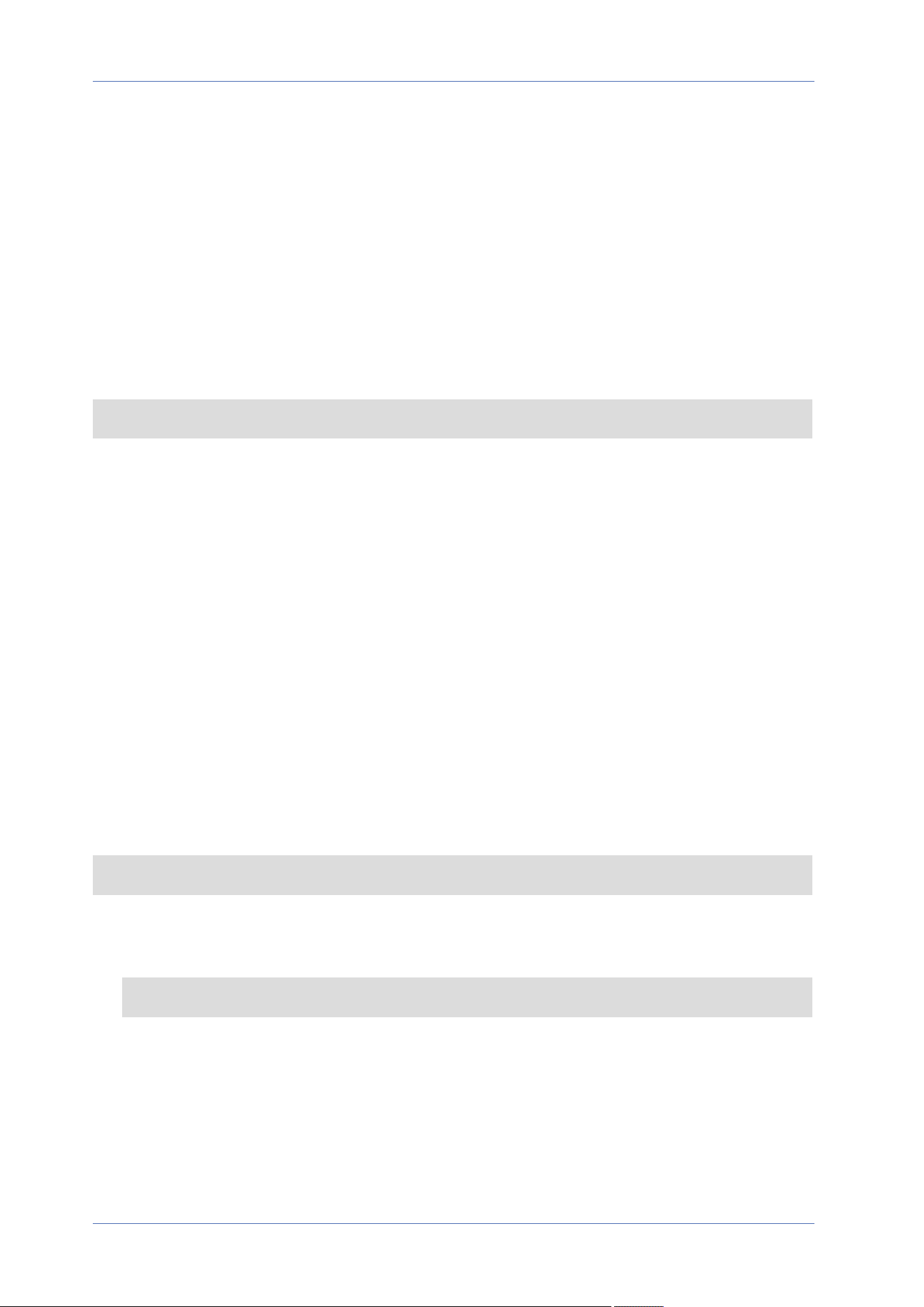
Full Restore
Click on Full Restore to recall the factory default settings. The camera system will restart in 30
seconds. The IP address will be restored to default. After the camera system is restarted, reconnect
the camera using the default IP address. The default IP address is 192.168.0.250.
Partial Restore
Click on Partial Restore to recall the factory default settings (excluding network settings). The cam-
era system will restart in 30 seconds. Refresh the browser page after the camera system is restarted.
NOTE! The IP address will not be restored to default.
Reboot
Click on Reboot and the camera system will restart without changing the current settings. Refresh
the browser page after the camera system is restarted.
Software Version
To see the software version, select System> Software Version.
Software Upgrade
To edit the software upgrade settings, select System> Software Upgrade.
NOTE! Make sure the upgrade software file is available before carrying out software upgrade.
The procedure of software upgrade is as below.
1. Click on Browse and locate the upgrade file, for example, “ulmage_userland”.
NOTE! Do not change the name of the upgrade file, or the system will fail to find the file.
2. Pick a file type from the drop-down menu. In this case, select “ulmage+userland.img”.
3. Click on Upgrade. Then the system will prepare to start the software upgrade. Subsequently, an
upgrade status bar will be displayed on the page to show the current upgrade process. After the
upgrade process is finished, the viewer will return to the Home page.
4. Close the video browser.
Menu Reference
The “System” Tab
81 / 120
Loading ...
Loading ...
Loading ...
