Loading ...
Loading ...
Loading ...
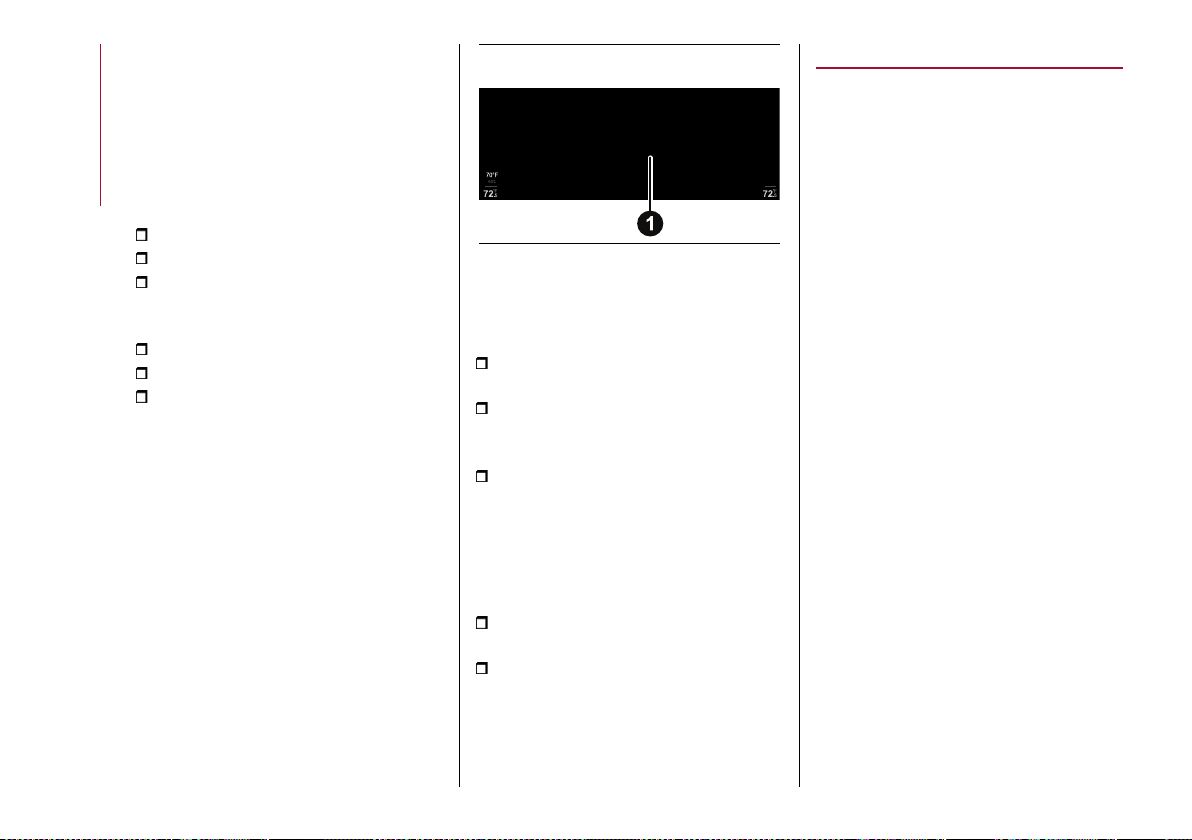
MULTIMEDIA
270
SYSTEM SETTINGS
After viewing the "Driver Assistance"
menu in full screen mode, a list of all
settings that can be made for driver
assistance systems will appear on the
display.
The information shown on the display is
as follows:
system identification icon;
system name;
graphicbutton1 fig.258 foractivating
("ON") and deactivating ("Off"") the
system;
indication of the function status;
graphic display area of the system;
default system setting (modifiable by
the driver).
The following active driver
assistance/safety systems will not be
available if you have selected the "RACE"
driving mode (Quadrifoglio versions
only). In this case, a dedicated pop-up
screen will appear on the Connect
system display.
258 12126V2096EM
SYSTEM ACTIVATION/DEACTIVATION
Using the touchscreen function
Proceed as follows:
press the display to select the desired
item;
to activate the system, press the
graphic button 1 fig. 258 rightwards: "ON"
will appear on the display
to deactivate the system, press the
graphic button 1 fig. 258 leftwards: "OFF"
will appear on the display.
Using the controls located on the
central tunnel
Proceed as follows:
turn the Rotary Pad and select the
desired item;
press on Rotary Pad to confirm
the choice and activate the system:
the selected item will be activated
automatically. When the system is
activated, press the Rotary Pad to
deactivate it.
Apple CarPlay and Android Auto
(where provided)
The Apple CarPlay and Android Auto
applications allow you to use your
smartphone in the car safely and
intuitively.
To activate them, simply connect a
compatible smartphone to the USB
port and the contents of the phone will
automatically appear on the display
of the Connect system after having
selected the default action the first time
you connect an Android and/or an iOS
device. Use the "Device Manager" menu
to change the choice previously made.
To check the compatibility
of your smartphone, see the
indications on the websites:
https://www.android.com/intl/it_it/auto/
and http://www.apple.com/it/ios/carplay/.
The first time a device is connected, a
pop-up screen appears on the Connect
system display, allowing you to choose
which profile to use it with during
subsequent connections. The possible
options are: “Charge Only”, “Media/iPod”,
“Projection mode”. The options can be
modified by using the "Device Manager"
menu.
If your smartphone is properly connected
to the car via the USB port, an additional
widget and its graphic icon will be
displayed on the Connect System Main
Loading ...
Loading ...
Loading ...
