Loading ...
Loading ...
Loading ...
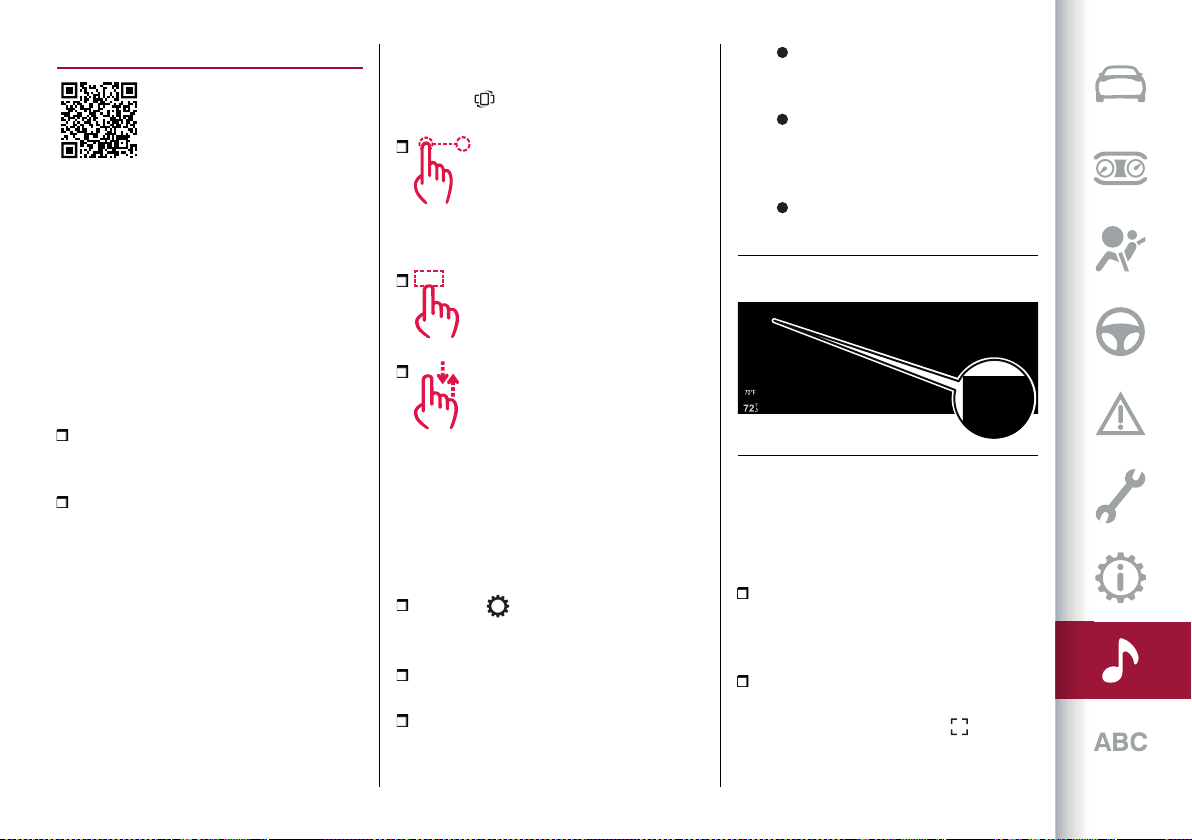
257
WIDGET
WIDGET INTERACTION MODES
The Connect system display shows
widgets which can be used to access the
various operating modes of the system
itself.
You can interact with the widgets on
the Main Menu using the touchscreen
function or using the Rotary Pad located
on the central tunnel.
One of the following operations can be
performed:
open the widget by pressing on it
(touchscreen) or by pressing the Rotary
Pad;
scroll the widgets
rightwards/leftwards using the
touchscreen function or by turning the
Rotary Pad rightwards/leftwards.
MOVING THE WIDGETS
You can move the widgets on the display
using the touchscreen function or using
the commands located on the central
tunnel.
Using the touchscreen function
Select the desired widget or press the
"Reorder" button on the vertical
status bar and then:
Moving the widget: hold
the desired widget pressed for a few
seconds and then move it to the right or
left of the display.
Resizing the widget: press the
widget resize icon to be resized.
View widget content: select the
desired widget and then scroll vertically.
When reordering the widgets (viewing
their thumbnails), it will not be possible
to view their contents.
Using the controls located on the
central tunnel
Proceed as follows:
press the button on the central
tunnel:a horizontalbar graph fig.235 will
appear on the upper part of the display;
turn the Rotary Pad to select the
"Settings" item;
press the Rotary Pad to confirm the
selection and then select one of the
following items:
"Widget reorder": to move the
desired widget to the right or left of
the display.
"Widget resize": to change the
size of the widget display to "1/3
view" or "2/3 view" of the display
area.
"Widget content": to view the
content of the desired widget.
RESIZING WIDGETS
Some widgets can occupy 1/3 or 2/3 of
the display area.
Using the touchscreen function
"1/3" viewfig.236: icons, menuname,
main information, graphic buttons (up
to3)(where provided) appearonthe
display.
"2/3"viewfig.237: toactivatethe
enlarged display of the widget, press
the "enlarge" graphic button (where
present) located on the top of the widget
235 12126S0906EM
Loading ...
Loading ...
Loading ...
