Loading ...
Loading ...
Loading ...
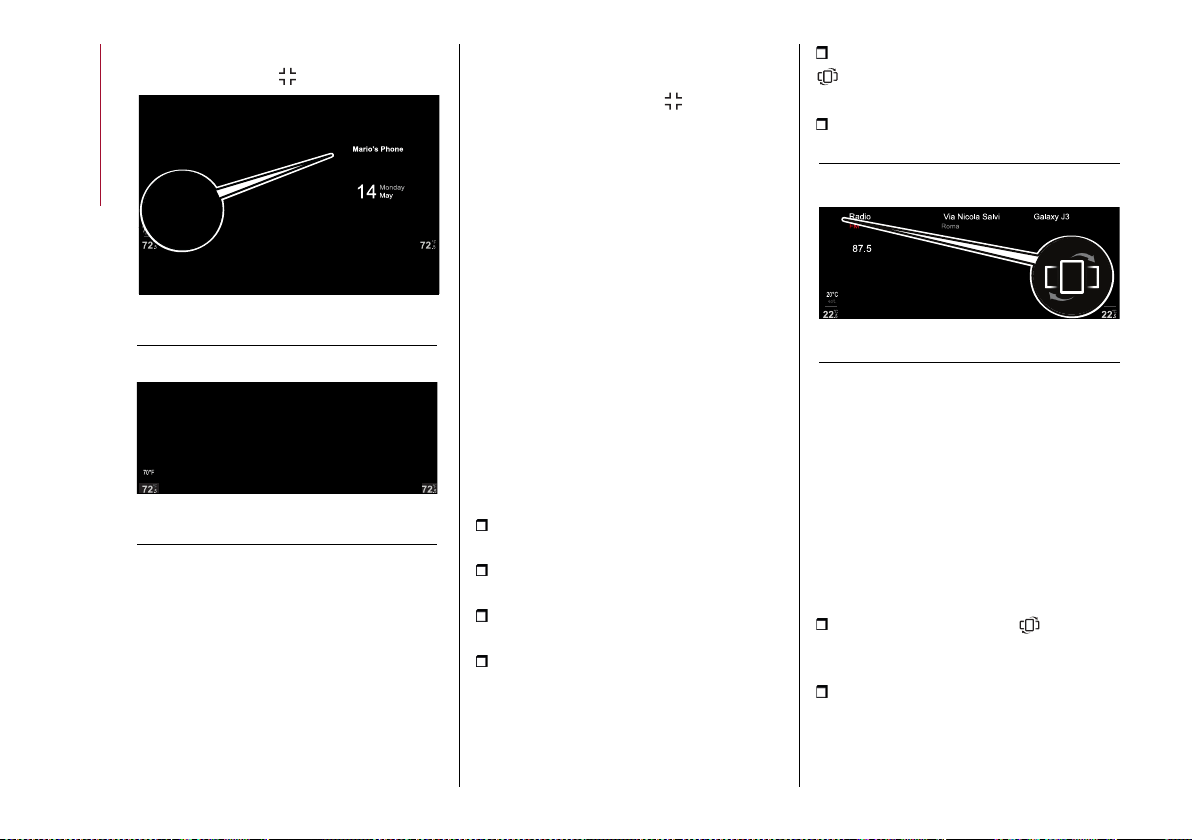
MULTIMEDIA
258
itself. To return from the "1/3" view, press
the graphic button
236 12126S0909EM
Using the controls located on the
central tunnel
Activate the "Settings" menu and then
select the item "Widget resize".
Only the resizeable widgets will be
activated (these will appear on the
display with a different colour from
those that cannot be resized and
therefore cannot be selected).
To resize the widget and switch to "2/3"
view, press the Rotary Pad.
Press the graphic button to return to
the normal view.
NOTE It is not possible to keep two
widgets in "2/3 view" mode on the display
at the same time.
VIEWING WIDGET CONTENTS
Using the touchscreen function
To change the widget view, select it
and swipe vertically, either upwards or
downwards.
Using the controls located on the
central tunnel
Activate the "Settings" menu and then
select the "Widget content" item: only
the widgets with content will be active
and selectable on the display.
Proceed as follows to view the contents
of the widgets:
turn the Rotary Pad to select the
desired widget;
press the Rotary Pad to confirm the
selection;
turn the Rotary Pad to display the
contents of the widget;
press the Rotary Pad to keep the
display active and exit the widget.
REORDER THE WIDGETS
The widgets can be reordered on the
Main Menu in two different ways:
"Explicit": by pressing the "Reorder"
graphic button located on the upper
leftofthe displayfig. 238
"Implicit": by holding the desired
widget pressed for a few seconds.
238 12126S0919EM
Using the touchscreen function
Explicit mode
In both modes, the size of the widgets
will be reduced and displayed, up to a
maximum of 5, on the display.
NOTE When reordering the widgets
(viewing their thumbnails), it will not be
possible to view their contents.
Proceed as follows:
press the graphic button located
in the upper left part of the display: the
first widget will be displayed;
press and hold down the desired
widget and drag it to the desired
position;
Phone
237 12126S0910EM
Loading ...
Loading ...
Loading ...
