Loading ...
Loading ...
Loading ...
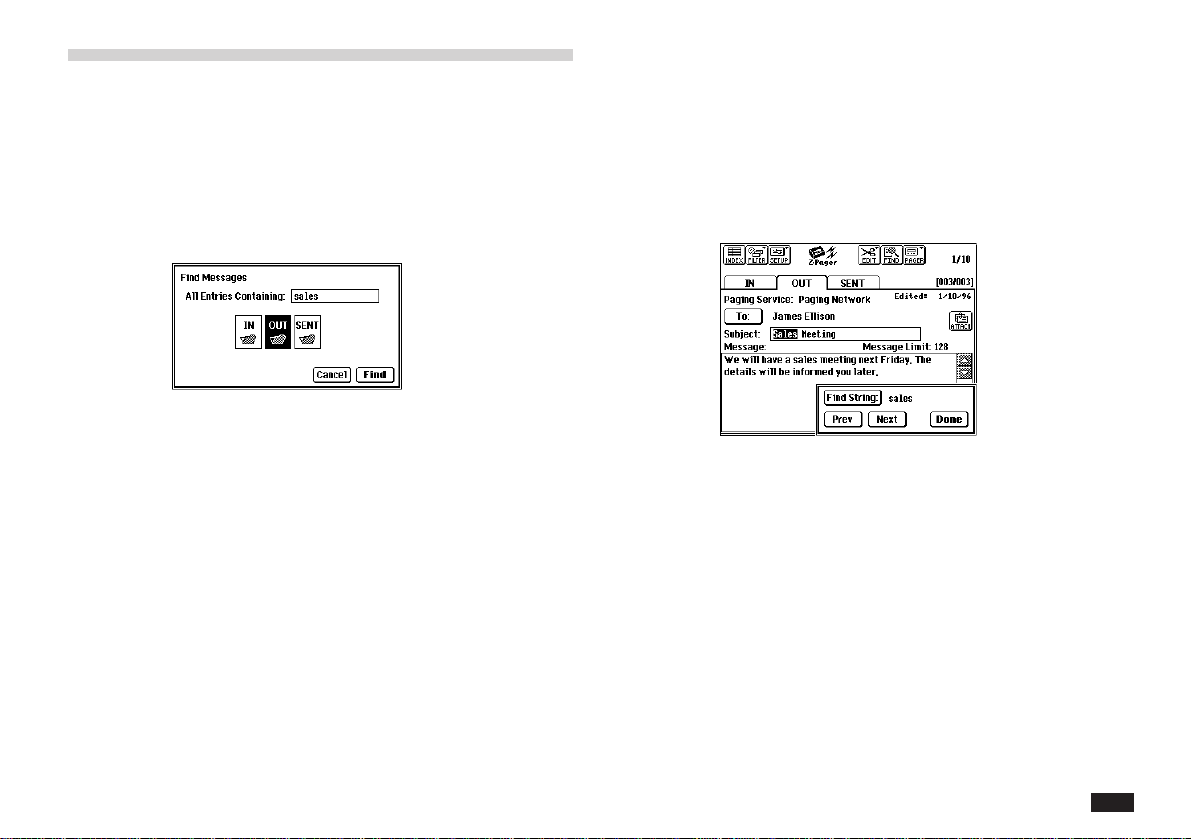
179
4.
Touch Find.
If the string is found, the Find String dialog
appears. The folder containing the message
appears, with a Detail view of the message
that contains the string, and the string is
highlighted.
5.
Touch Next to search forward through the
current folder and the other folders. The
folders are searched in the following se-
quence:
IN—>OUT—>SENT
Touch Prev to search in reverse order.
The search stops at each occurrence of the
search string. To enter a new string, touch the
Find String button in the Search dialog.
When you have completed the search, touch
Done.
Searching messages
You can search for messages containing a text string in
any or all of the IN, OUT, and SENT folders. Only the
Subject and Message fields of each message are
searched for the entered text string.
1.
Touch FIND.
The Find Messages dialog appears.
2.
Enter the search string into the All Entries
Containing box, in upper or lower case. (The
search is case-insensitive.)
3.
Touch one or more folders you wish to
search.
Loading ...
Loading ...
Loading ...
