Loading ...
Loading ...
Loading ...
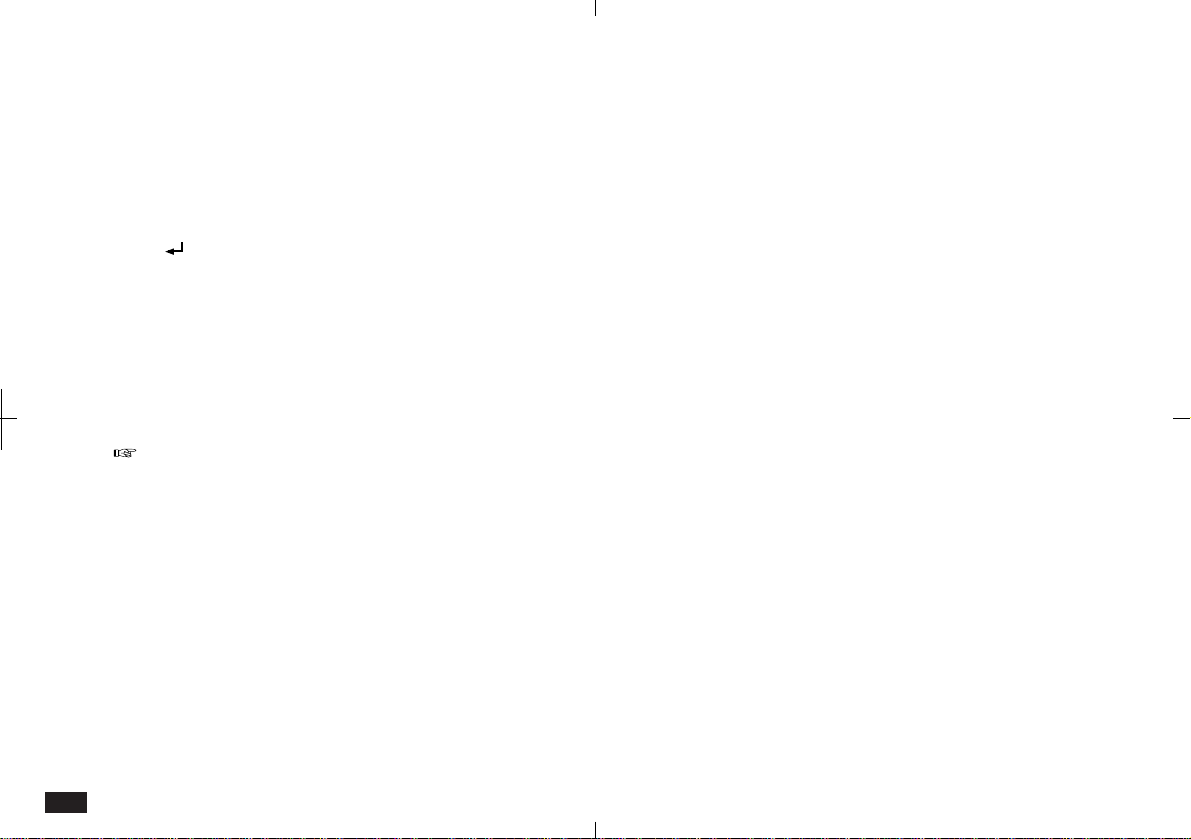
184
3.
Enter a title on the first line and press
ENTER.
4.
Enter the first topic.
5.
To enter subsequent lines for any topic, press
[ ]. When you complete all subsequent lines,
press ENTER.
Second and subsequent lines of the topic are
hidden and a flashing diamond prompts entry
of a new topic. You can only see the first line
of each topic, but you can store large
amounts of information in one outline.
To view topic contents, touch SHOW and select
"Full Topics". All lines are displayed for all topics.
To return to the regular display, touch SHOW and
select "1 Line Topics".
6.
To save the Outline, press ENTER on a blank
topic.
Finding outlines
Outlines are stored alphabetically by title. You can
find a desired outline using several methods:
• Using Index View
Use the alphabetical sorting of the outline titles
and the letter tabs to find the entry.
• Using Search function
Use the Search function at the left to find the
entry.
• Using Keyword search
Press 2nd then F in Index View, enter a keyword
and touch Search.
These methods of finding entries are similar to
those used for Documents entries. For more
information, see p. 167.
Full Topics or 1 Line Topics
The SHOW menu lets you change your outline
display as follows:
• 1 Line Topics (default setting) displays each topic
as one line, and all subsequent lines are hidden.
• Full Topics displays all subsequent lines of multi-
line topics and subtopics.
Loading ...
Loading ...
Loading ...
