Loading ...
Loading ...
Loading ...
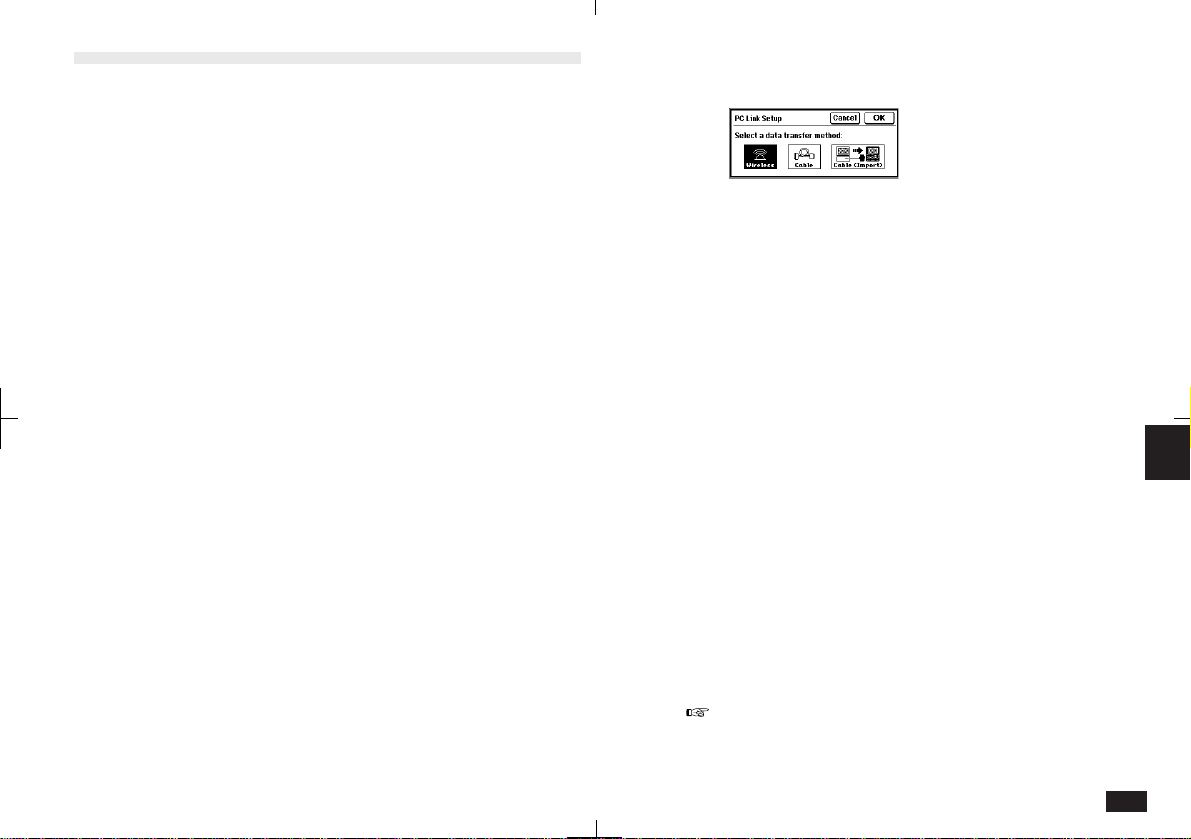
223
7
4.
Touch TOOLS and select PC Link.
7-8-1
5.
Select the PC Link Path from Wireless or
Cable, then touch OK.
Your unit is now ready for transfer. For further
transfer procedures, check your PC Link software
manual.
Press ON at any time to exit the PC Link mode.
To set up your unit to use PC Link software for
OZ-7000/OZ-8000/YO-600/ZQ-5000 series:
1.
Make sure the unit is turned off.
2.
Connect the PC Link cable to the 15-pin
cable jack on your unit, and to an available
communications port on your PC.
3.
Press ON.
4.
Touch TOOLS and select PC Link.
5.
Touch Cable (Import).
Your unit is now ready for data transfer.
For detailed steps for the PC Link software for OZ-
7000/OZ-8000/YO-600/ZQ-5000 series, see the
respective manual.
Data Transfer with Other Computers
Your unit can exchange data with personal computers
(PCs) and other computers.
PC Link
Using Sharp’s optional PC Link software and
hardware package (or third party software pack-
ages), you can exchange data with a personal
computer.
Some PC Link software allows data transfer via
the infrared port using the optional CE-IR4
wireless interface. You can also use your unit in a
remote location, then transfer the data to your
desktop computer when you return to your office.
To check the availability of PC-Link products that
perform these functions, call 800-BE-SHARP.
To set up your unit for use with PC Link software for
ZR-5700/ZR-5800:
1.
Make sure your unit is turned off.
2.
For infrared transfer, connect the CE-IR4
wireless interface to your PC. For details, see
the CE-IR4 manual.
For cable transfer, connect the PC Link cable to
the 15-pin cable jack on your unit, and to an
available communications port on your PC.
3.
Press ON.
Loading ...
Loading ...
Loading ...
