Loading ...
Loading ...
Loading ...
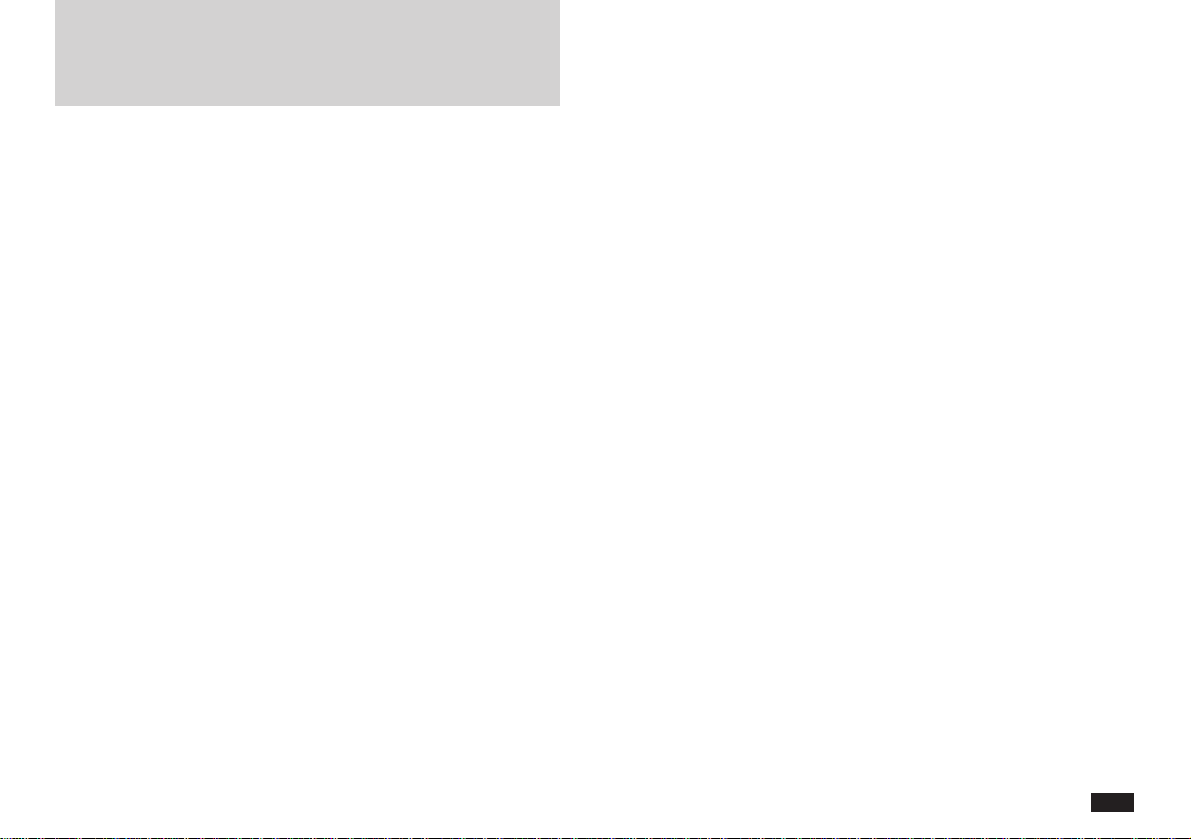
15
Q: I want a printout of a chart of a worksheet. How can I
print my chart?
A: In Chart mode, you can use the Copy Image option in the
EDIT menu. Then paste the image into the unit's Scrap-
book or Documents applications where it can be printed
using the PRINT command in the SEND menu. You can
also paste the image into a Documents. In Documents,
you can add titles, text, or combine with other images.
Q: How do I save a worksheet?
A: There are two ways to save the current worksheet. The
first is to exit from the Worksheet mode worksheet by
returning to the Index mode. When you do so, you are
prompted to save the worksheet. The second way is to
select Save as from the EDIT menu.
Q: How can I correct mistakes?
A: Use the Undo function. You can reverse up to four of your
previous operations by using the undo keystroke 2nd Z, or
by choosing Undo in the EDIT menu. If you undo too
many levels, you can redo operations by selecting Redo
from the EDIT menu or by pressing 2nd A.
Q: Can I change the width of several columns at once?
A: Yes, it's easy. First select the column headings you want
to adjust by dragging through them. Then choose “Set
Column/Row Size” from CELLS menu. Now adjust the
size of any one of the selected column by touching and
holding the pen in the center of any one the heading and
slowly dragging it to the desired width. Adjust rows using
the same steps. Touch Done when complete.
Commonly Asked Questions &
Answers
Q: I want to print or Fax a worksheet. Is there any way to
accomplish this?
A: Yes. You have three options although PenCell does not
support Print or Fax directly as other applications do.
1) You may use the 2nd P (PRINT SCREEN) key. This
sends the screen image to a printer that is connected to
your unit using the optional cable or infrared adapter.
2) Select the range of cells or display a Chart (in Chart
mode) you wish to print. There are some size restrictions, if
some technical image limits are exceeded, a message
wants you of possible truncation of your selection. You then
use the Copy Image command in the EDIT menu. Paste
your selection into either Documents or Scrapbook Applica-
tion and use Print or FAX commands in the SEND menu of
the receiving application. There are advantages and
disadvantages to using either Scrapbook or Documents.
Documents will receive larger images than Scrapbook. You
can place the worksheet selection or chart in your Docu-
ment as a single graphic image with text characters
wrapped around. Scrapbook receives a single image into a
single New Entry, but you can use the graphic tools to
annotate the image before you send by Print or Fax.
3) Transfer a worksheet to a Macintosh
®
or PC and print
the worksheet. For more ditails on operating the Link
Software, see the manual (readme) of the Link Software.
Loading ...
Loading ...
Loading ...
