Loading ...
Loading ...
Loading ...
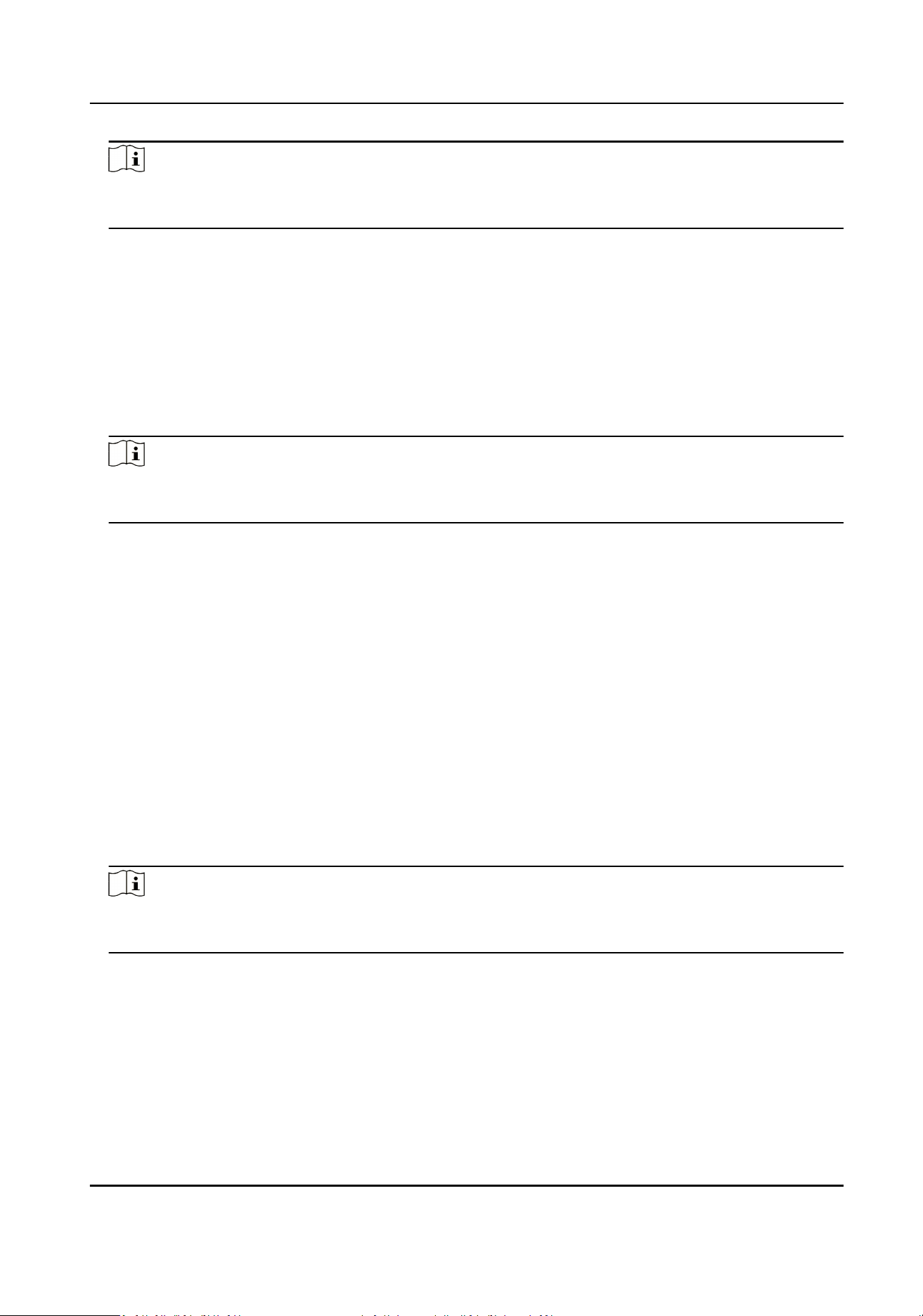
Note
The supported number of remote hosts varies with dierent devices. The actual interface
prevails.
3.
Select Plaorm Access Mode according to the actual communicaon protocol.
-
Remote Host: select this mode when communicang via remote host protocol.
-
Hp Host: select this mode when communicang via HTTP protocol.
4.
Set access parameters.
1) For access via the remote host, please select Upload Protocol. For access via
Hp host, please
enter URL and select Address Type.
2) Enter host IP address and port.
5.
Click the enter box behind Data Type to check the upload data type and select
specic upload
data.
Note
For access via the remote host, Upload Strategy needs to be set rst. Parameters may be
dierent under dierent protocols. The actual interface prevails.
6.
Select the License Plate Color.
7.
Set the upload types to be enabled (for example, Upload History Data, Upload No-Plate Data,
Upload Blocklist Data, Upload Allowlist Data, and Upload by Time) according to your needs,
and set other parameters.
Interval
The interval between 2 data uploads.
Timeout
When the upload
me of a single piece of data exceeds the set me, the data will be
automacally saved as history data and uploaded according to history data rule.
8.
Click Data Upload Cong.
1) Select Upload Mode, Start Time, End Time, and Data Type.
2) Click OK.
9.
Oponal: Check Enable Cloud Storage to set the picture server ID, and upload the remote host
data to the cloud.
Note
Only certain devices in specic protocol support cloud storage sengs. The actual interface
prevails.
10.
Oponal: Repeat the above steps if you need to set another remote host.
11.
Click Save.
Terminal Server User Manual
11
Loading ...
Loading ...
Loading ...
