Loading ...
Loading ...
Loading ...
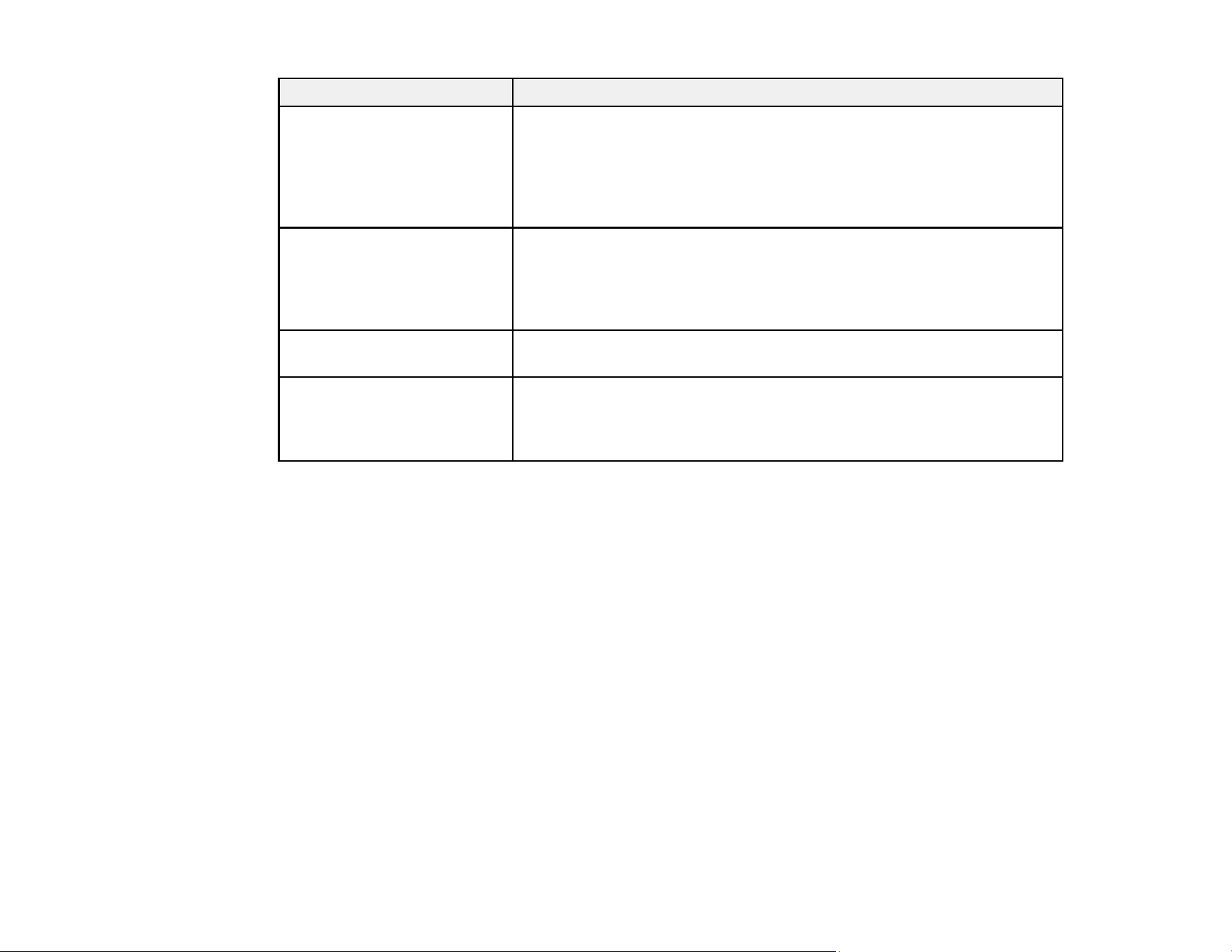
40
Software Description
Epson Software Updater Periodically checks for software updates and then notifies you and
installs the software if an update is available. You can select the interval
for update checks and make settings for receiving update notifications.
In addition to driver updates, also allows you to update product firmware
and previously installed applications, and install additional software that
is compatible with your product.
Web Config Pre-installed software that allows you to access your scanner from a
web browser via a network, and perform administrative functions such
as updating firmware and configuring network and advanced security
settings. To use WebConfig, connect the scanner and the computer or
device to the same network.
EpsonNet Config Allows you to set network interface addresses and protocols. See the
software help for more information on using the application.
Epson DeviceAdmin Allows you to monitor and manage your product on a network and
perform administrative functions such as updating firmware and running
detailed status reports. See the software help for more information on
using the application and its functions.
Parent topic: Product Basics
Using the Epson Smart Panel Mobile App
Use this free Apple and Android app to scan with networked Epson products.
1. Connect your product to your wireless network. See the link below.
2. Visit epson.com/connect (U.S.), epson.ca/connect (Canada), or latin.epson.com/connect (Latin
America) to learn more about Epson Smart Panel and check the compatibility of your mobile device.
3. Download Epson Smart Panel from the Apple App Store or Google Play.
4. Connect your mobile device to the same wireless network as your product.
5. Open Epson Smart Panel and select your Epson product, if necessary.
Now you are ready to scan with your mobile device and your Epson product.
Parent topic: Product Basics
Related tasks
Setting Up Network Scanning
Loading ...
Loading ...
Loading ...
