Loading ...
Loading ...
Loading ...
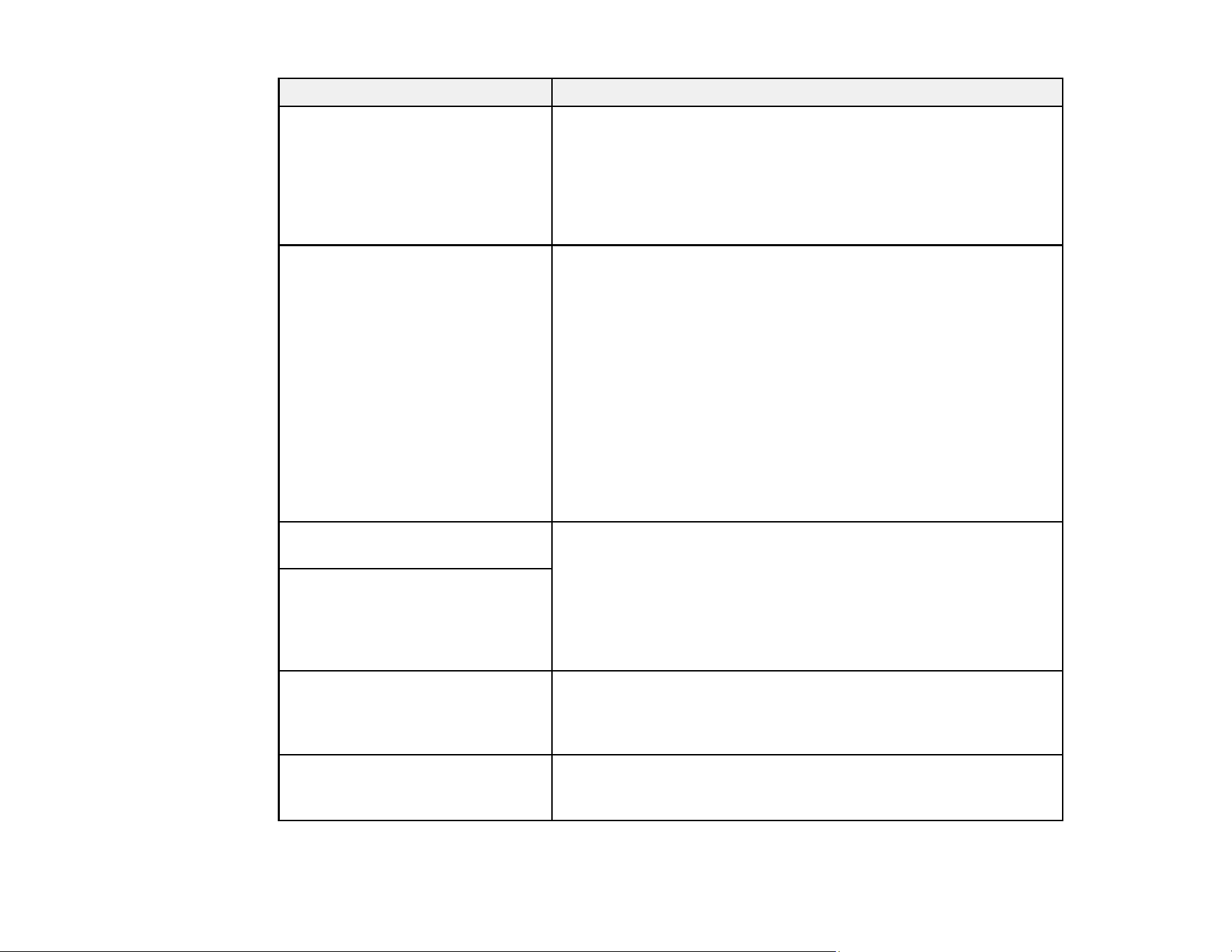
235
LCD screen message Condition/solution
The original jammed. Open the
scanner cover to remove the
original.
Try the following:
• Remove the original from inside the scanner and check the
condition of the original.
• This product uses two different positions for scanning,
depending on the original being scanned. Check the link below
to see which position is appropriate for your original.
Check the following if a computer
is not found. - Connection between
the scanner and the computer
(USB or network) - Installation of
the necessary software - Power
supply to the computer - Firewall
and security software settings -
Search again. See your
documentation for more details.
Try the following:
• Make sure the product is connected correctly and the latest
versions of Epson Scan 2 and Document Capture Pro
(Windows) or Document Capture (Mac) are installed on your
computer.
• Make sure the AC adapter is securely connected to the product
and an electrical outlet. Check that the outlet is working properly
by plugging another electrical device into it.
• Check the firewall settings for Epson software.
• Make sure the Group setting is the same for the computer and
the product.
• Search for the computer again.
Inside the scanner may have some
stains. Please clean the scanner.
See “Cleaning Inside the Scanner” to clean inside the scanner. If
the problem continues to occur after you have performed cleaning,
contact Epson support.
The original may be smeared or
inside the scanner may have some
stains. Remove smears on the
original, and then clean inside the
scanner.
The combination of the IP address
and the subnet mask is invalid.
See your documentation for more
details.
There is a problem with the network connection to your product.
Check the solutions in this guide.
RECOVERY MODE A firmware update has failed. Connect your product using a USB
cable and try updating the firmware again. If you still receive this
error message, contact Epson for support.
Loading ...
Loading ...
Loading ...
