Loading ...
Loading ...
Loading ...
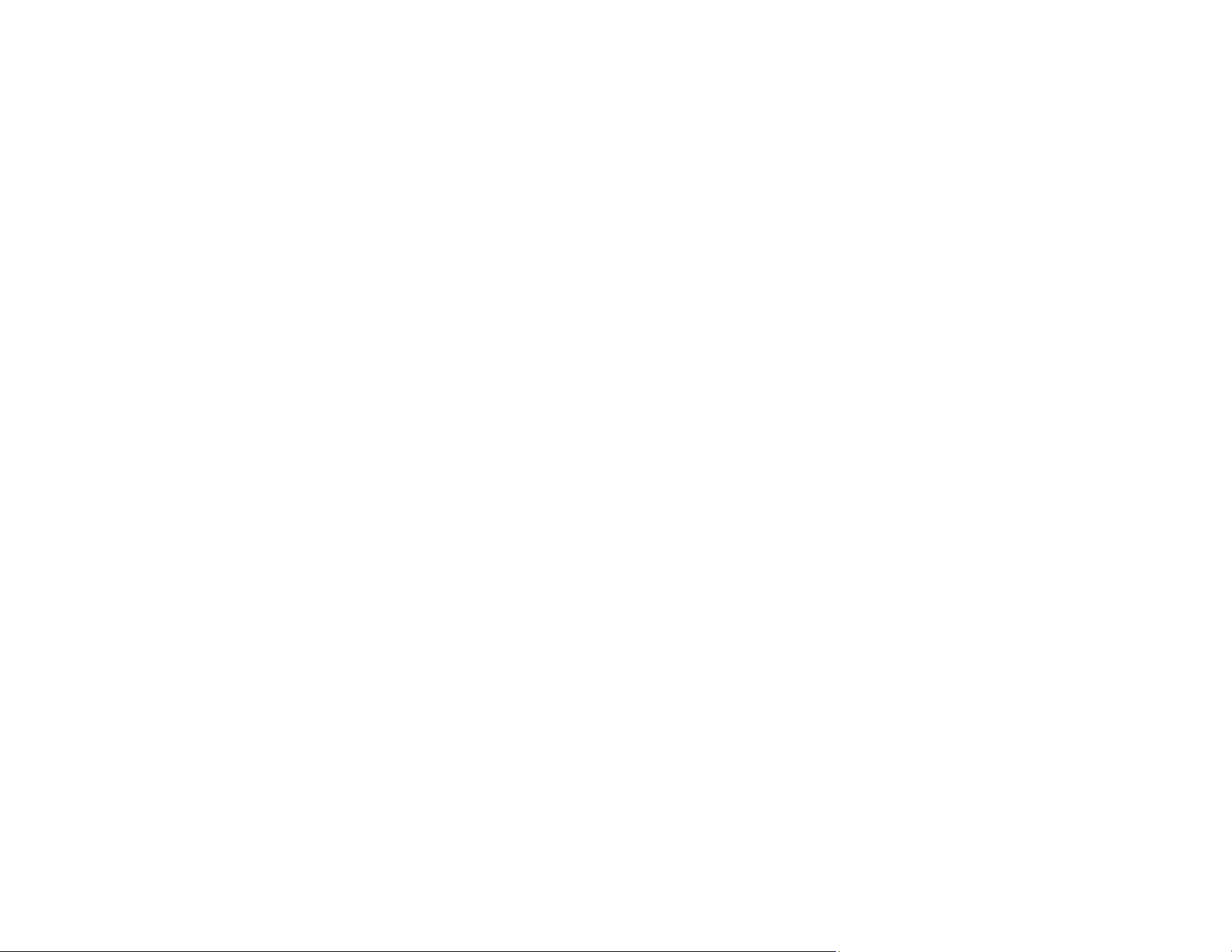
210
Managing the Network Connection
You can check or update the network information for your product using the Web Config interface.
1. Access Web Config and select the Network tab.
2. Select Basic.
3. Check or update the settings as necessary.
4. Select Next to see a summary of the network settings.
5. Select OK to accept the changes.
Note: The network connection will be temporarily interrupted to enable the new settings.
Parent topic: Configuring Product Settings
Related tasks
Accessing the Web Config Utility
Updating Firmware Using Web Config
If your product is connected to the Internet, you can update the product firmware using Web Config.
Note: Make sure the product is not in use and clear any errors on the LCD screen before starting the
update.
You can also update the firmware using Epson Device Admin. See the Epson Device Admin help for
more details.
1. Access Web Config and select the Device Management tab.
2. Select Firmware Update.
3. Click Start to check for the latest firmware.
4. If there is a firmware update, click Start to begin the update.
Note: Do not turn off the computer or the scanner while updating.
Parent topic: Configuring Product Settings
Related tasks
Accessing the Web Config Utility
Loading ...
Loading ...
Loading ...
