Loading ...
Loading ...
Loading ...
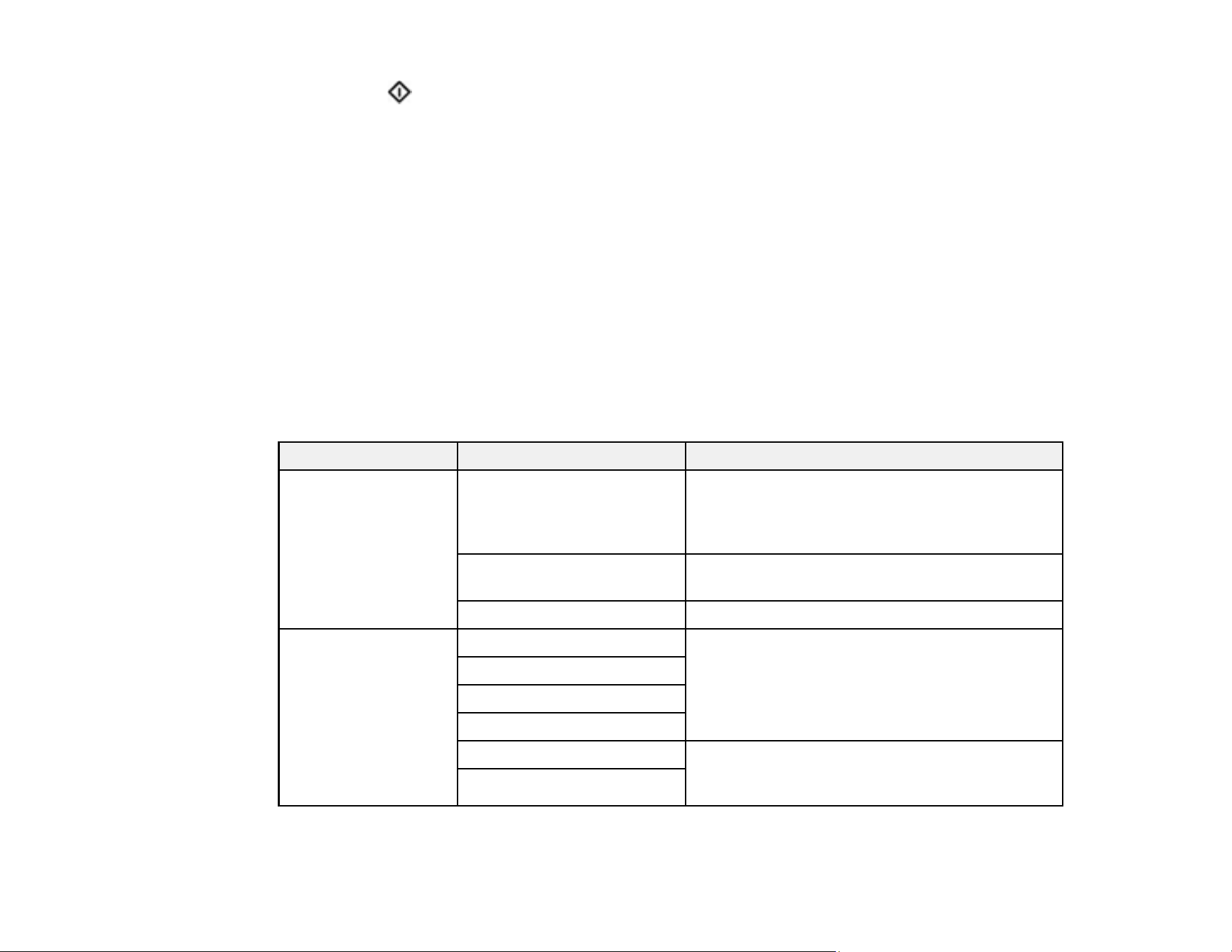
125
10. Select the start icon to start scanning.
Document Capture Pro opens and your product scans the original and sends the scanned file to the
connected computer.
Parent topic: Starting a Scan Using the Product Control Panel
Related tasks
Scanning Using Presets
Scanning to the Cloud
Entering Characters on the LCD Screen
Related topics
Loading Originals
Control Panel Scanning Options
Select the options you want to use for scanning.
Note: Not all options or settings may be available, depending on the Scan to option selected.
Option Available settings Description
Image Type Color/Grayscale/B&W Select to scan images in 24-bit color, 8-bit gray,
or monochrome; adjust the sensitivity to
determine whether the original is grayscale or
monochrome when scanning a non-color original
Color/Black & White Select to scan images in 24-bit color or
monochrome
Color/Grayscale Select to scan images in 24-bit color or 8-bit gray
File Format PDF (Single Page) Select whether to save all originals as one file
(multi-page) or save each original separately
(single page)
You can also select the Compression Ratio
and PDF Settings.
PDF (Multi Page)
PDF/A (Single Page)
PDF/A (Multi Page)
TIFF (Single Page) Select for scanned files that you can print from a
device. Multi Page TIFF documents are scanned
in black and white.
TIFF (Multi Page)
Loading ...
Loading ...
Loading ...
