Loading ...
Loading ...
Loading ...
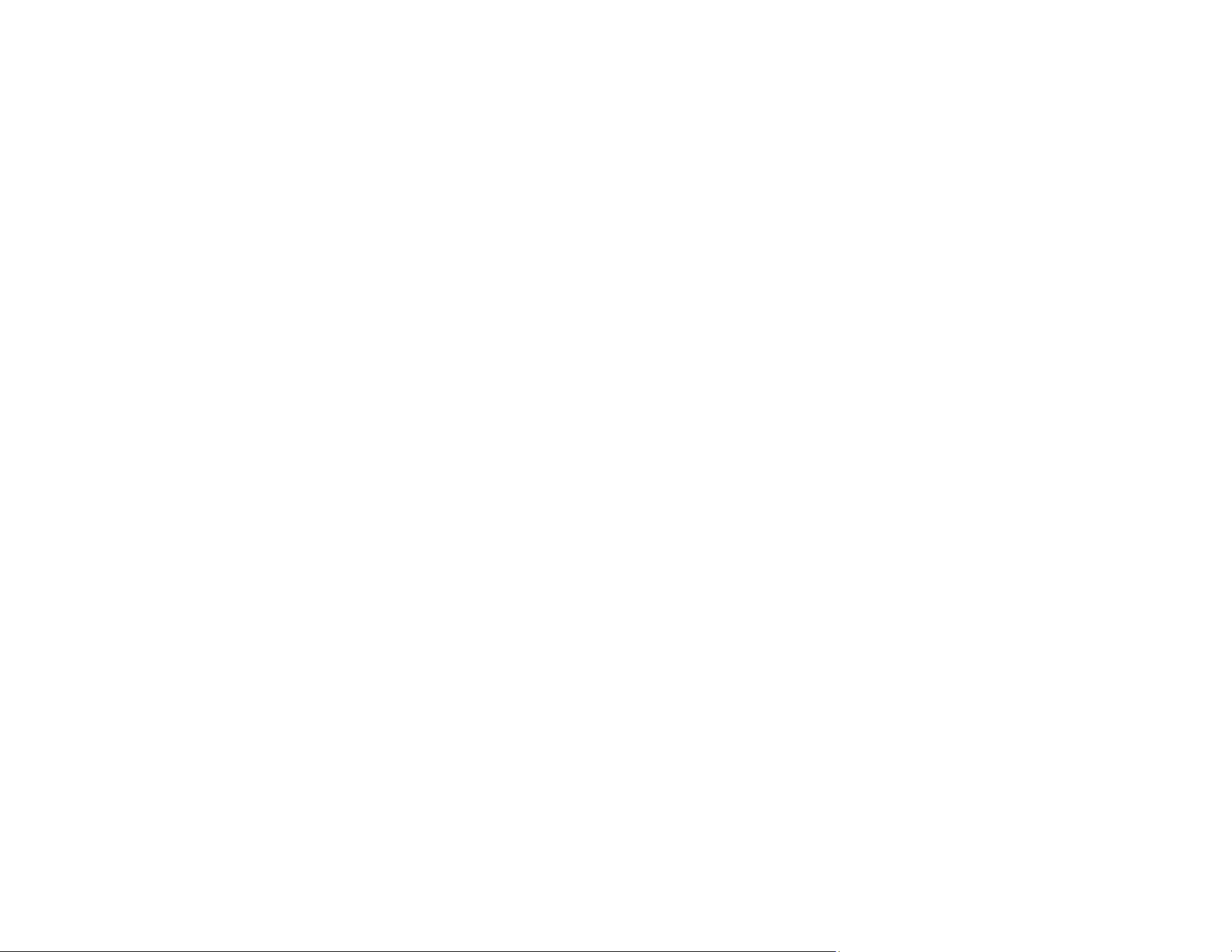
265
Note: If you cannot find the application you want to update in the list, you cannot update the application
using the EPSON Software Updater. Check for the latest versions of the applications on the Epson
support website.
Updating the Firmware using the Control Panel
If the product can be connected to the Internet, you can also update the product's firmware using the
control panel and set the product to regularly check for firmware updates and notify you if any are
available.
1. Select Settings on the home screen.
2. Select System Administration > Firmware Update > Update.
Note: Select Notification > On to set the scanner to regularly check for available firmware updates.
3. Check the message displayed on the screen and start searching for available updates.
4. If a message is displayed on the LCD screen informing you that a firmware update is available, follow
the on-screen instructions to start the update.
Caution: Do not turn off or unplug the product until the update is complete; otherwise, a malfunction
may occur.
Note: If the firmware update is unsuccessful, the product does not start up normally and "Recovery
Mode" is displayed on the LCD screen the next time the product is turned on. In this case, you need to
update the firmware again using a computer. Connect the product to the computer with a USB cable and
download the latest firmware from the Epson website. Then follow the on-screen instructions to update
the firmware. (You cannot update the firmware over a network connection if "Recovery Mode" is still
displayed on the LCD screen.)
Updating Firmware without Connecting to the Internet
You can download the product's firmware from the Epson website on the computer, and then connect
the product and the computer via USB cable to update the firmware. If you cannot update over the
network, try this method.
Note: Make sure Epson Scan 2 is installed on your computer. If Epson Scan 2 is not installed, download
the software from the Epson website and install it on your computer.
1. Download the latest firmware from the Epson website.
2. Connect your product to the computer using a USB cable.
Loading ...
Loading ...
Loading ...
