Loading ...
Loading ...
Loading ...
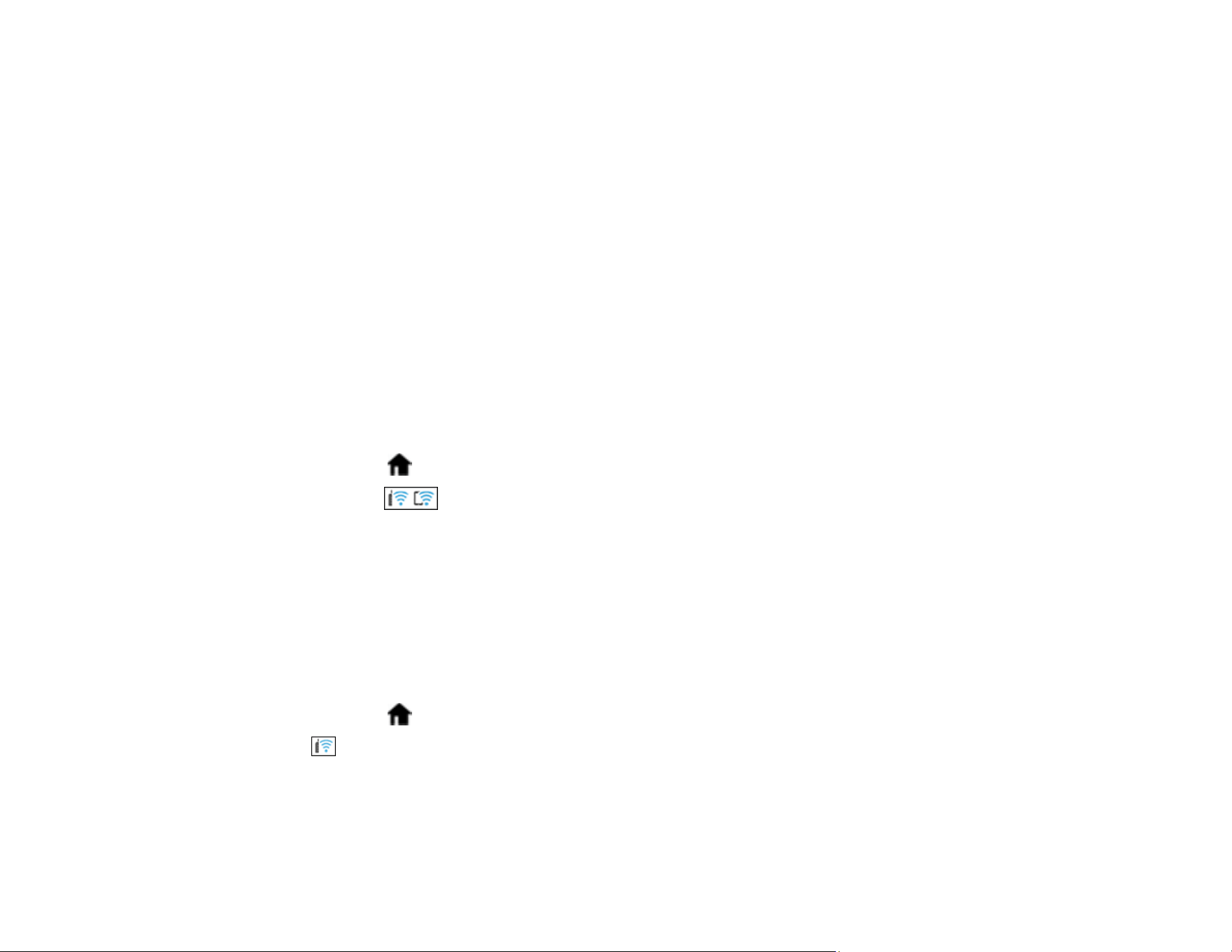
110
Using the Epson Smart Panel Mobile App
Wi-Fi Protected Setup (WPS)
If your network uses a WPS-enabled wireless router, you can quickly connect your product to the
network using Wi-Fi Protected Setup (WPS).
Note: To check if your router is WPS-enabled, look for a button labeled WPS on your router. If there is
no hardware button, there may be a WPS setting in the software for the device. Check your network
product documentation for details.
Using WPS to Connect to a Network
Using WPS PIN Mode to Connect to a Network
Parent topic: Wi-Fi Networking
Using WPS to Connect to a Network
If you have a WPS-enabled wireless router, you can use Wi-Fi Protected Setup (WPS) to connect your
product to the network.
1. Select the home icon, if necessary.
2. Press the icon.
3. Select Start Setup.
If the network connection is already set up, the connection details are displayed. Tap Change to Wi-
Fi connection or Change Settings to change the settings.
4. Select Push Button Setup (WPS).
5. Follow the instructions on the LCD screen to complete WPS setup.
Note: Make sure you press Start Setup within two minutes of activating WPS on your router.
6. Select the home icon to return to the home screen.
The Wi-Fi icon displayed on the LCD screen indicates your wireless connection status. If the product
is not connected to the network, repeat these steps to try again.
Parent topic: Wi-Fi Protected Setup (WPS)
Loading ...
Loading ...
Loading ...
