Loading ...
Loading ...
Loading ...
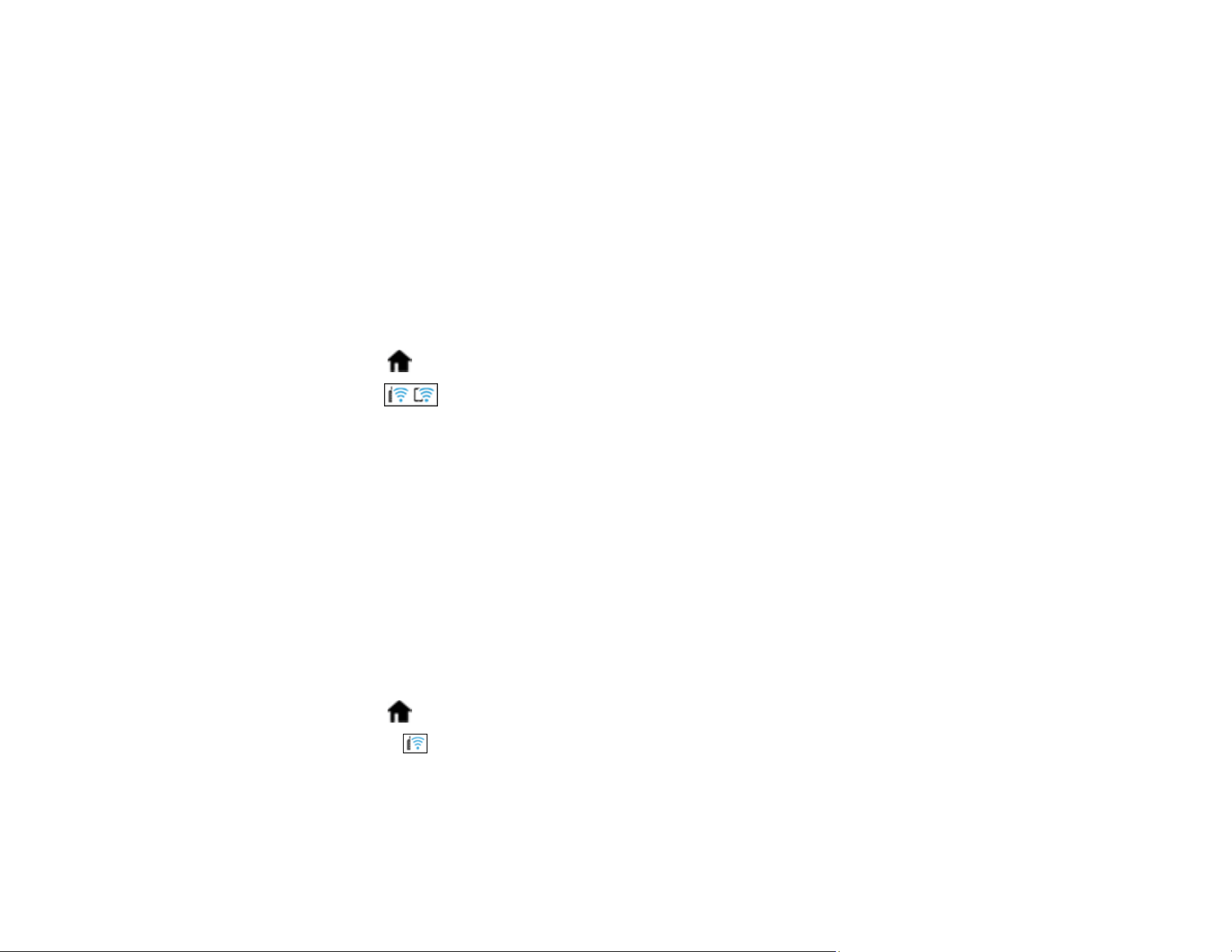
105
4 Computer
5 Internet
6 Ethernet cable (used only for wired connection to the wireless router)
Selecting Wireless Network Settings from the Control Panel
Parent topic: Wi-Fi Networking
Selecting Wireless Network Settings from the Control Panel
You can select or change wireless network settings using your product control panel.
To install your product on a wireless network, install the necessary software by downloading it from the
Epson website. The installer program guides you through network setup.
1. Select the home icon, if necessary.
2. Press the icon.
3. Select Wi-Fi (Recommended).
4. Select Start Setup or Change Settings.
5. Select Wi-Fi Setup Wizard.
6. Select the name of your wireless network or select Enter Manually to enter the name manually. Use
the displayed keypad to enter your network name.
7. Select the Password field and enter your wireless password using the displayed keypad.
Note: The network name and password are case sensitive. Be sure to correctly enter uppercase and
lowercase letters, and numeric or special characters.
8. Select OK when you finish entering your password.
9. Confirm the displayed network settings and select Start Setup to save them.
10. Select the home icon to return to the home screen.
You see the icon on the LCD screen and should be able to connect to your product directly from
your computer or device, and then scan. If you are scanning from a computer, make sure you
installed the network software.
Loading ...
Loading ...
Loading ...
