Loading ...
Loading ...
Loading ...
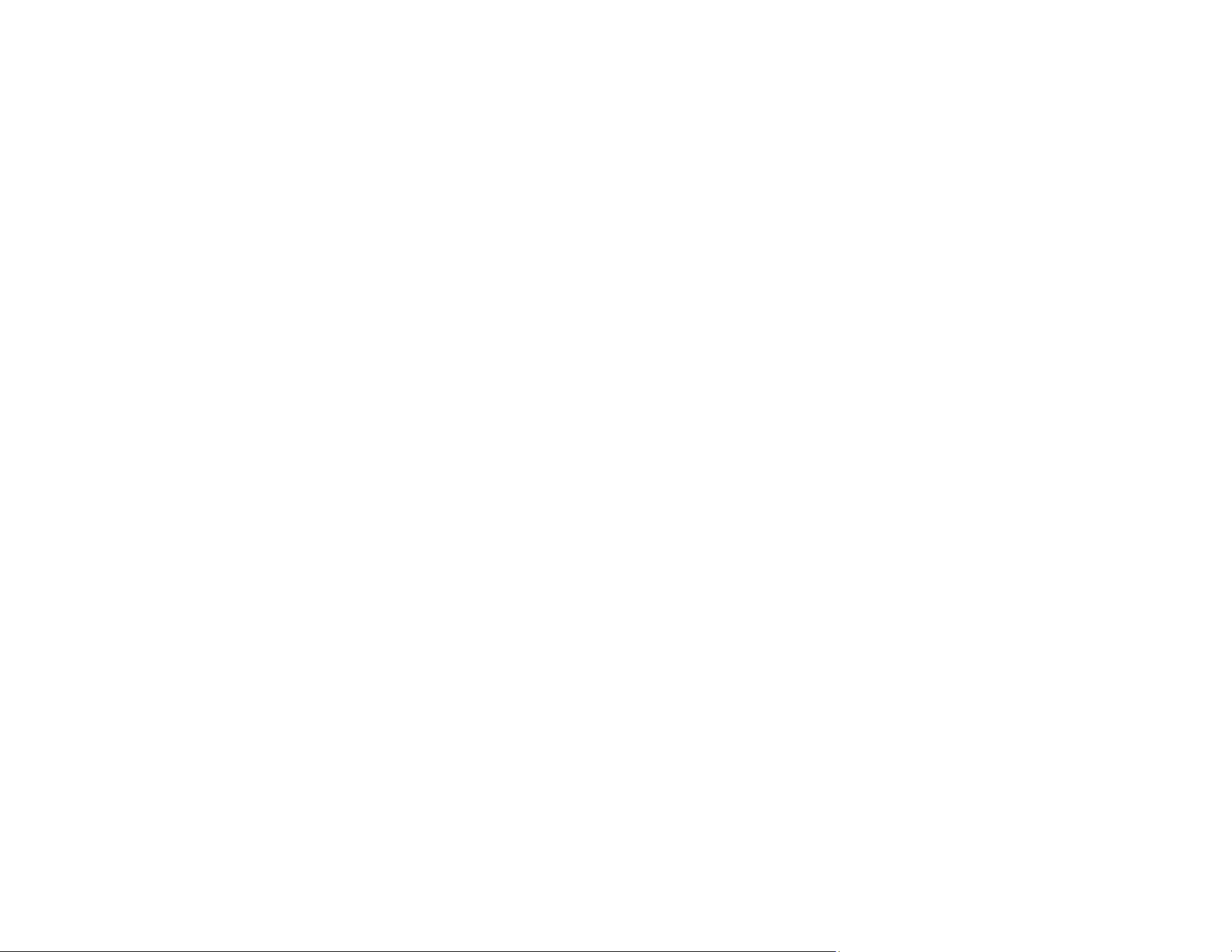
237
Related tasks
Changing the Sleep Timer Settings
Changing the Power Off Timer Settings
Forgot the Administrator Password
If you forget the password or inadvertently set it, contact Epson for assistance.
Note: In most cases, the default password is the product's serial number. If there is a "Password" label
attached to the back of the product, enter the 8-digit number shown on the label. If there is no
"Password" label attached, enter the serial number on the label attached to the base of the product for
the initial administrator password. If you restore the product to default settings, the administrator
password resets to the product serial number.
Parent topic: Solving Scanning Problems
Related tasks
Setting a Password and Locking the Control Panel
Scanner Button Does Not Work as Expected
If the scanner button does not start the correct program or perform the correct action, try these solutions:
• Make sure your scanner is turned on and any interface cables are securely connected at both ends.
• Check the USB cable connection between the computer and scanner if you are connecting via USB.
• Check that the correct scanner is selected using the Epson Scan 2 Utility.
• In Windows, be sure that the scanner is listed under Imaging Devices in the Device Manager.
• Make sure Document Capture Pro (Windows) or Document Capture (Mac) is installed correctly. If
necessary, uninstall and reinstall it.
• Make sure you have assigned the correct job to the scanner button and change it, if necessary.
• Check the status of the lights and make sure the scanner is ready to scan.
• If you are connecting your scanner over a network, make sure the Wi-Fi connection is working
correctly. Try turning the wireless router off and on again, and make sure the router cable is securely
connected.
• If you are connecting your scanner via USB, use only the USB cable that came with the scanner.
Make sure it is connected directly to your computer and not to a USB hub.
Loading ...
Loading ...
Loading ...
