Loading ...
Loading ...
Loading ...
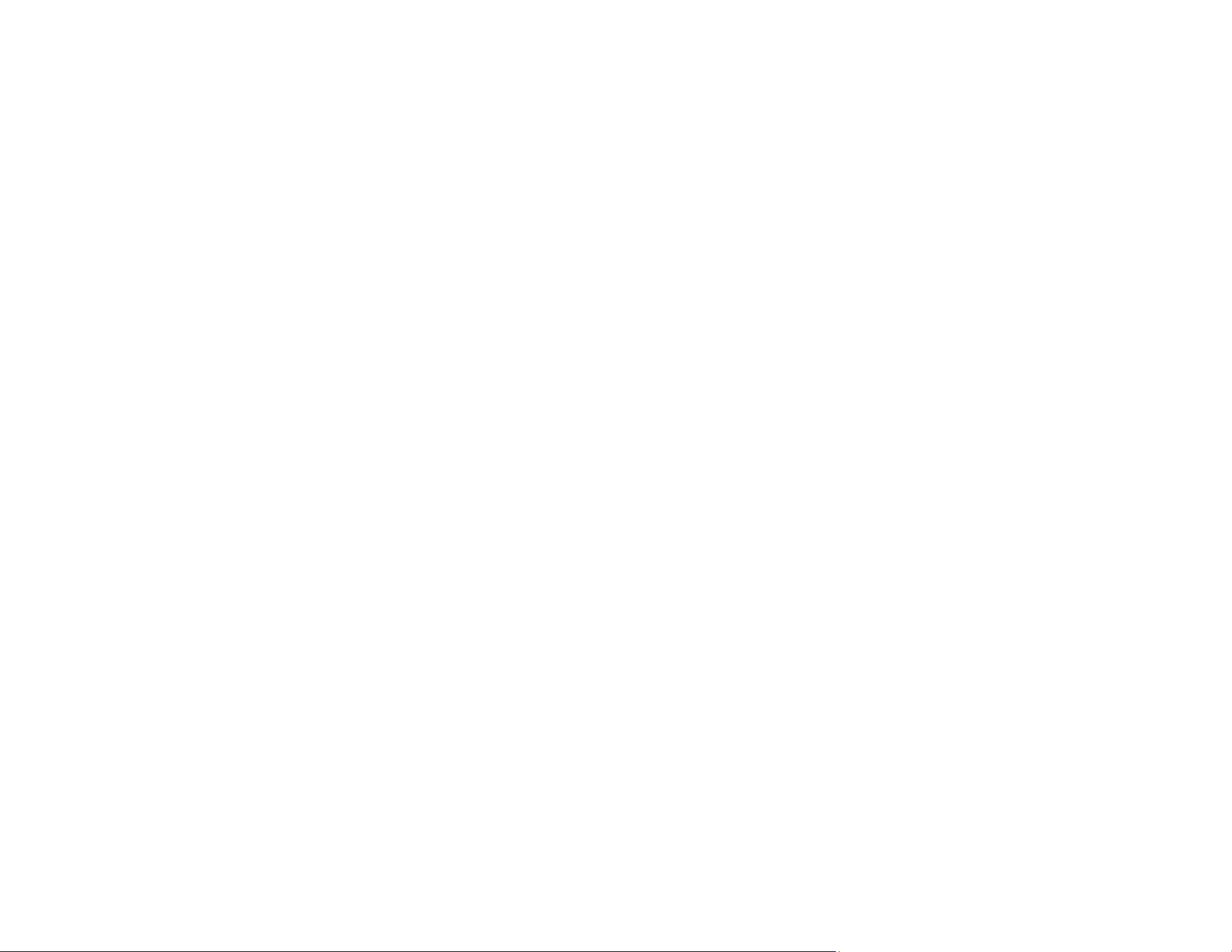
15
Note: Some feed errors may not be accurately detected. If detection does not work correctly, try
changing the settings. If no errors are detected, select On-High to increase the sensitivity. If errors are
detected incorrectly, select On-Low to decrease the sensitivity. Select On-Medium to detect stapled
originals and skewed originals that the lower setting could not detect.
• Double-feed Detection
Set the timing to stop operations when a double feed is detected (Epson Scan 2 Utility > Scanner
Setting tab > Double Feed Stop Timing). Select Immediate to stop scanning immediately after any
double feed is detected. Select After Eject to stop scanning the next document.
• Scan from a mobile device with Epson Smart Panel
You can use the Epson Smart Panel app to scan from your iOS or Android device over a direct Wi-Fi
connection. You can save the scanned data to your device, upload it to a cloud service, or send it by
email. You can also make Wi-Fi settings and troubleshoot errors directly from your smart device.
Parent topic: Product Basics
Related references
Scanner Position
Related tasks
Loading Passports
Loading Booklets
Scanning to a Connected Computer
Scanning to Email
Scanning to the Cloud
Scanning to an External USB Device
Scanning to a Network Folder or FTP Server
Scanning Using WSD - Windows
Scanning in Epson Scan 2
Configuring Email Server Settings
Creating a Shared Network Folder
Setting Up a WSD Port (Windows 7)
Starting a Scan Using the Product Control Panel
Related topics
Scanning with Document Capture Pro or Document Capture
Loading ...
Loading ...
Loading ...
