Loading ...
Loading ...
Loading ...
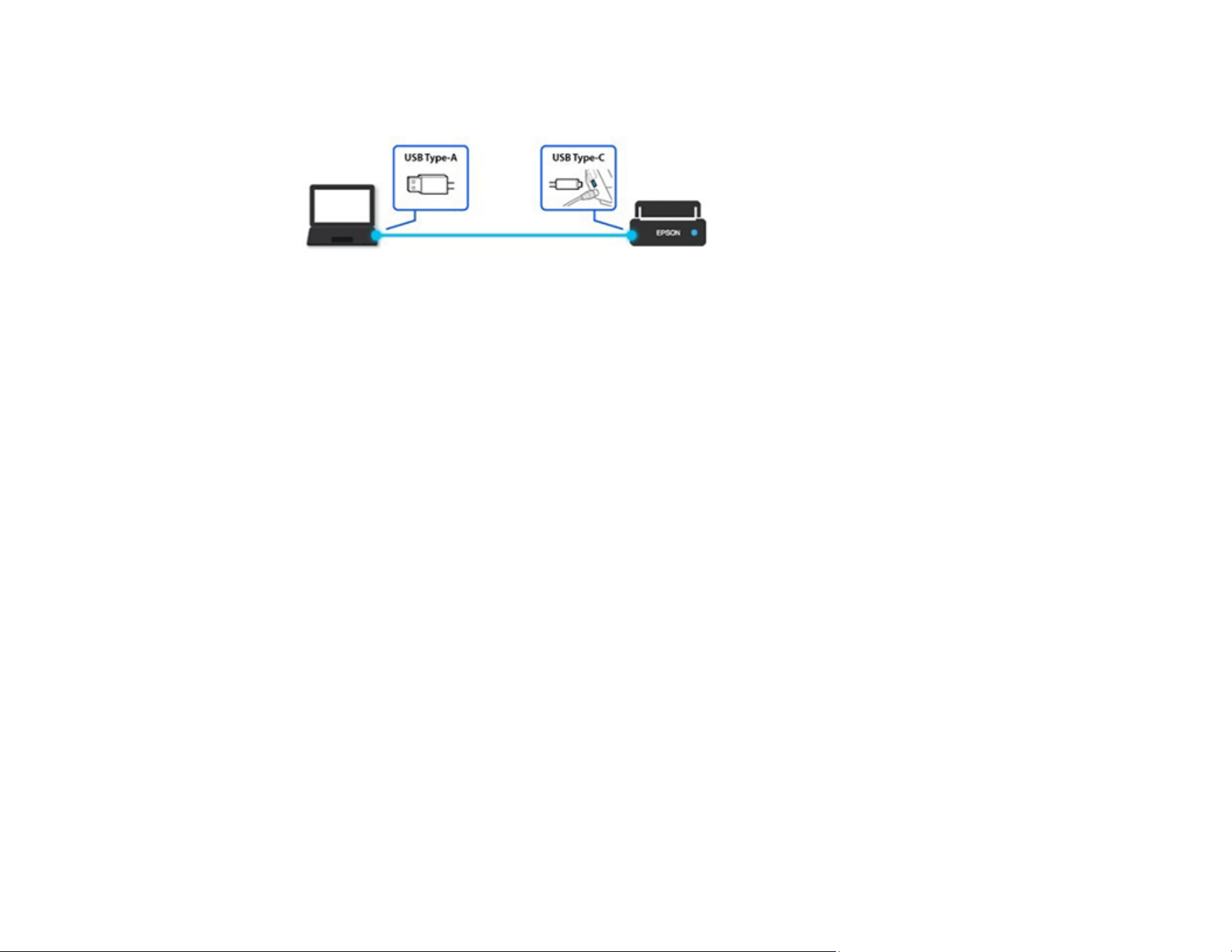
238
• If you are connecting your scanner via USB, make sure the USB cable between the computer and
scanner is connected in the correct orientation.
• Make sure your scanner is not connected to another computer via USB. A USB connection takes
priority over a Wi-Fi connection.
• Make sure Epson Scan 2 and other applications are installed correctly. If necessary, uninstall and
reinstall it.
Parent topic: Solving Scanning Problems
Scanning Software Does Not Operate Correctly
If your scanning software does not operate correctly, try these solutions:
• Make sure your computer has adequate memory and meets the system requirements for your
operating system.
• Make sure your computer is not running in a power-saving mode, such as sleep or standby. If so,
wake your system and restart your scanning software.
• Make sure the product is turned on.
• Make sure the scanning software is installed.
• Make sure the connection between the product and your computer is secure.
• If you upgraded your operating system but did not reinstall your scanning software, try reinstalling it.
• In Windows, be sure that the product is listed under Imaging Devices in the Device Manager.
• Check that the correct product is selected using the Epson Scan 2 Utility.
• Check that the correct setting is assigned to the scanner button in Document Capture Pro (Windows)
or Document Capture (Mac).
• Connect the product directly to the computer. The product may not work properly when connected
through a USB hub/switch.
Loading ...
Loading ...
Loading ...
