Loading ...
Loading ...
Loading ...
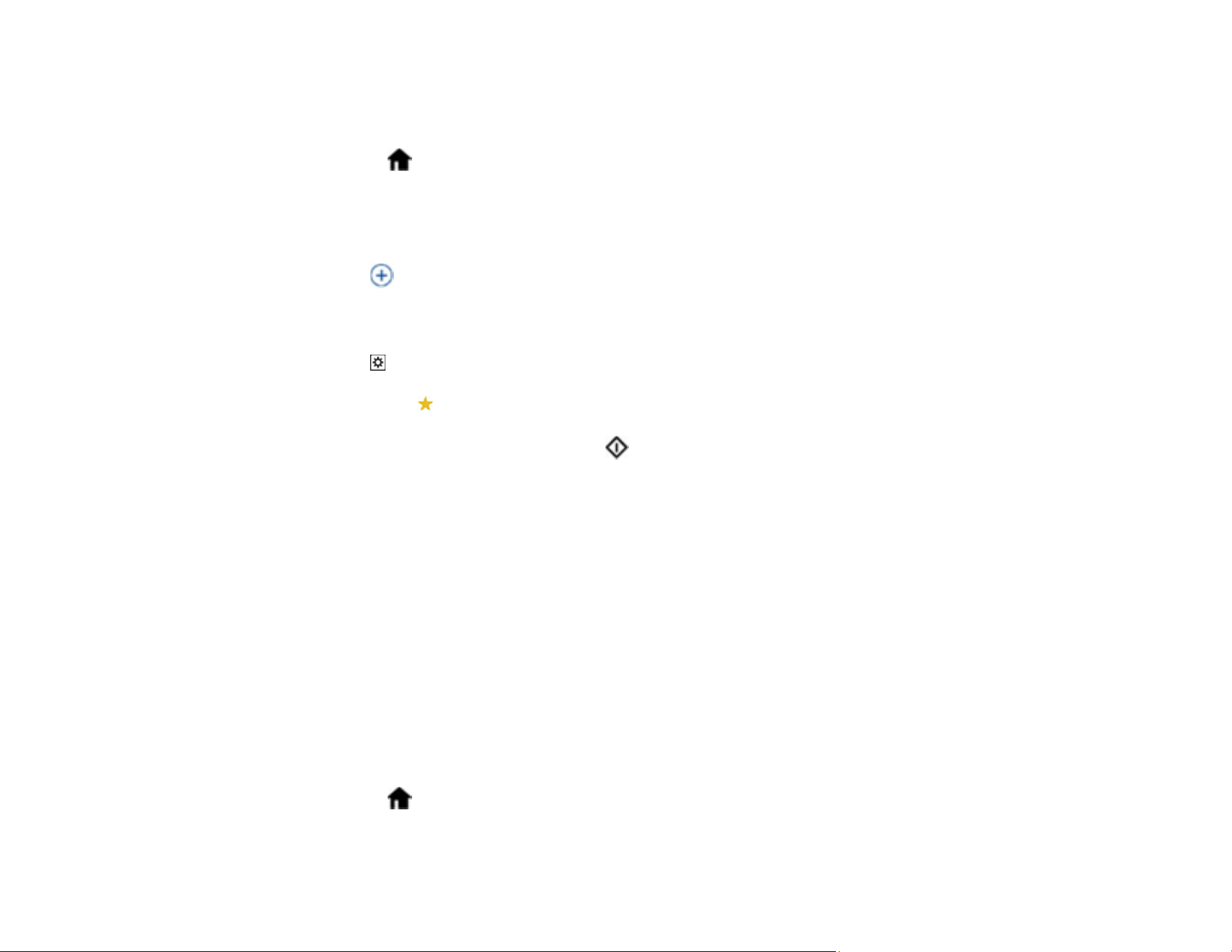
122
Note: Make sure to set up your product using Epson Connect before using this feature.
1. Place your original on the product for scanning.
2. Select the home icon, if necessary.
3. Select Cloud.
Note: You must register your product with Epson Connect to select a destination.
4. Tap the icon at the top of the screen to select a destination.
5. Change any of the displayed settings on the Scan tab as necessary.
6. Select the Advanced Settings tab to view and change additional scan settings, if necessary.
7. Tap the icon and check the product's settings or make changes, if necessary.
Note: Tap the presets icon if you want to save your settings as a preset.
8. Select the Scan tab again, then tap the start icon to start scanning.
Your product scans your original and saves the scanned file to the selected destination.
Parent topic: Starting a Scan Using the Product Control Panel
Related tasks
Scanning Using Presets
Setting Up Epson Connect Services
Related topics
Loading Originals
Scanning to Email
You can scan an original and email the scanned file using your product's control panel. You need to
have a preconfigured email server before you can scan to email. You can enter email addresses directly
on the product's control panel or select them from the Contacts list. Make sure the Date/Time and Time
Difference settings are correct so the time stamps on your emails are accurate.
1. Place your original on the product for scanning.
2. Select the home icon, if necessary.
3. Select Email.
Loading ...
Loading ...
Loading ...
