Loading ...
Loading ...
Loading ...
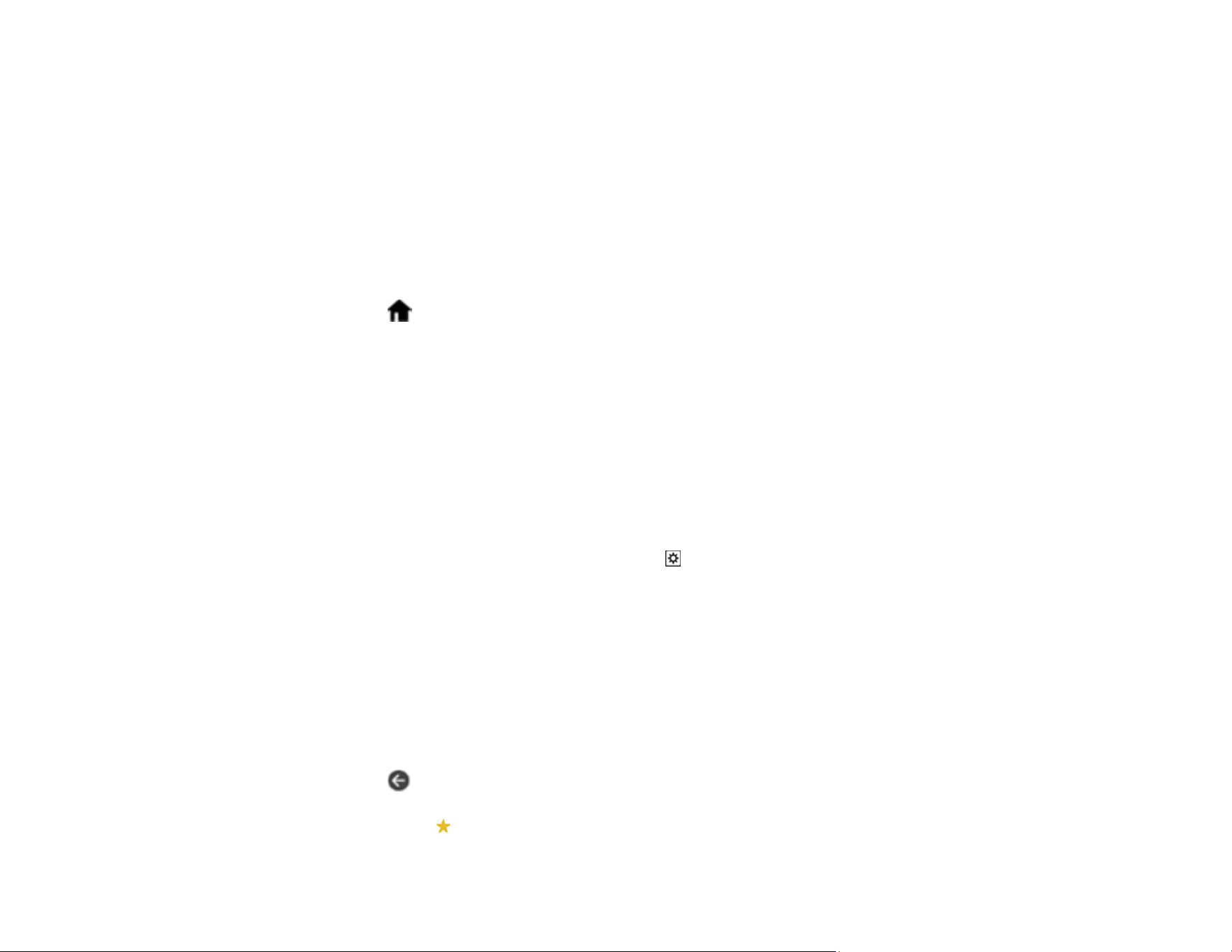
124
Scanning to a Connected Computer
You can scan an original from the control panel using jobs created in Document Capture Pro (Windows)
or Document Capture (Mac).
1. Make sure you installed the product software and connected the product to your computer or
network.
Note: Restart your computer after installing the product software to enable scanning from the control
panel.
2. Place your original on the product for scanning.
3. Select the home icon, if necessary.
4. Select Computer.
5. Select the computer on which you created the jobs in Document Capture Pro or Document Capture.
Note: If the product is connected via USB, you do not need to select a computer.
6. On the Select Job screen, select the job you want to use.
Note: If you have only created one job, you do not need to select the job.
7. Confirm the computer and the job you selected.
8. If you want to change the scan settings, tap the icon and select from the following options:
• To stop scanning when a double feed is detected, select Double Feed Stop Timing and select a
timing option.
• To stop scanning when an original containing staples is detected, select Paper Protection and
select the setting you want to use.
Note: Turning this function on will not always prevent damage to your originals.
• To detect dirt on the glass surface inside the product, select Glass Dirt Detection and select the
setting you want to use.
9. Select the icon to view the job settings.
Note: Select the presets icon to save your settings as a preset.
Loading ...
Loading ...
Loading ...
