Loading ...
Loading ...
Loading ...
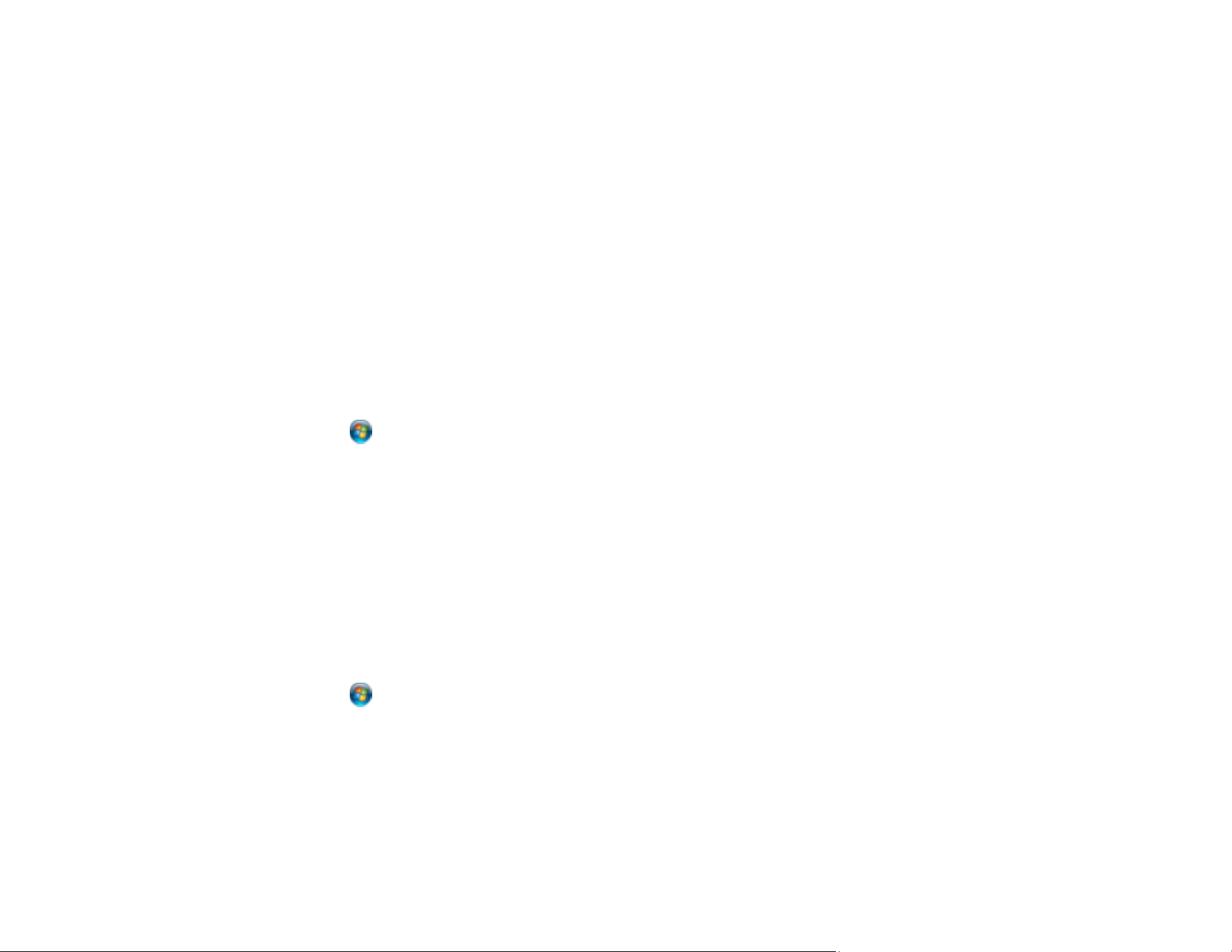
134
Your product scans your original and saves the scanned file in the destination network folder.
Parent topic: Starting a Scan Using the Product Control Panel
Related tasks
Registering Contacts for Email, Network, or FTP Scanning - Control Panel
Registering Contacts for Email, Network, or FTP Scanning - Web Config
Selecting the Date and Time
Creating a Shared Network Folder
Setting Up a WSD Port (Windows 7)
You can scan to a networked Windows computer using WSD (Web Services for Devices). You must first
set up a WSD port on your Windows 7 system (the port is set up automatically on Windows 11, Windows
10, and Windows 8.x).
Before you set up a WSD port, make sure you installed your product software, and connected your
product and computer to the same network.
1. Turn on your product.
2. Click and select Computer.
3. On the left side of the window, select Network.
4. Locate your product on the Network screen, right-click it, and select Install.
5. When you see the User Account Control screen, click Continue.
Note: If you see an Uninstall screen, click Uninstall and repeat these steps as necessary.
6. When you see the message Your device is ready to use in the Windows taskbar, click the
message.
7. On the Driver Software Installation screen, make sure your product is listed as Ready to use. Then
click Close.
8. Click and select Devices and Printers.
9. Make sure that an icon appears for your product's name on the network.
When you use WSD, select your product name to scan over the network.
Parent topic: Starting a Scan Using the Product Control Panel
Loading ...
Loading ...
Loading ...
