Loading ...
Loading ...
Loading ...
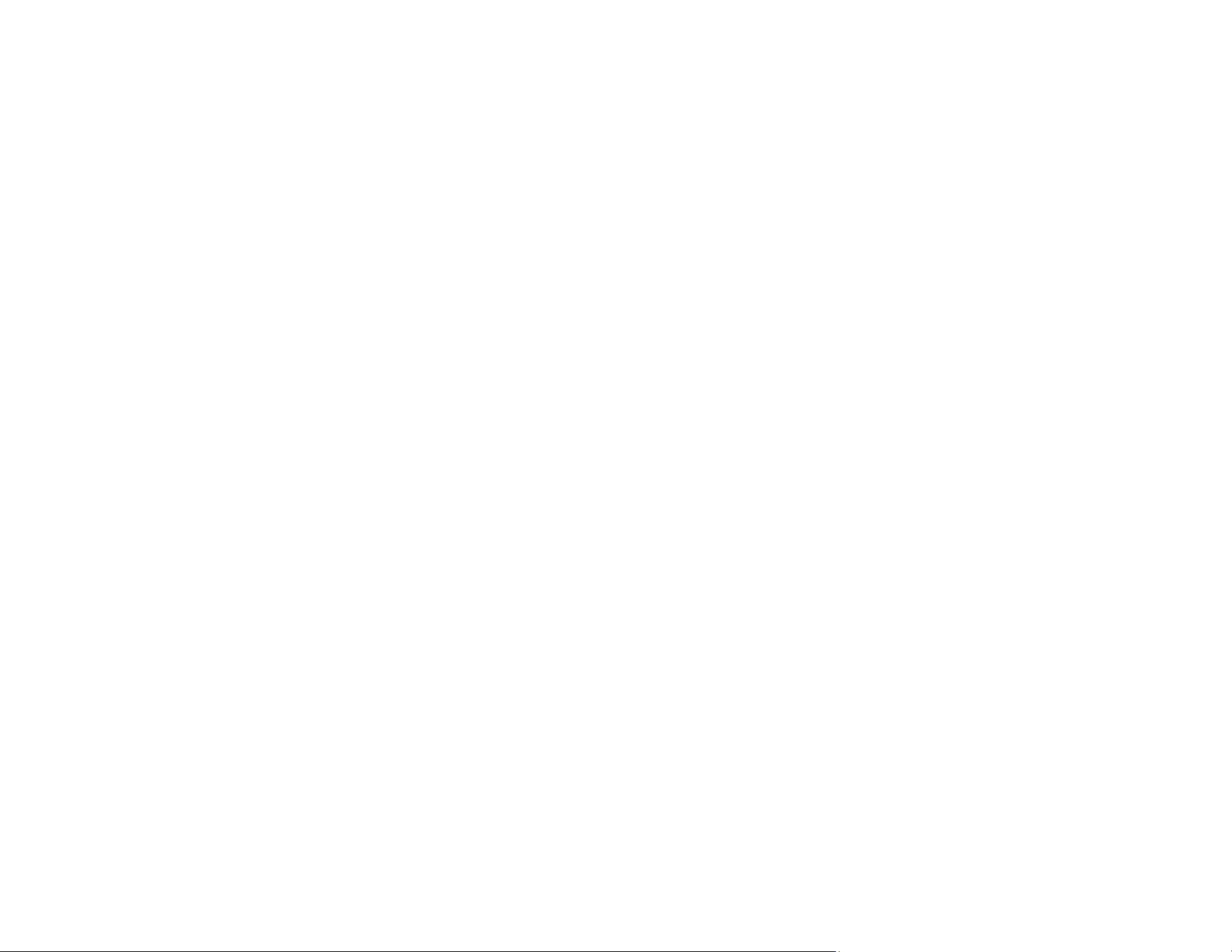
262
Related references
Image Format Options
Related tasks
Scanning in Epson Scan 2
Ripple Patterns Appear in an Image
You may see a ripple pattern (called a moiré) in scanned images of printed documents. This is caused
by interference from differing pitches in the scanner's screen and your original's halftone screen. To
reduce this effect, adjust these Epson Scan 2 settings (if available) and try scanning again:
• Select the Descreening setting on the Advanced Settings tab.
• Select a lower Resolution setting.
Parent topic: Solving Scanned Image Quality Problems
Related references
Image Format Options
Related tasks
Scanning in Epson Scan 2
Uneven Colors Appear in Scanned Image
If the scanner is subjected to strong light such as direct sunlight, the internal sensor misdetects the light
and colors in the scanned image become uneven.
• Change the orientation of the scanner so that strong light is not falling on the front of the scanner.
• Move the scanner to a location where it will not be subjected to strong light.
Parent topic: Solving Scanned Image Quality Problems
Spots or Lines Appear in All Scanned Images
If spots or lines appear in all your scanned images, try the following solutions:
• Clean the rollers and glass scanning surfaces inside your product using a genuine Epson cleaning kit
or a soft, moist cloth.
• Remove any dirt from your original.
• Enable the Detect Glass Dirt setting in the Epson Scan 2 Utility. You can also enable Glass Dirt
Detection on the product's control panel (Settings > Scanner Settings > Glass Dirt Detection > On-
Low or On-High).
Loading ...
Loading ...
Loading ...
