Loading ...
Loading ...
Loading ...
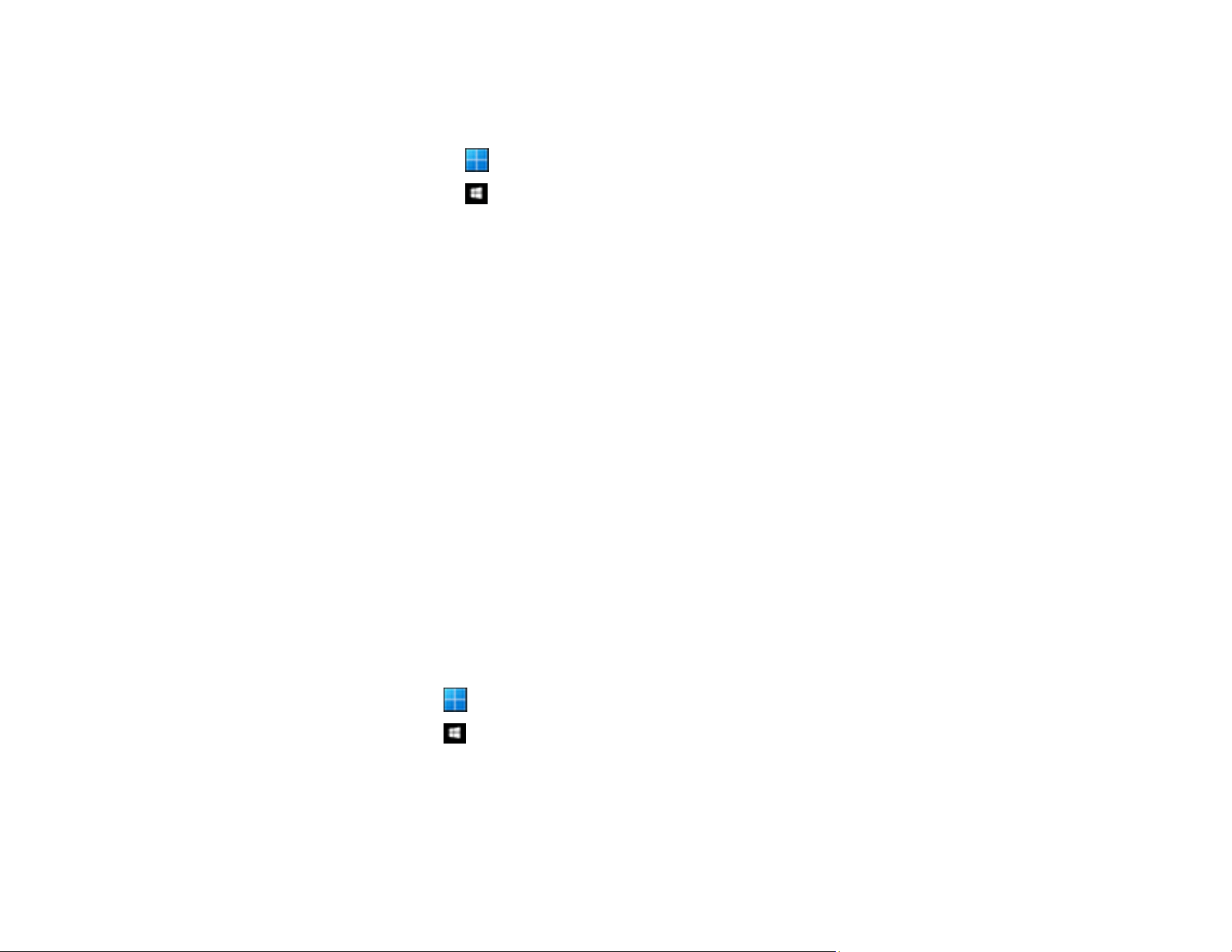
264
Note: Epson Scan 2 Utility is one of the applications supplied with the scanner software.
1. Start Epson Scan 2 Utility
• Windows 11: Click , then search for Epson Scan 2 Utility and select it.
• Windows 10: Click , and select EPSON > Epson Scan 2 Utility.
• Windows 8.x: Enter the application name in the search charm, and then select the displayed icon.
• Windows 7: Click the start button, and then select All Programs or Programs > EPSON > Epson
Scan 2 > Epson Scan 2 Utility.
• Mac OS: Select Go > Applications > Epson Software > Epson Scan 2 Utility.
2. Select the Other tab.
3. Click Reset.
Note: If initialization does not solve the problem, uninstall and re-install the scanner driver (Epson
Scan 2).
Parent topic: Solving Scanned Image Quality Problems
Updating Applications and Firmware
You may be able to solve certain problems and improve or add functions by updating the applications
and firmware to the latest version.
Caution: Do not turn off the computer or the scanner while updating.
1. Make sure that the scanner and the computer are connected, and that the computer is connected to
the internet.
2. Start EPSON Software Updater and update the applications or firmware.
• Windows 11: Click , then search for EPSON Software Updater and select it.
• Windows 10: Click , then select Epson Software > EPSON Software Updater.
• Windows 8.x: Enter the application name in the search charm, and then select the displayed icon.
• Windows 7: Click the start button, and then select All Programs or Programs > Epson Software >
EPSON Software Updater.
• Mac OS: Select Finder > Go > Applications > Epson Software > EPSON Software Updater.
Loading ...
Loading ...
Loading ...
