Loading ...
Loading ...
Loading ...
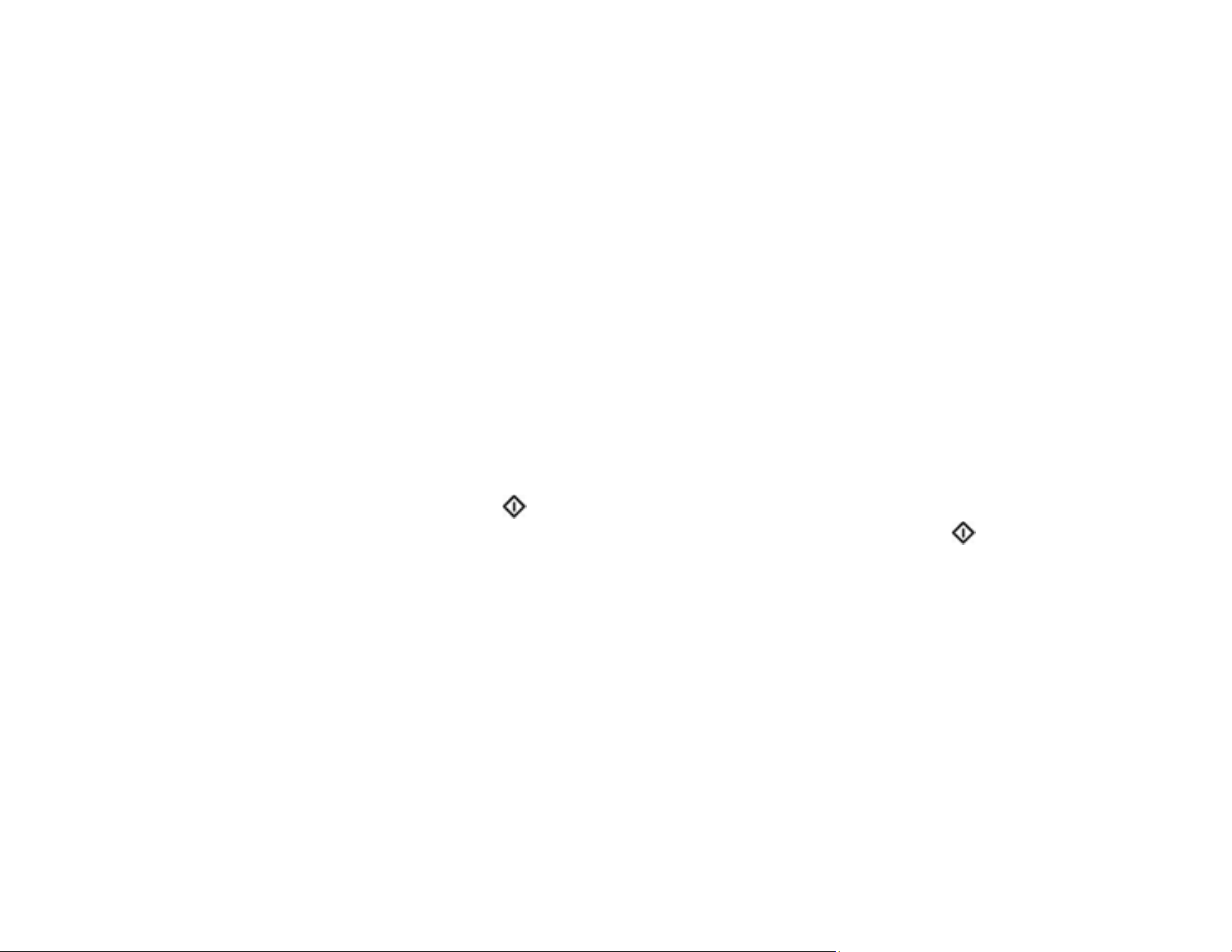
254
Parent topic: Solving Scanning Problems
Solving Network Scanning Problems
Check these solutions if you have problems scanning over a network.
Cannot Scan Over a Network
Product Cannot Connect to a Wireless Router or Access Point
Cannot Access Web Config
Network Software Cannot Find Product on a Network
Cannot Save a Scan to a Shared Folder Over a Network
Parent topic: Solving Problems
Cannot Scan Over a Network
If you have problems scanning over a network, try these solutions:
• Check the scanner's control panel for error messages. If you have the notification email set when the
events occur, you can promptly learn the status.
• Make sure the computer and scanner are connected to the same network (or network subnet/VLAN).
• Move the scanner and computer or smart device closer to the access point.
• If you cannot scan from the start button on the scanner, make sure you restarted your computer
after installing the scanning software. Also start Epson Scan 2 before scanning with the start
button.
• Document Capture Pro (Windows) and Document Capture (Mac) do not support starting a scan from
the scanner button over a wireless network. Launch Epson Scan 2 before scanning from the scanner
button over a network.
• If you are scanning a large original at a high resolution, a network communication error may occur. Try
scanning again at a lower resolution.
• If network communication was interrupted while starting Epson Scan 2, exit Epson Scan 2, wait a few
seconds, and restart the program. If Epson Scan 2 cannot restart, turn off your scanner, turn it back
on, and try starting the program again.
• Check the network connection setting in the Epson Scan 2 Utility.
• You may need to disable the firewall and any anti-virus software on your wireless router or access
point.
Loading ...
Loading ...
Loading ...
